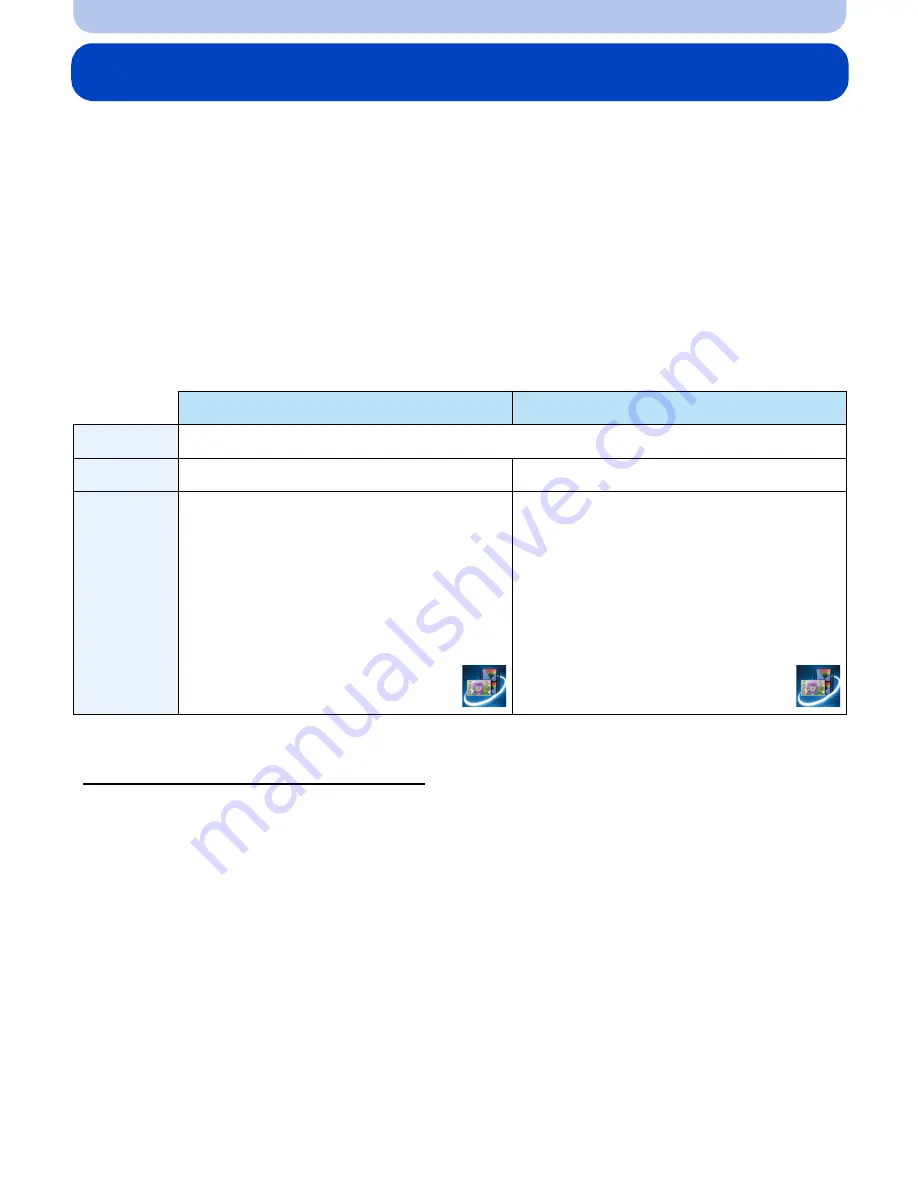
- 109 -
Wi-Fi
Smartphone operations
•
The Wi-Fi connection setup screen is displayed if you have not done the Wi-Fi setup yet.
Follow the on-screen instruction to configure.
Preparation:
Install the smartphone app “LUMIX LINK” on your smartphone.
∫
About the smartphone application “LUMIX LINK”
The “LUMIX LINK” is an application provided by Panasonic that allows your smartphone to
perform the following operations of a Wi-Fi-compatible LUMIX.
•
Record/Play back pictures by controlling a Wi-Fi-compatible LUMIX on a smartphone screen.
•
Send images stored in a Wi-Fi-compatible LUMIX to other devices or WEB services.
•
Sending the location information acquired by the smartphone to this unit.
•
The service may not be able to be used properly depending on the type of smartphone being used.
For compatible devices, see the following support site.
http://panasonic.jp/support/global/cs/dsc/
(This Site is English only.)
•
When downloading the app on a mobile network, high packet communication fees may be incurred
depending on the details of your contract.
1
Select [Remote Control] in the [Wi-Fi] menu.
(P41)
•
You can also press and hold the [Wi-Fi] to perform this step whether the camera is turned on
or off.
•
The screen that notifies the camera is waiting to get connected with a smartphone is
displayed.
•
Confirm that the connection destination of the smartphone is set to this unit.
2
Start up “LUMIX LINK” on your smartphone.
•
When the connection is complete, images stored in this unit is displayed on the smartphone
screen.
For Android
TM
apps
For iOS apps
Version
2 (As of August 2012)
OS
Android 2.2~ Android 4.0
iOS 4.3~ iOS 5.1
Installation
procedure
1
Connect your Android device to
a network.
2
Select “Google Play
TM
Store”.
3
Enter “LUMIX LINK” into the
search box.
4
Select “LUMIX LINK” and install
it.
•
The icon will be added to the
menu.
1
Connect the iPhone to the
network.
2
Select “App Store
SM
”.
3
Enter “LUMIX LINK” into the
search box.
4
Select “LUMIX LINK” and install
it.
•
The icon will be added to the
menu.






























