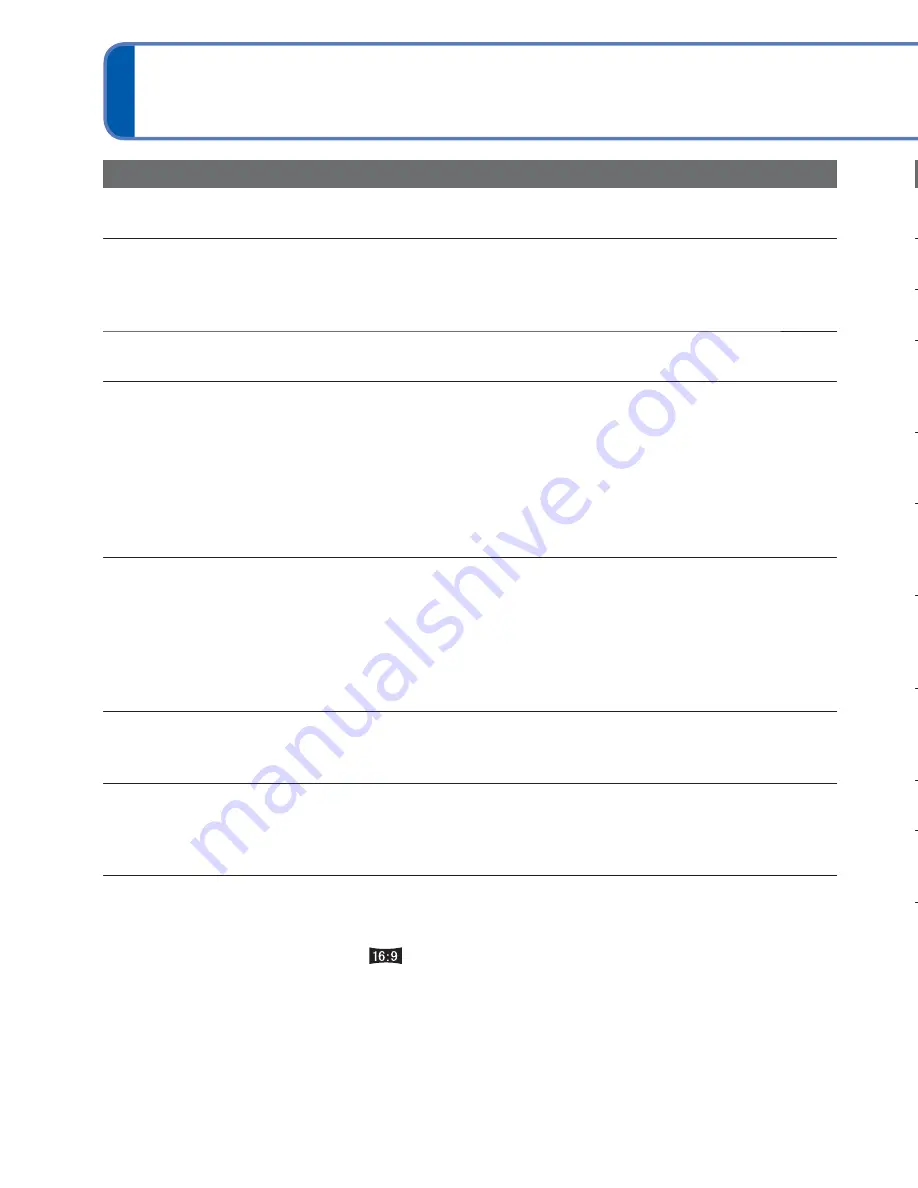
78
VQT3E45
VQT3E45
79
Q&A
Troubleshooting
(Continued)
TV, computer, printer (Continued)
Picture is not displayed on full TV screen.
●
Check [TV Aspect] settings (
→
29).
Cannot send pictures to computer.
●
Not connected correctly (
→
63).
●
Check whether computer has recognized camera.
●
Select [PC] when connecting the camera to your computer. (
→
63)
Computer does not recognize card (only reads built-in memory).
●
Disconnect USB connection cable and reconnect with card in place.
The card is not recognized by the computer.
(You are using an SDXC Memory Card.)
●
Make sure your computer supports SDXC memory cards.
http://panasonic.net/avc/sdcard/information/SDXC.html
●
When you insert a card, a message will be displayed requesting you to format the card,
but do not format it.
●
If [Access] remains displayed on the LCD monitor, turn off the camera and then
disconnect the USB cable.
Uploading to YouTube or Facebook cannot be performed properly.
→
Confirm that the login information (login ID, user name, e-mail address and
password) is correct.
→
Confirm that the PC is connected to the Internet.
→
Confirm that the resident software (such as anti-virus software and the firewall, etc.)
is not blocking access to YouTube or Facebook.
→
Check the YouTube or Facebook site.
Cannot print when connecting to printer.
●
Printer is not compatible with PictBridge.
●
Select [PictBridge(PTP)] when connecting the camera to your computer. (
→
66)
Cannot print the date.
●
Make date printing settings before printing.
→
With supplied software: Select “with dates” within print settings.
●
Use [Date Stamp] function when taking a picture. (
→
52)
Edges cut off pictures when printing.
●
Release any trimming or edgeless printing settings on printer before printing.
(Consult printer operating manual.)
●
The pictures were recorded in
aspect ratio.
→
If printing in shop, check if 16:9 sizes can be printed.
Others
Menu not displayed in desired language.
●
Change [Language] setting (
→
31).
Camera rattles if shaken.
●
This sound is made by the lens movement and is not a fault.
Red lamp illuminated when pressing shutter button halfway in dark locations.
●
[AF Assist Lamp] is set to [ON] (
→
51).
AF Assist Lamp is not illuminated.
●
[AF Assist Lamp] is set to [OFF].
●
Not illuminated in bright locations or when using [Scenery], [Night Scenery], [Self
Portrait], [Fireworks], or [Sunset] Scene Modes.
Camera is hot.
●
Camera may become a little warm during use, but this does not affect performance or
quality.
Lens makes a clicking noise.
●
When brightness changes, the lens may make a clicking noise and the monitor
brightness may also change, but this is due to aperture settings being made.
(Does not affect recording.)
Clock is incorrect.
●
Camera has been left for a long period.
→
Reset the clock (
→
16).
●
It takes too long to set (clock will be behind by the same lapse of time).
When using zoom, picture becomes slightly warped and the edges of the subject
become colored.
●
Pictures may be slightly warped or colored around the edges, depending on the zoom
ratio, but this is not a fault.
File numbers are not recorded in sequence.
●
File numbers are reset when new folders are created (
→
64).
File numbers have jumped backwards.
●
Battery was removed/inserted with power on.
(Numbers may jump backwards if folder/file numbers are not correctly recorded.)
When the camera is left alone, the slide show is suddenly displayed.
●
This is the [Auto Demo] to introduce the features of the camera. Press [ /
] to return
to the menu screen.





































