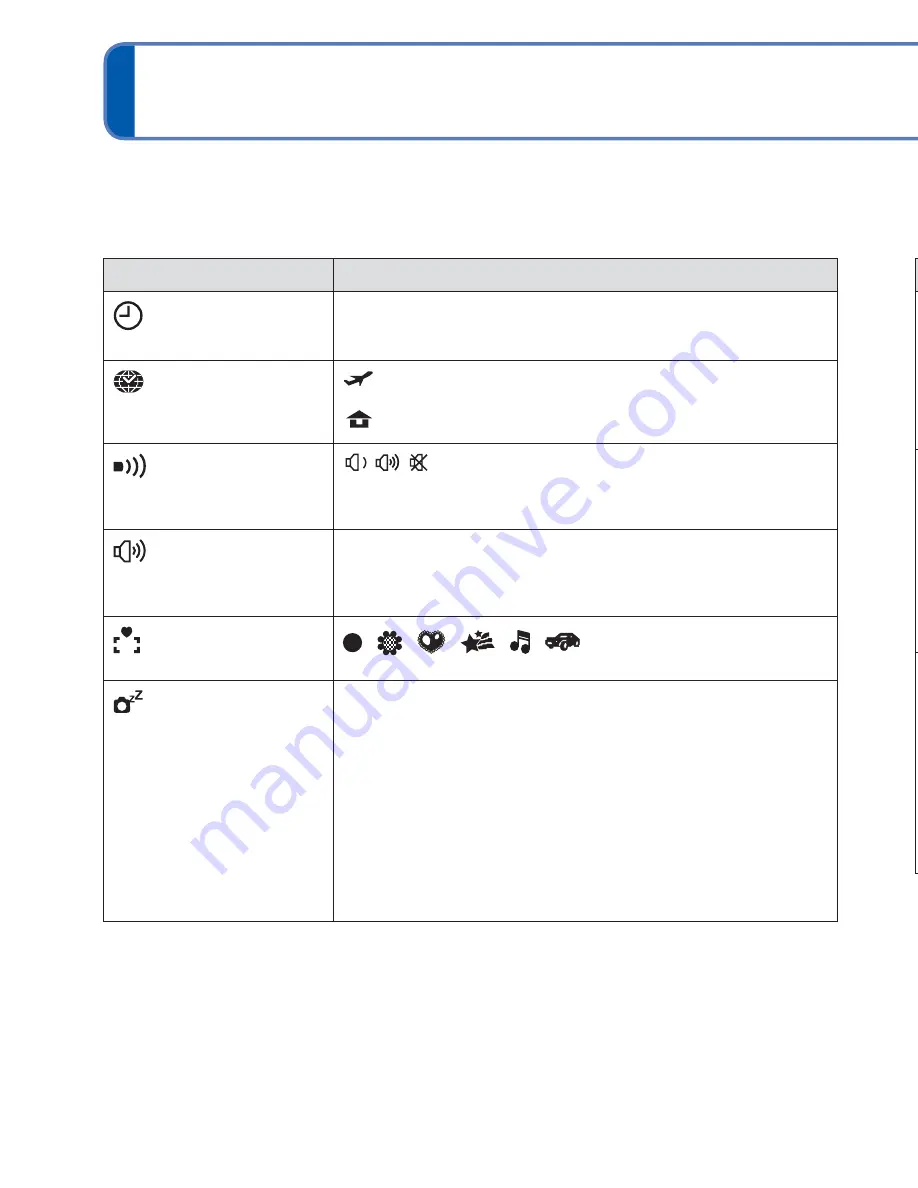
28
VQT3E45
VQT3E45
29
Using the [Setup] menu
For details about the setting procedure in the [Setup] menu. (
→
26)
Item
Settings, Notes
[Clock Set]
(
→
16)
Set time, date, and display format.
[World Time]
Set the local time at
travel destination. (
→
45)
[Destination]:
Set the local time at travel destination.
[Home]:
Set date and time at home area.
[Beep]
Adjust volume of beep
sounds.
/
/
: Low/High/Mute
[Volume]
Adjust volume of sound
from speakers (7 levels).
[0] / [1] / [2] / [3] / [4] / [5] / [6]
• Cannot be used to adjust TV speaker volume when
connected to TV.
[Focus Icon]
Change the focus icon.
/
/
/
/
/
[Auto Power Off]
The camera turns off
automatically after a
specified period of
inactivity.
[2 MIN.]/[5 MIN.]/[10MIN.]/[OFF]
• To restore
→
Turn on the power again.
• Cannot be used in the following cases:
When using AC adaptor (optional) and DC coupler
(optional), when connected to computer/printer, during
motion picture recording/playback, during Slide Shows,
during automatic demo playback
• Specific periods apply in the following situations.
[Intelligent Auto] Mode: [5 MIN.], and when a Slide Show
is paused: [10MIN.]
For details about the setting procedure in the [Setup] menu. (
→
26)
[Clock Set], [Auto Review] and [Auto Power Off] are important for clock setting and
battery life. Please check these before use.
Item
Settings, Notes
[Auto Review]
Automatically display
still pictures immediately
after taking them.
[ON]
(Automatically displays for 2 seconds.)
/[OFF]
• Fixed to [ON] in [Intelligent Auto] Mode.
• Auto review occurs immediately after taking still pictures
in [Burst] mode, or [Panorama Assist] in Scene Mode,
regardless of settings.
• Motion pictures cannot be automatically reviewed.
[Reset]
Reset to the default
settings.
[Reset Rec. settings?]
[Reset setup parameters?]
• When [Setup] settings are reset, [Age] setting in [Baby]
Scene Mode is also reset.
• Folder numbers and clock settings will remain
unchanged.
• Camera movement may be audible as the lens function
is reset. This is normal.
[Output]
Adjust the settings used
when the camera is
connected to a TV via
the AV cable (optional).
(Playback Mode only.)
[Video Out]
∗
[NTSC]/[PAL]
∗
PAL video out is not available on the version DMC-S3P/
DMC-S1P sold in the U.S. and the version DMC-S3PC/
DMC-S1PC sold in Canada.
[TV Aspect]
/
















































