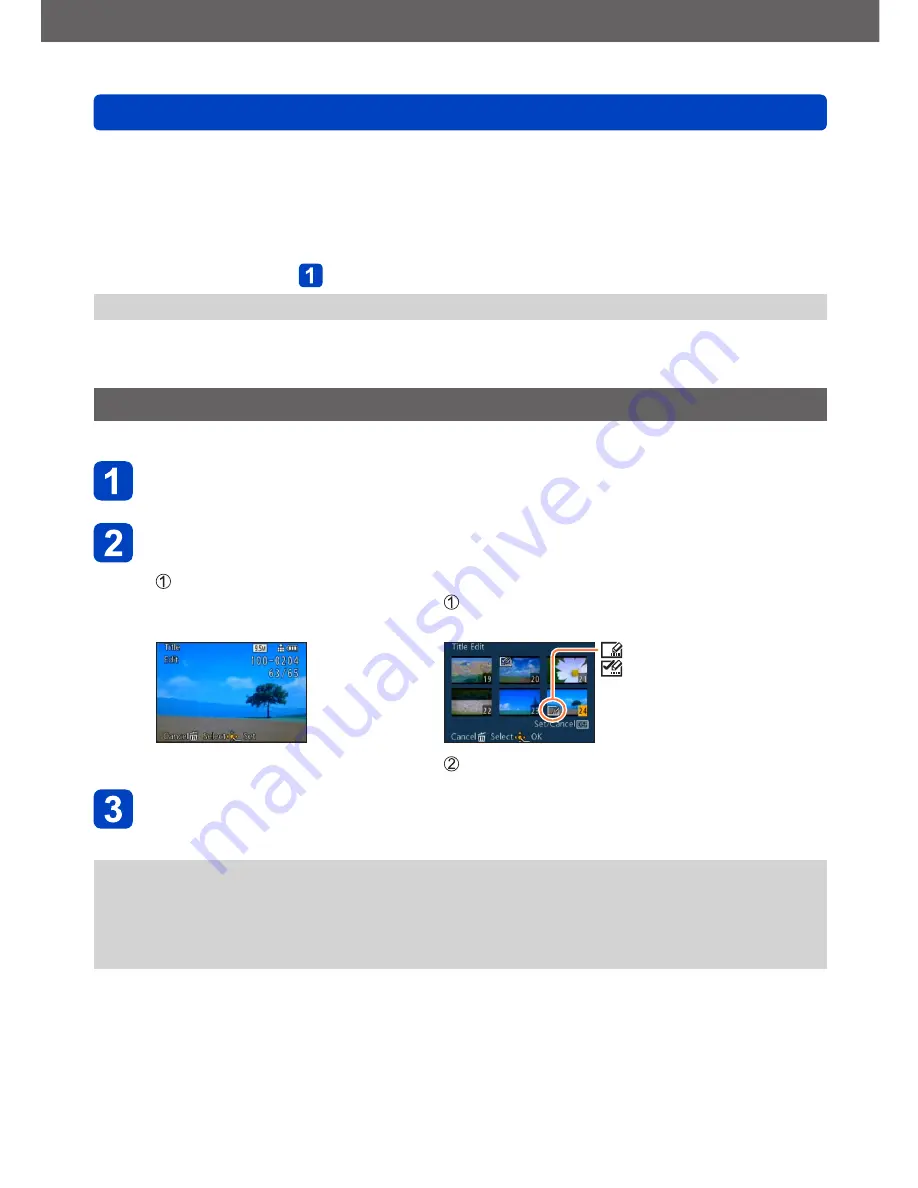
Application (View)
Using the [Playback] menu
- 172 -
VQT4J31
■
Uploading to image-sharing websites
When setting [Upload Set], the built-in uploading tool automatically makes copies
on the card inside the camera. Connect the camera to your computer
(→191)
before
performing uploading operations. For more details, refer to
(→194)
.
■
To clear all
Select [Cancel] in step and select [Yes].
●
Not available on cards with less than 512 MB.
•For the setting procedures of the menu.
(→25)
[Title Edit]
You can give titles, etc. to your favourite still pictures.
Use cursor button to select [Single] or [Multi] and press
[MENU/SET]
Select a still picture
●
[Single]
Use cursor button to select
a still picture and press
[MENU/SET]
●
[Multi]
(up to 100 pictures with the same text)
Use cursor button to select a still picture and
press [DISP.] button
[Title Edit] setting
[Title Edit] already set
•To cancel
→ Press [DISP.] button
again.
Press [MENU/SET]
Enter characters
(Entering text
(→44)
)
•To delete a title, delete all the characters in the character input screen.
●
Cannot be used in the following cases:
•Motion pictures
•3D still pictures
●
To print text, use [Text Stamp] or “PHOTOfunSTUDIO” software on the supplied
CD-ROM.






























