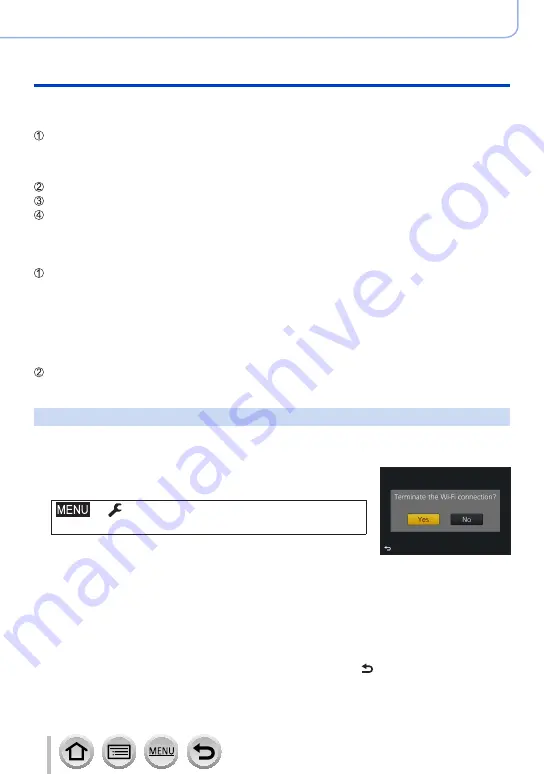
235
SQW0740
Wi-Fi
Operating the camera by connecting it to a smartphone
■
When connecting with [Via Network]
(On the camera)
Select [Via Network] and press [MENU/SET]
•Connect the camera to a wireless access point by following the connection method
.
(On your smartphone)
Set Wi-Fi function to “ON”
Select the wireless access point you connected to the camera, and set
Start “Image App”
)
■
When connecting with [Direct]
(On the camera)
Select [Direct] and press [MENU/SET]
•Select [Wi-Fi Direct] or [WPS Connection]
*
, and connect the camera to the smartphone by
following the connection method
.
*
WPS refers to a function that allows you to easily configure the settings related to the
connection and security of wireless LAN devices. To check if the smartphone you are using is
compatible with WPS, refer to the instruction manual of the smartphone.
(On your smartphone)
Start “Image App”
)
Closing the connection
1
Set the camera to Recording Mode
•Press the shutter button halfway to return to recording mode.
2
Select the camera’s menu items to terminate the Wi-Fi
connection
→
[Setup
] → [
Wi-Fi
] → [
Wi-Fi Function]
→ [
Yes]
•You can also terminate the connection by pressing [Wi-Fi] button
on the camera
(→
)
.
3
On the smartphone, close “Image App”
<Using an iOS device>
From the “Image App” screen, press the home button to close the app
<Using an Android device>
From the “Image App” screen, press the back button twice to close the app
•When recording with [4K Pre-Burst] with the smartphone, terminate the connection only
after switching to 4K Burst recording by pressing [Q.MENU/ ] button on the camera.
















































