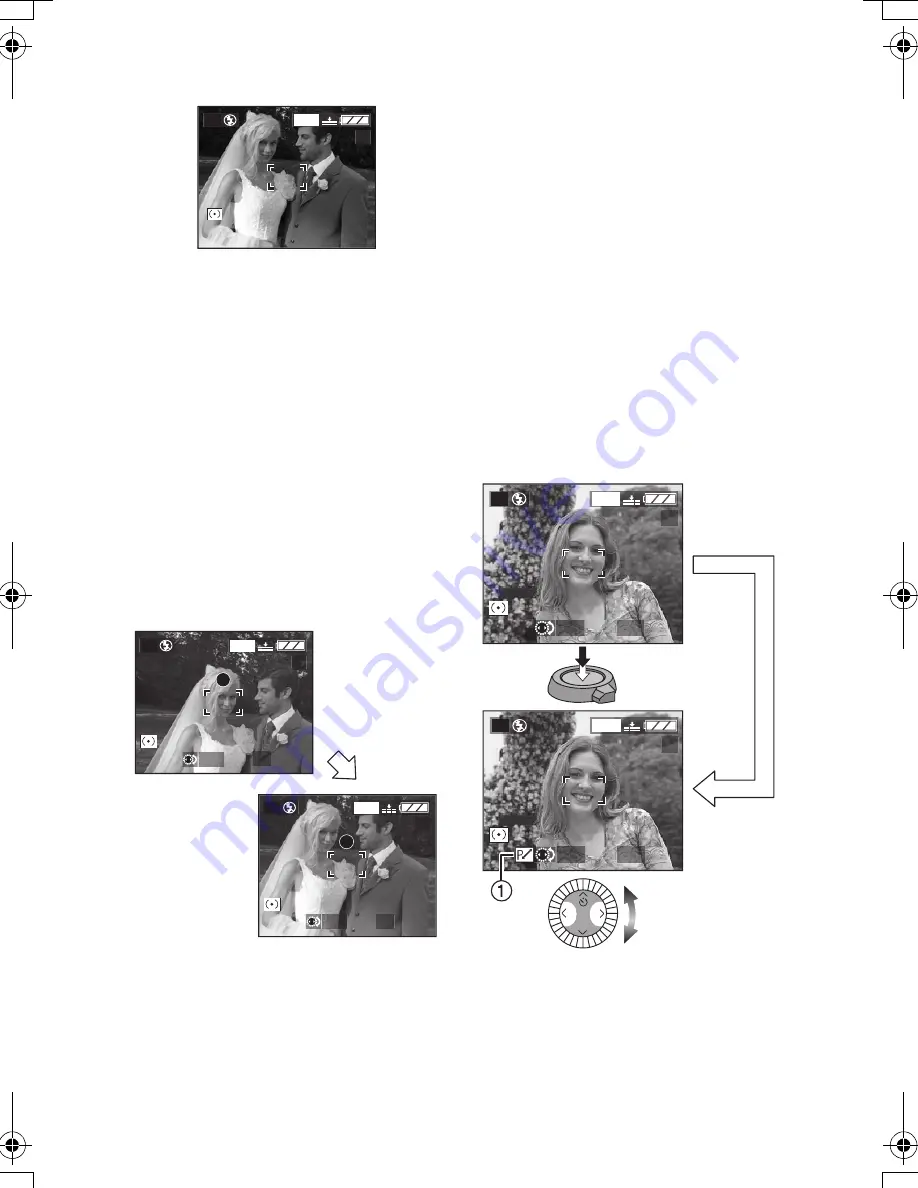
Recording pictures (basic)
40
ª
AF/AE Lock (AF: Auto Focus/
AE: Auto Exposure)
When recording a picture of people with
a composition as the above picture, you
cannot focus on the subject because it
is out of AF area in usual operation.
In this case,
1. Aim the AF area to the subject.
2. Press the shutter button halfway to fix
the focus and the exposure.
• When the subject is focused, the
focus indication lights.
3. Keeping pressing the shutter button
halfway, move the camera as you
compose the picture.
4. Press the shutter button fully.
• You can repeatedly retry AF/AE lock
before pressing the shutter button.
ª
Programme shift
In Programme AE mode, you can
change the preset aperture value and
the shutter speed under the same
exposure. This is called Programme
shift.
By this function, you can make the
background more blurred (by
decreasing the aperture value) or record
the subject in motion dynamically (by
setting to slow shutter speed) in
Programme AE mode.
• Press the shutter button halfway and
then rotate the command dial or press
2
/
1
to shift the programme while the
aperture value and the shutter speed
are displayed on the screen (for
10 seconds).
• When the Programme shift is
activated, the Programme shift
indication
1
appears on the screen.
2560
19
P
2560
19
P
F2.8
1/8
2560
19
P
F2.8
1/8
2560
19
P
1/60
F2.8
2560
19
P
1/30
F4.0
REVIEW
LC1EB.book 40 ページ 2004年3月30日 火曜日 午前9時2分






























