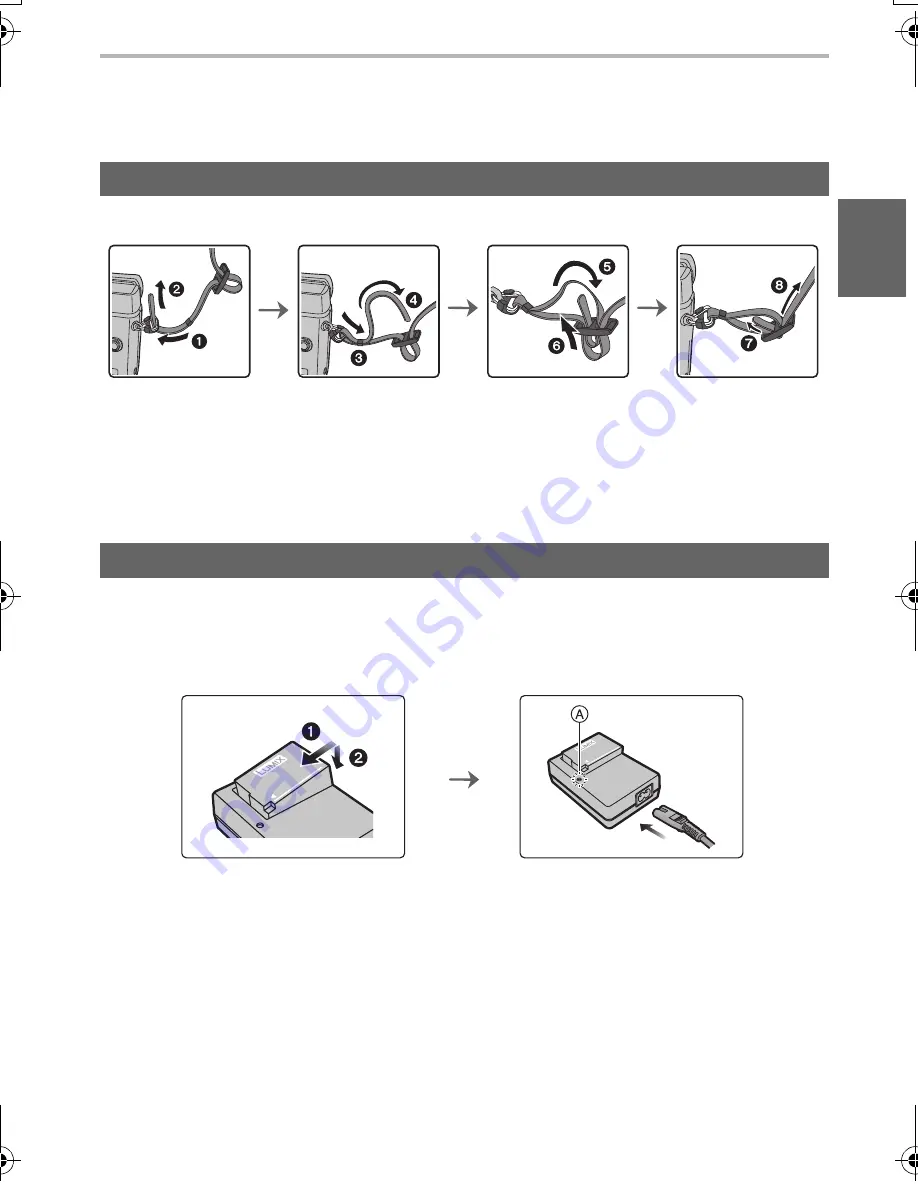
13
Preparation/Basic
(ENG) SQT0790
Preparation
•
Check that the camera is turned off.
•
We recommend attaching the shoulder strap when using the camera to prevent it from dropping.
•
Perform steps
1
to
8
and then attach the other side of the shoulder strap.
•
Use the shoulder strap around your shoulder.
–
Do not wrap the strap around your neck.
–
It may result in injury or accident.
•
Do not leave the shoulder strap where an infant can reach it.
–
It may result in an accident by mistakenly wrapping around the neck.
The battery that can be used with this unit is DMW-BLC12E.
1
Attach the battery paying attention to the direction of the battery.
2
Connect the AC cable.
•
The [CHARGE] indicator
A
lights up and charging begins.
∫
About the [CHARGE] indicator
•
When the [CHARGE] indicator flashes
–
The battery temperature is too high or too low. It is recommended to charge the battery again
in an ambient temperature of between 10
o
C and 30
o
C.
–
The terminals of the charger or the battery are dirty. In this case, wipe them with a dry cloth.
Attaching the Shoulder Strap
Charging the Battery
On:
Charging.
Off:
Charging has completed.
(Disconnect the charger from the electrical socket and detach the
battery after charging is completed.)
DMC-GX8A&GX8H&GX8K_GCGH-SQT0790_eng.book 13 ページ 2015年7月8日 水曜日 午前9時11分




























