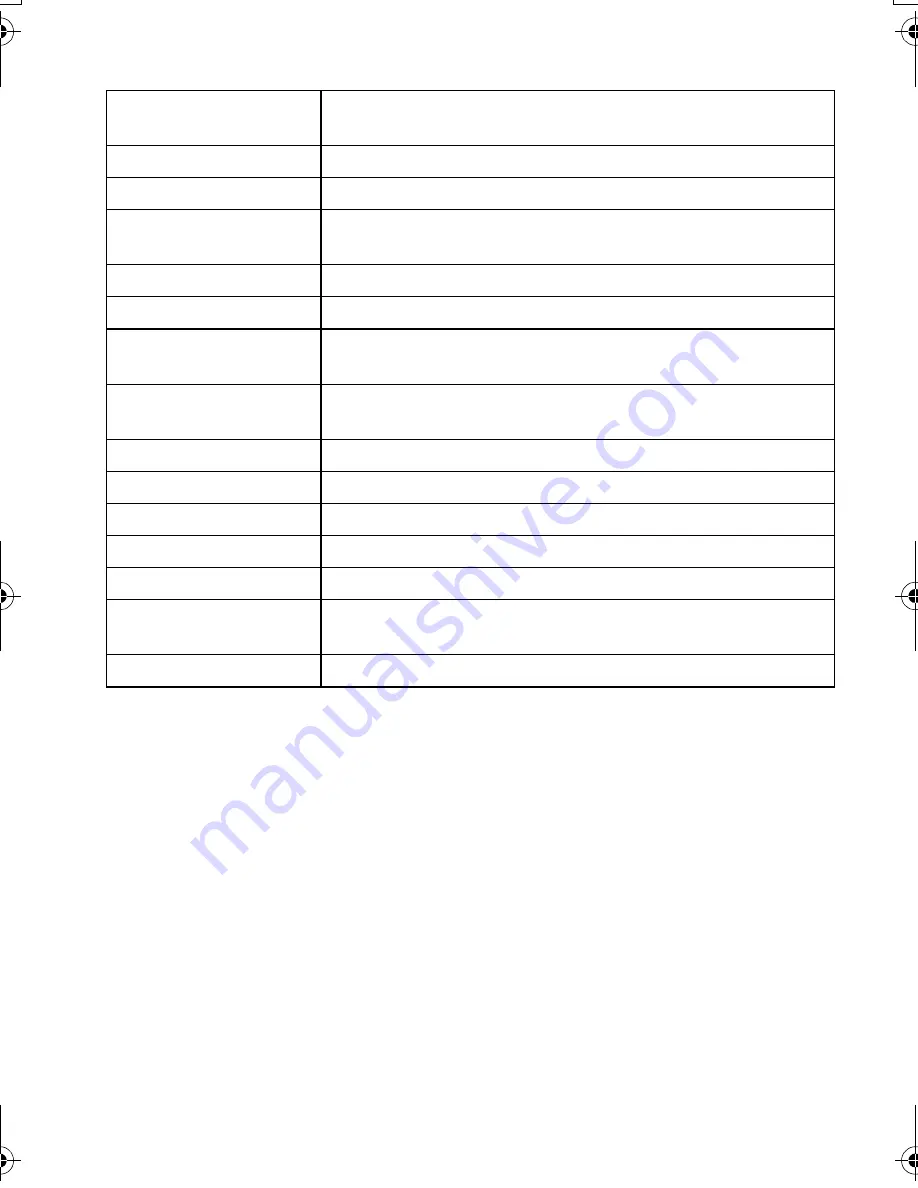
VQT4G94 (ENG)
48
Interchangeable Lens (H-FS014042)
“LUMIX G VARIO 14 – 42 mm/F3.5 – 5.6 ASPH./MEGA O.I.S.”
Focal length
f=14 mm to 42 mm
(35 mm film camera equivalent: 28 mm to 84 mm)
Aperture type
7 diaphragm blades/circular aperture diaphragm
Aperture range
F3.5 (Wide) to F5.6 (Tele)
Minimum aperture
value
F22
Lens construction
12 elements in 9 groups (1 aspherical lens)
In focus distance
0.3 m (0.99 feet) to
¶
(from the focus distance reference line)
Maximum image
magnification
0.16
k
(35 mm film camera equivalent: 0.32
k
)
Optical Image
Stabiliser
Available
[O.I.S.] switch
None (Setting of the [Stabilizer] is done in [Rec] menu.)
Mount
“Micro Four Thirds Mount”
Angle of view
75
x
(Wide) to 29
x
(Tele)
Filter diameter
52 mm (2.05 inch)
Max. diameter
Approx. 60.6 mm (2.39 inch)
Overall length
Approx. 63.6 mm (2.50 inch)
(from the tip of the lens to the base side of the lens mount)
Mass (weight)
Approx. 165
g
/0.36 lb
DMC-G5X&G5K&G5PP-VQT4G94_eng.book 48 ページ 2012年6月22日 金曜日 午前8時24分
Содержание Lumix DMC-G5
Страница 55: ...55 ENG VQT4G94 ...









































