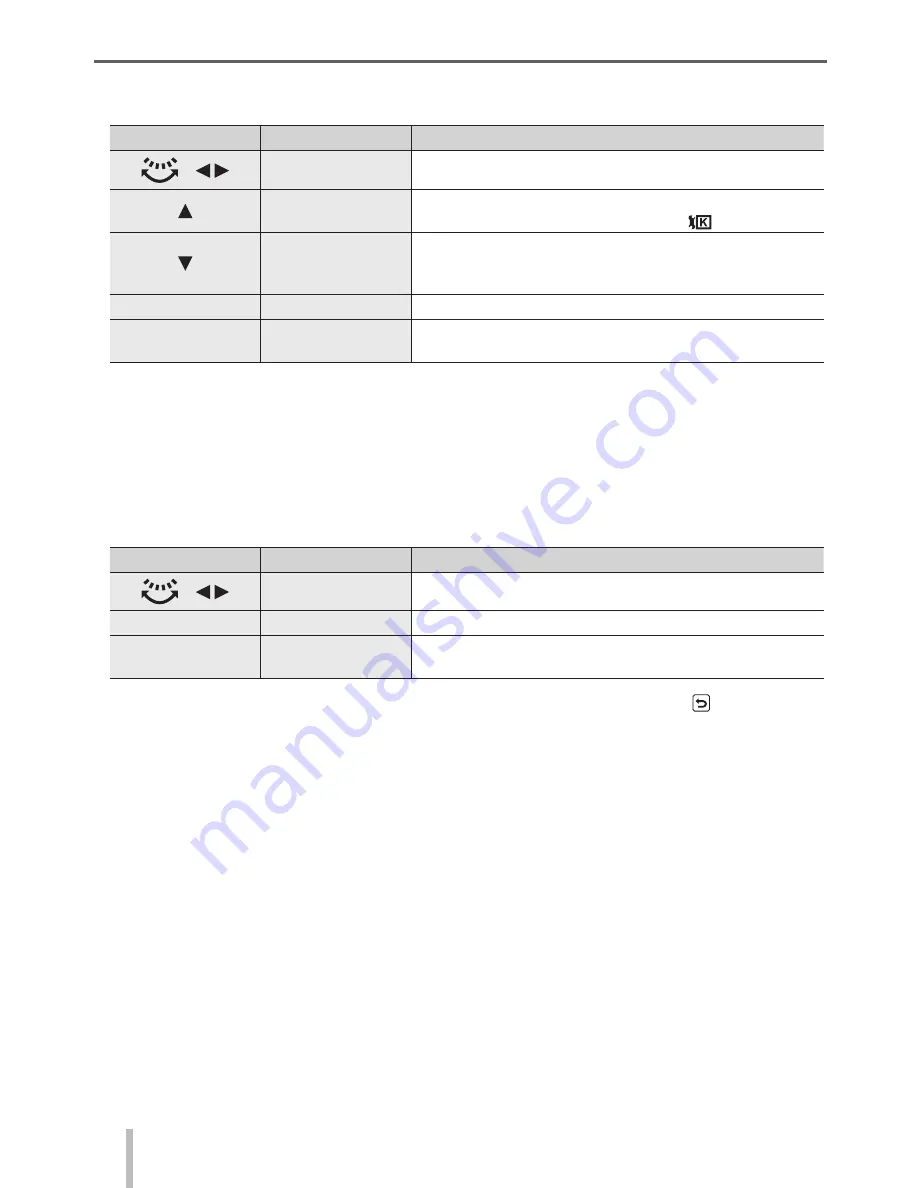
Playback
SQT0962 (ENG)
40
■
Setting each item
When you select an item, the setting screen appears.
Button operation
Touch operation
Description
Drag
Used to make adjustments
[WB K Set]
Used to display the colour temperature setting screen
(Only when [White Balance] is set to [
])
[Adjust.]
Used to display the White Balance fine adjustment
screen
(Only when [White Balance] is set)
[DISP.]
[DISP.]
Used to display the comparison screen
[MENU/SET]
[Set]
Used to finalise an adjustment you just made and to
return to the item selection screen
• If you have selected [Noise Reduction], [i.Resolution], or [Sharpness], the comparison
screen is not displayed.
• Pictures can be enlarged by operating the zoom lever. You can also zoom in by
quickly touching the touch screen twice. (If the display was enlarged, it returns to the
same magnification ratio.)
The following operating methods are available to make adjustments on the comparison
screen.
Button operation
Touch operation
Description
Drag
Used to make adjustments
[DISP.]
[DISP.]
Used to return to the setting screen
[MENU/SET]
[Set]
Used to finalise an adjustment you just made and to
return to the item selection screen
• If you touch the picture at the centre, it will be enlarged. If you touch [ ], the picture
will be reduced to the original size.
●
The result of a RAW file developed by this camera and a RAW file developed by the supplied DVD
software “SILKYPIX Developer Studio” will not be exactly the same.
●
Regardless of the aspect ratio of the picture during recording, a RAW image recorded on this
camera is always recorded with the aspect ratio set to [4:3] (4000×3000), but if you perform [RAW
Processing] from the [Playback] menu, the picture will be processed with the aspect ratio fixed as
that at the time of recording.
●
You can perform RAW processing on pictures recorded using this unit only.






























