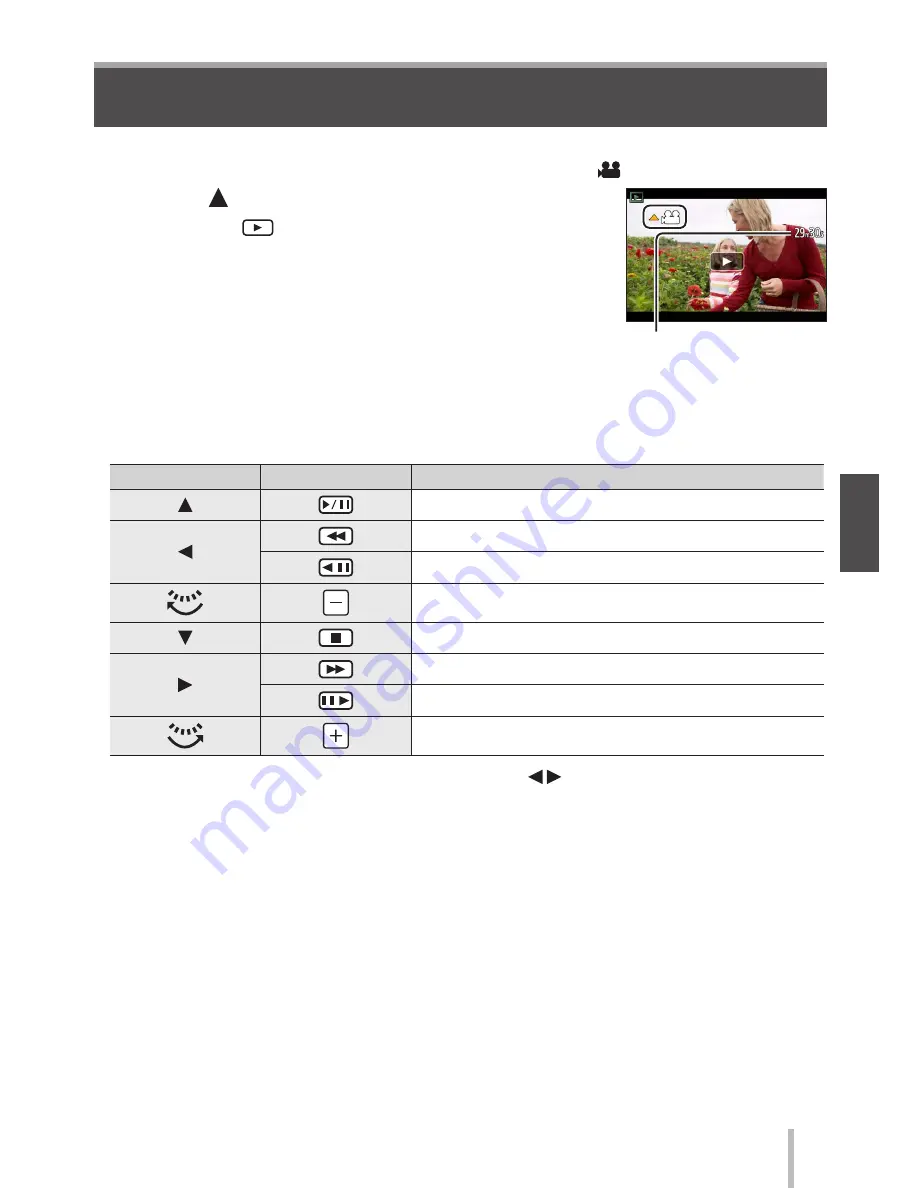
SQT0946 (ENG)
39
Playback
Viewing motion pictures
This unit was designed to play motion pictures using the AVCHD and MP4 formats.
• Motion pictures are displayed with the motion picture icon ([ ]).
1
Press to start playback
• Touching [
] in the middle of the screen allows you
to play back motion pictures.
Motion picture recording time
Example:
29 minutes and 30 seconds:
[29m30s]
■
Operations during motion picture playback
Button operation
Touch operation
Description
Play/pause
Fast rewind
1
Single-frame rewind
2
(while paused)
Volume down
Stop
Fast forward
1
Single-frame forward (while paused)
Volume up
1
The fast forward or rewind speed increases if you press again.
2
Motion pictures recorded in [AVCHD] are rewound frame by frame approximately every
0.5 seconds.
• If you press [MENU/SET] during a pause, you can create a picture from a motion
picture.






























