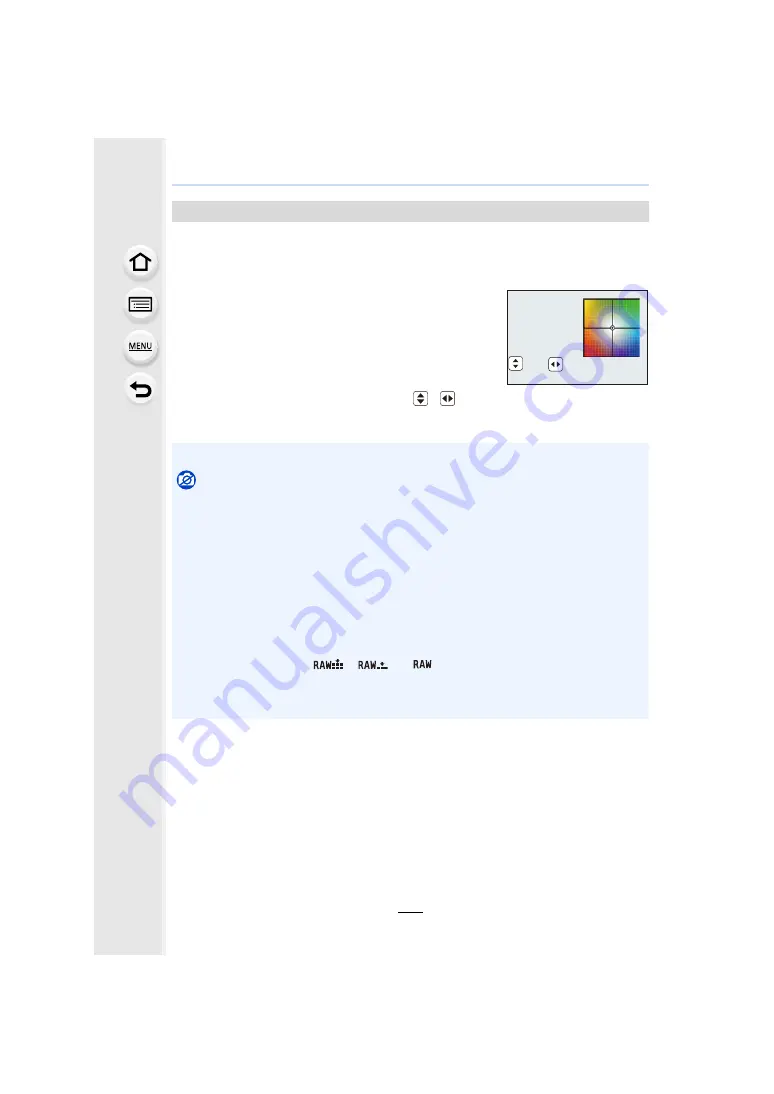
4. Focus, Brightness (Exposure) and Colour tone Settings
110
Bracket setting is performed based on the adjustment values for the White Balance fine
adjustment, and 3 pictures with different colours are automatically recorded when the
shutter button is pressed once.
1
Fine-adjust the White Balance in step
2
of “Finely
adjusting the White Balance” and then perform the
bracket setting by rotating the rear dial.
Rotating the rear dial to the right:
Horizontal ([A] to [B])
Rotating the rear dial to the left:
Vertical ([G] to [M])
• You can also set the bracket by touching [
]/[
].
2
Press [MENU/SET].
White Balance Bracket
• You can also set the White Balance Bracket in [Bracket] in the [Rec] menu.
Not available in these cases:
• The White Balance Bracket does not work in the following cases:
– Intelligent Auto Mode
– Intelligent Auto Plus Mode
– Panorama Shot Mode
– [Glistening Water]/[Glittering Illuminations]/[Handheld Night Shot]/[Soft Image of a Flower]
(Scene Guide Mode)
– Creative Control Mode
– When taking pictures while recording a motion picture
– When recording 4K photos
– When recording with [Post Focus]
– When recording in Burst Mode
– When [Quality] is set to [
], [
] or [
]
– When using [Multi Exp.]
– When using [Time Lapse Shot]
– When using [Stop Motion Animation] (only when [Auto Shooting] is set)
G
G
G
G
G
G
A
A
A
A
A
A
B
B
B
B
B
B
B
M
M
M
M
M
M






























