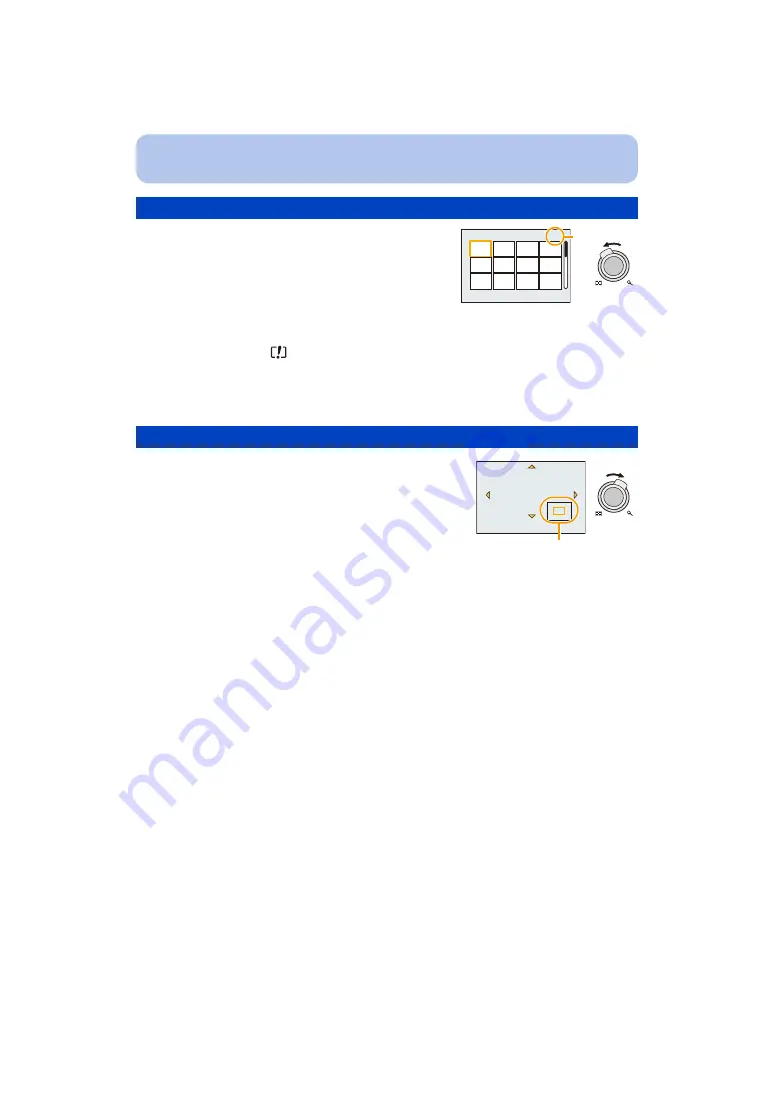
- 46 -
Basic
Rotate the zoom lever towards [
L
] (W).
1 screen
>
12 screens
>
30 screens
>
Calendar screen
display
• Rotate the zoom lever towards [
Z
] (T) to return to the previous screen.
• Pictures displayed using [
] cannot be played back.
∫
To return to normal playback
Press
3
/
4
/
2
/
1
to select a picture and then press [MENU/SET].
∫
Switching the displayed image while maintaining the Playback Zoom
You can switch the displayed image while maintaining the same zoom magnification and zoom
position for the Playback Zoom.
Rotating the rear dial to select the picture during Playback Zoom.
• The zoom position returns to the centre in the following images.
– Images with different aspect ratios
– Images with different numbers of recorded pixels
– Images with a different rotation direction (when [Rotate Disp.] is set to [ON])
∫
Enlarge the focus point (display focus point)
This unit will remember the focus point during the recording, and it can be enlarged with that
point as a centre.
Press [FOCUS] during image playback.
• Focus point may not be the centre of enlargement when it is at the edge of the image.
• It will return to the original enlargement if [FOCUS] is pressed again.
• Following pictures cannot be enlarged because there is no focus point:
– Picture that was taken without focusing
– Picture that was taken with Manual Focus
– Picture that was taken with a different camera
Displaying Multiple Screens (Multi Playback)
A
Number of the selected picture and the total number of
recorded pictures
Using the Playback Zoom
Rotate the zoom lever towards [
Z
] (T).
1
k
>
2
k
>
4
k
>
8
k
>
16
k
• When you rotate the zoom lever towards [
L
] (W) after enlarging
the picture, the magnification becomes lower.
• When you change the magnification, the zoom position indication
A
appears for about 1 second, and the position of the enlarged
section can be moved by pressing
3
/
4
/
2
/
1
.
• The more a picture is enlarged, the more its quality deteriorates.
1/26
A
W
T
2X
A
W
T






























