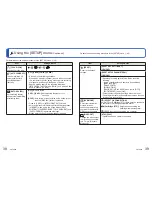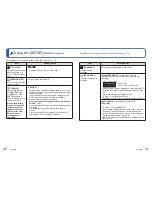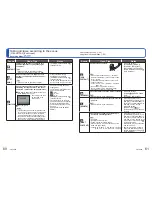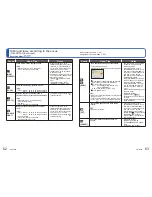64
VQT2X62
VQT2X62
65
How to select a scene. (
→
59)
Using flash in Scene Modes. (
→
55)
Taking pictures according to the scene
[SCENE MODE]
(Continued)
Recording Mode:
Scene
Uses, Tips
Notes
[HIGH
SENS.]
Prevents blurring of subject in dark, indoor
conditions.
Select the aspect ratio and the picture size with
▲▼
and press [MENU/SET].
Tips
• Focus: Max. W: 10 cm (0.33 feet) and above
Max. T : 50 cm (1.64 feet) and above
• Pictures may appear slightly
grainy due to high sensitivity.
• Main fixed setting:
[SENSITIVITY]: ISO1600 - 6400
• The following functions cannot
be used:
Extra Optical Zoom/
[DIGITAL ZOOM]
[HI-SPEED
BURST]
Takes pictures of rapid movement or a
decisive moment.
Select the aspect ratio and the picture size
with
▲▼
and press [MENU/SET].
Take pictures. (Hold shutter button)
Still pictures are taken continuously while the
shutter button is pressed fully.
Maximum
speed
∗
Approx. 4.6 pictures/sec
Number of
recordable
pictures
∗
Built-in
memory
Approx. 15 or
more
Card
Approx. 15 to 100
(The maximum is 100)
∗
The burst speed and number of recordable
pictures change according to the recording
conditions or types of cards.
Tips
• Focus: Max. W: 10 cm (0.33 feet) and above
Max. T : 50 cm (1.64 feet) and above
• The number of burst recording
pictures increases immediately
after formatting.
• The picture quality becomes
slightly lower.
• Main fixed settings:
[FLASH]: [FORCED FLASH
OFF]
[SENSITIVITY]: ISO500 - 800
• The focus, zoom, exposure,
White Balance, shutter speed
and ISO Sensitivity are fixed to
the settings for the first picture.
• The following functions cannot
be used:
Extra Optical Zoom/[DIGITAL
ZOOM]/[SELFTIMER]/[BURST]
• If recording is repeated,
depending on the usage
conditions, there may be a delay
before the camera takes pictures
again.
Scene
Uses, Tips
Notes
[FLASH
BURST]
Enables continuous recording in dim
locations.
Use
▲▼
to select the picture size and aspect
ratio, and press [MENU/SET] to set.
Take pictures (Hold shutter button).
Still pictures are taken continuously while the
shutter button is held down.
Number of continuous shots: Max. 5
Tips
• Use within the effective range of the flash.
(
→
55)
• Focus: Max. W: 10 cm (0.33 feet) and above
Max. T : 50 cm (1.64 feet) and above
• The picture quality becomes
slightly lower.
• Main fixed settings:
[FLASH]:
[FORCED FLASH
ON]
[SENSITIVITY]: [
]
(Automatically set in a range up
to 3200)
• The focus, zoom, Exposure
Compensation, shutter speed,
and ISO Sensitivity are all fixed at
the setting for the first picture.
• The shutter speed becomes
1/60th of a second to 1/1600th of
a second.
• The following functions cannot
be used:
Extra Optical Zoom/[DIGITAL
ZOOM]/[BURST]
• For details about flash (
→
54)
[STARRY
SKY]
Takes clear pictures of starry skies or dark
subjects.
• Shutter speed settings
Select with
▲▼
, and press [MENU/SET].
• The number of
seconds can be
changed with Quick
menu. (
→
35)
Press shutter button.
Countdown begins
Tips
• Set longer shutter speeds for darker
conditions.
• Always use a tripod.
• Self-timer recommended.
• Do not move the camera until the countdown
(above) has ended.
(Countdown for processing is redisplayed
afterwards)
• Main fixed settings
[FLASH]: [FORCED FLASH
OFF]
[STABILIZER]: [OFF]
[SENSITIVITY]: ISO80
• The following functions cannot
be used:
[BURST]/[EXPOSURE]