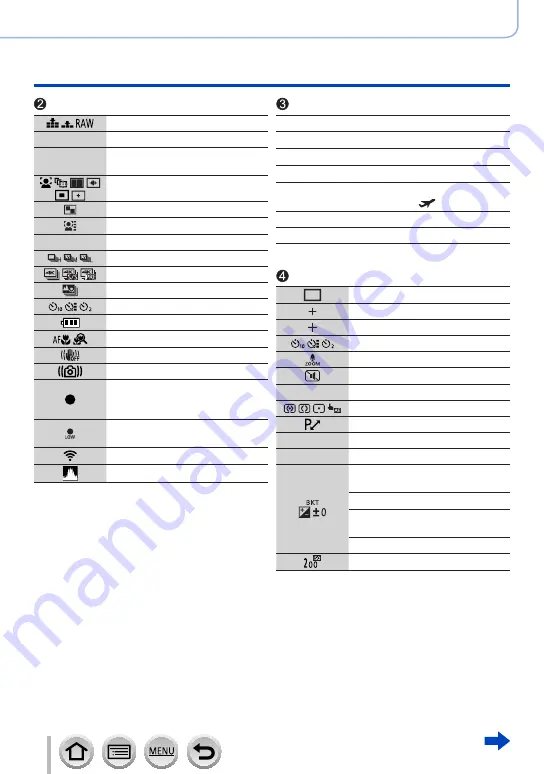
286
DVQP1242
Others
List of monitor/viewfinder displays
[Quality]
200fps 100fps [High Speed Video]
(→
)
AFS AFF AFC MF [AFS/AFF/AFC]
/
MF
(→
)
AF Mode
(→
)
[Pull Focus]
(→
)
[Face Recog.]
AFL
AF Lock
(→
Burst
(→
)
[4K PHOTO]
(→
)
[Post Focus]
[Self Timer]
Remaining battery
Macro recording
(→
)
[Stabilizer]
Jitter alert
Recording state (Flashes red.)
(→
)
/
Focus (Lights green.)
Focus (Under low illumination)
(→
)
Wi-Fi connection status
Histogram
Name
*
2
Travel elapsed days
*
3
(→
)
Age in years/months
*
2
(→
)
Location
*
3
Current date/time
*
3
Travel destination setting
*
3
:
Exposure meter
(→
)
Zoom
(→
)
AF area
Spot metering target
(→
)
[Center Marker]
[Self Timer]
[Zoom Mic]
(→
)
[Silent Mode]
(→
)
AEL
AE Lock
(→
[Metering Mode]
(→
Programme Shift
)
2.8
Aperture value
)
60
Shutter speed
(→
Exposure compensation
(→
)
Exposure Bracket
Brightness (exposure)
(→
)
Manual Exposure Assist
(→
)
ISO sensitivity














































