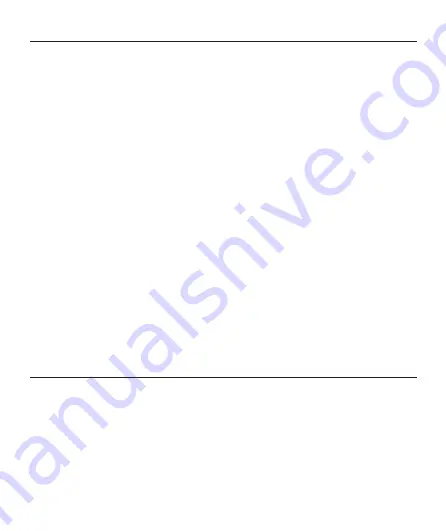
5
DVQX1246 (ENG)
•
To clean your camera, remove the battery, the DC coupler (DMW-DCC11:
optional) or a card, or disconnect the power plug from the outlet, and wipe
with a soft, dry cloth.
•
Do not press the monitor with excessive force.
•
Do not press the lens with excessive force.
•
Do not allow camera to come into contact with pesticides or volatile
substances (can cause surface damage or coating to peel).
•
Do not keep rubber or plastic products in contact with the camera for a
long period of time.
•
Do not use solvents such as benzine, thinner, alcohol, kitchen detergents,
etc., to clean the camera, since it may deteriorate the external case or the
coating may peel off.
•
Do not leave the camera with the lens facing the sun, as rays of light from
the sun may cause it to malfunction.
•
Always use the supplied cords and cables.
•
Do not extend the supplied cord or cable.
•
While the camera is accessing the card (for an operation such as picture
writing, reading, deletion, or formatting), do not turn off the camera or
remove the battery, card, AC adaptor (DMW-AC10G: optional) or DC
coupler (DMW-DCC11: optional).
Furthermore, do not subject the camera to vibration, impact or static
electricity.
• The data on the card may be damaged or lost due to electromagnetic waves,
static electricity or breakdown of the camera or the card. We recommend storing
important data on a PC etc.
• Do not format the card on your PC or other equipment. Format it on the camera
only to ensure proper operation.






































