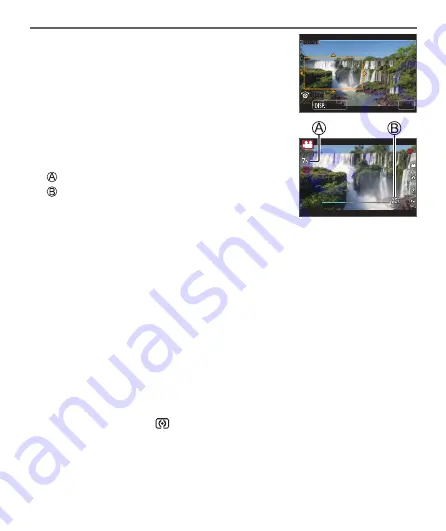
37
DVQX1246 (ENG)
Recording
3
Set the crop start frame and press
[MENU/SET] to set
• Set the crop end frame as well.
• When making settings for the first time, a crop
start frame of size 1920×1080 is displayed.
• Move the frame by touching it or using the cursor
button. You can adjust the frame size by pinching
out/pinching in or rotating the control dial.
Set
Set
Size
Size
Reset
Reset
Start
Start
4
Press the motion picture button (or the
shutter button) to start recording
Elapsed recording time
Set operating time
• Immediately release the motion picture button (or the shutter button) after
pressing it.
• When the set operating time has elapsed, recording automatically ends. To
end recording midway, press the motion picture button (or the shutter button)
again.
■
Changing the position and size of a crop frame
Press [Fn1] button while the recording screen is displayed, and perform step
3
.
■
To cancel [4K Live Cropping] recording
Set [OFF] in step
2
.
●
The angle of view narrows.
●
[4K Live Cropping] recording cannot be performed when [High Speed Video] is
set.
●
Focus is adjusted and fixed in the crop start frame.
●
[Continuous AF] is set to [OFF].
●
[Metering Mode] will be [
] (Multi Metering).






























