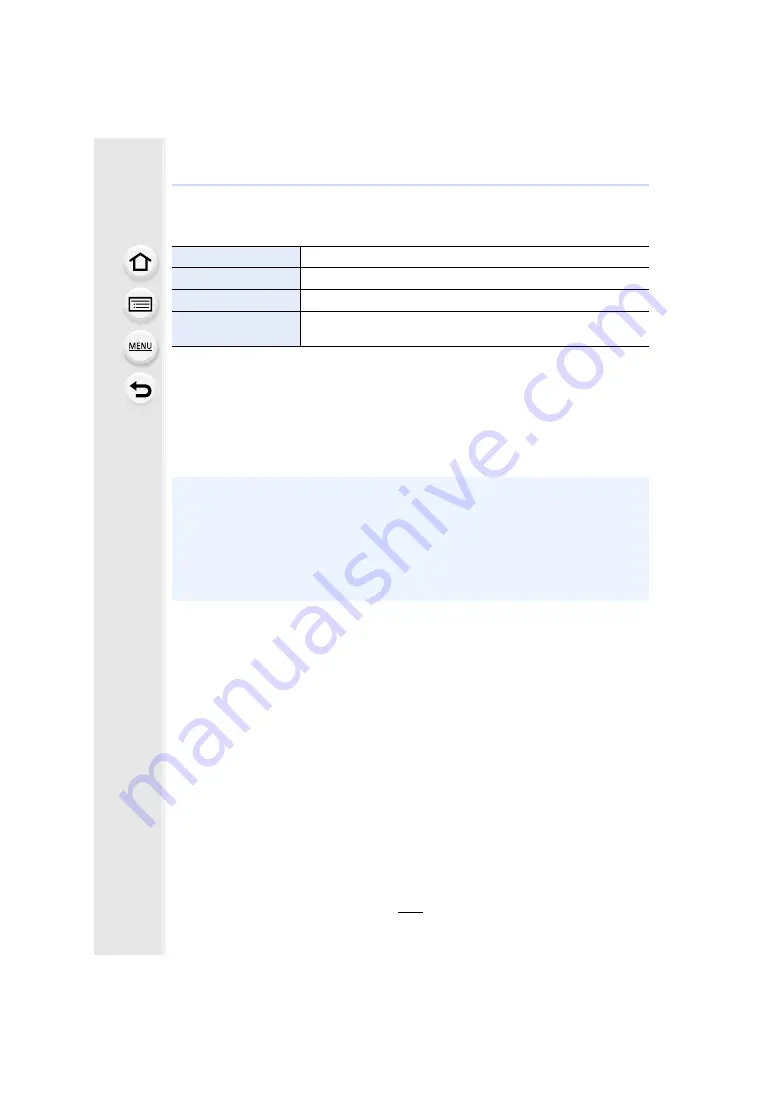
11. Connecting to other equipment
318
∫
Print Settings
Select and set the items both on the screen in step
2
of the “Selecting a single picture and
printing it” and in step
3
of the “Selecting multiple pictures and printing them” procedures.
• When you want to print pictures on a paper size or a layout which is not supported by the
camera, set [Paper Size] or [Page Layout] to [
{
] and then set the paper size or the layout on
the printer.
(For details, refer to the operating instructions of the printer.)
• If the printer does not support date printing, the date cannot be printed on the picture.
• Depending on the printer, the date print settings of the printer may take precedence so check if
this is the case.
[Print with Date]
Sets date printing.
[Num.of prints]
Sets the number of pictures to be printed (up to 999 pictures).
[Paper Size]
Sets the paper size.
[Page Layout]
Sets whether or not to add borders and how many pictures to be
printed on each sheet of paper.
• The camera is receiving an error message from the printer when the [
¥
] indication lights
yellow during printing. After finishing printing, make sure there are no problems with the
printer.
• If the number of prints is high, the pictures may be printed several times. In this case, the
remaining number of prints indicated may differ from the number set.
• Only pictures taken in JPEG format can be printed. Those taken in RAW will use the JPEG
pictures that were simultaneously created. If an equivalent JPEG picture is not available, no
print will take place.






























