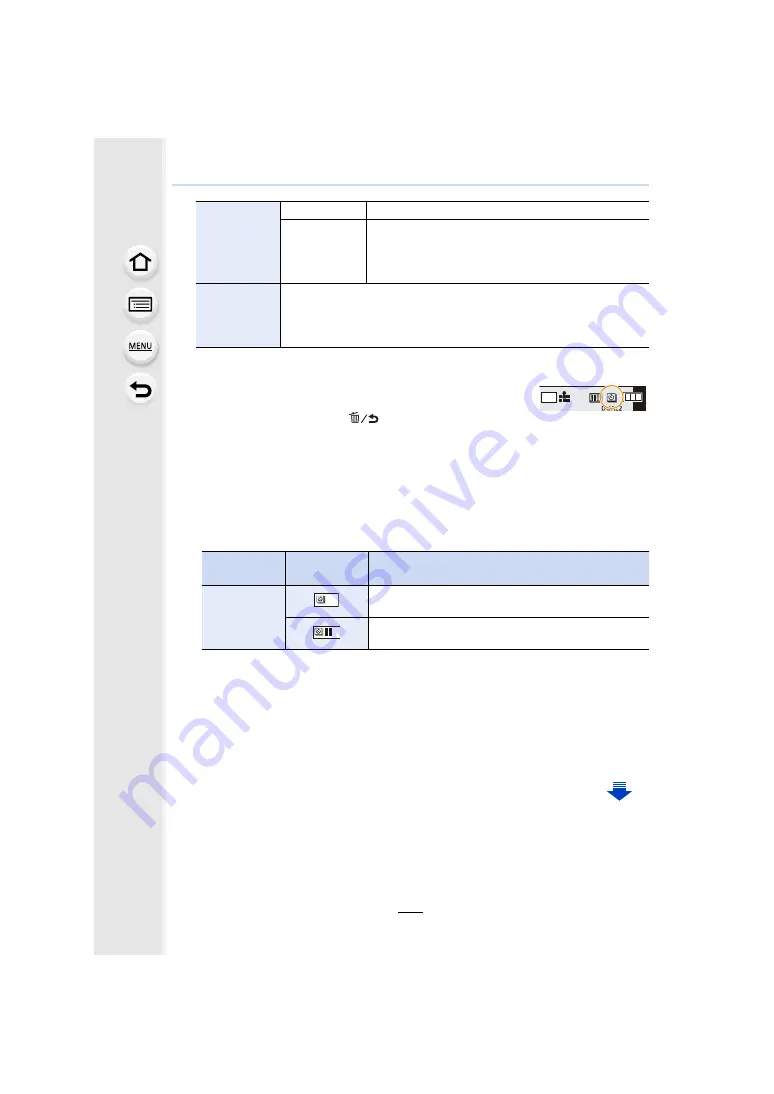
135
5. 6K/4K Photo and Drive Settings
• Recording may not be consistent with the set recording interval or the set number of
pictures depending on recording conditions.
3
Press the shutter button halfway to exit the menu.
• The recording screen will be displayed. You can also perform the
same operation by pressing [
] until the recording screen is
displayed.
4
Press the shutter button fully.
• The recording starts automatically.
• During recording standby, the power will turn off automatically if no operation is performed
for a certain period. The Time Lapse Shot is continued even with the power turned off.
When the recording start time arrives, the power turns on automatically.
To turn on the power manually, press the shutter button halfway.
• Operations during recording standby (The camera is turned on)
• After the recording stops, a confirmation screen will be displayed, asking whether to
proceed to create a motion picture.
To create a motion picture, select [Yes].
For information on creating motion pictures, refer to
.
∫
Changing the Time Lapse Shot settings
You can change the settings in [Time Lapse/Animation] in the [Rec] menu.
[Start Time]
[Now]
Starts the recording by fully-pressing the shutter button.
[Start Time
Set]
Any time up to 23 hours 59 minutes ahead can be set.
2
/
1
:
Select the item (hour/minute)
3
/
4
:
Setting
[MENU/SET]:
Set
[Shooting
Interval]/
[Image Count]
The recording interval and the number of pictures can be set.
2
/
1
:
Select the item (minute/second/number of pictures)
3
/
4
:
Setting
[MENU/SET]:
Set
Button
operation
Touch
operation
Description of operation
[Fn1]
Displays a selection screen that lets you pause or stop
the recording.
Displays a selection screen that lets you resume or
stop the recording (during pause).
AFS
AFS
L
4:3






























