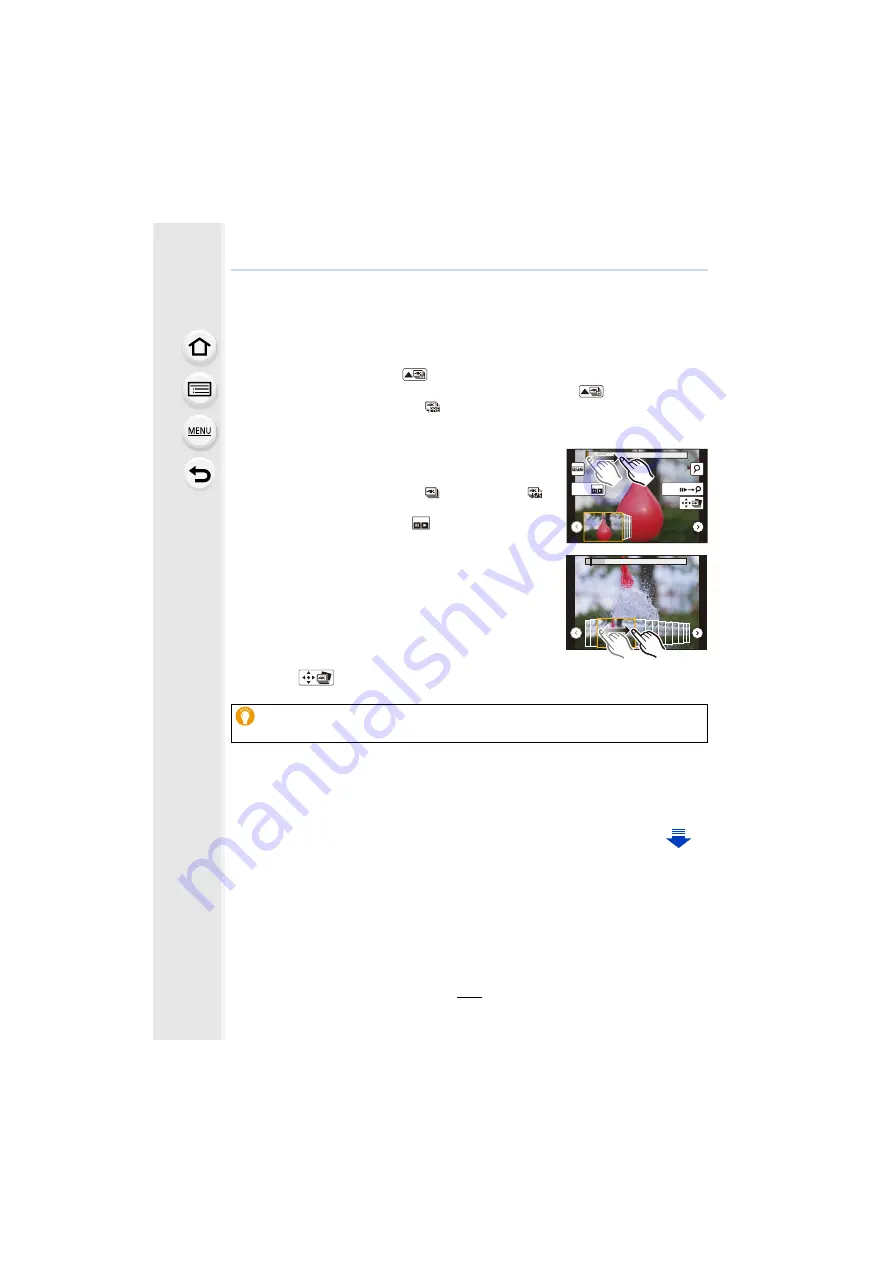
5. 4K Photo and Drive Settings
122
Selecting pictures from 4K burst file and saving
This section describes how to select pictures from a 4K burst file and save them.
For information on how to record 4K burst files, refer to
1
Select an image with the [
] icon on the playback screen, and press
3
.
• You can also perform the same operation by touching the icon [
].
• If the image was recorded with [
] ([4K Pre-Burst]), proceed to step
3
.
3
Drag the frames to select the frame you want to save
as a picture.
• You can also perform the same operation by pressing
2
/
1
.
4
Touch [
] to save the picture.
• The picture will be saved in JPEG format.
• The picture will be saved with recording information (Exif information), including its shutter
speed, aperture and ISO sensitivity information.
2
Drag the slide bar to make a rough selection of
scenes.
• For information on how to use the slide view screen, refer to
• If the image was recorded with [
] ([4K Burst]) or [
]
([4K Burst(S/S)]), you can select its scenes on the 4K burst
playback screen by touching [
] (Fn3).
Slide view screen
You can save pictures taken during a 5 second period at once by using [4K PHOTO
Bulk Saving] in the [Playback] menu.
Fn1
Fn3
















































