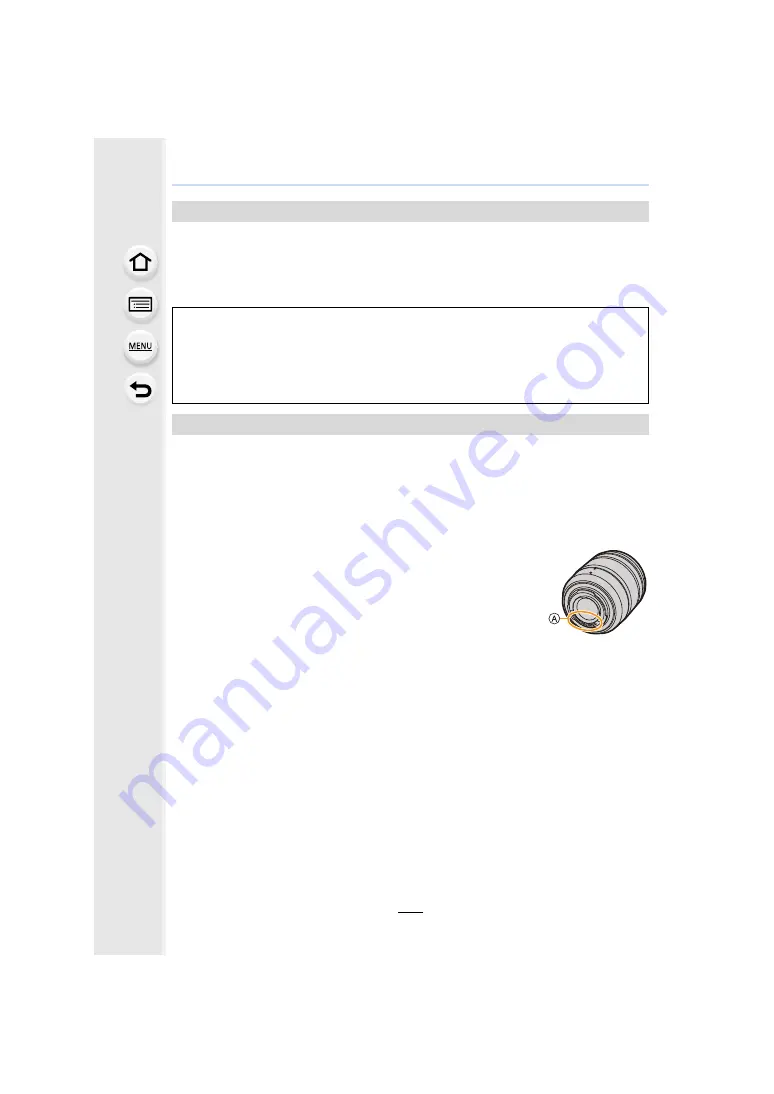
339
12. Others
• Do not push hard on the monitor.
This may cause irregular colouration or malfunction.
• If the camera is cold when you turn it on, the picture on the Monitor/Viewfinder will be slightly
darker than usual at first. However, the picture will return to normal brightness when the internal
temperature of the camera increases.
• Do not push hard on the lens surface.
• Do not aim the lens at the sun or strong light sources.
The concentrated light may cause fire or damage.
• Soiling on the lens surface (water, oil, fingerprints, etc.) may impact image quality.
Before and after use, lightly wipe the lens surface with a soft, dry cloth.
• When the camera is not being used, attach the lens cap and lens rear cap to prevent dust and
dirt from adhering to or entering the camera.
• To protect the lens contact points
A
, do not do the following.
These may cause a malfunction.
– Touch the lens contact points.
– Soil the lens contact points.
– Place the lens with its mount surface facing down.
• To improve the dust and splash resistant performance of the
interchangeable lens (H-FS12060/H-FSA14140), a lens mount rubber is
used in the mount.
– The lens mount rubber will leave scuff marks on the digital camera mount, but this does not
impact performance.
– To replace the lens mount rubber, contact Panasonic.
Monitor/Viewfinder
Extremely high precision technology is employed to produce the Monitor/
Viewfinder screen. However there may be some dark or bright spots (red, blue or
green) on the screen. This is not a malfunction. Though the Monitor/Viewfinder
screen parts are produced with highly controlled precision technology, some
pixels may be inactive or always lit. The spots will not be recorded on pictures
on a card.
Lens






















