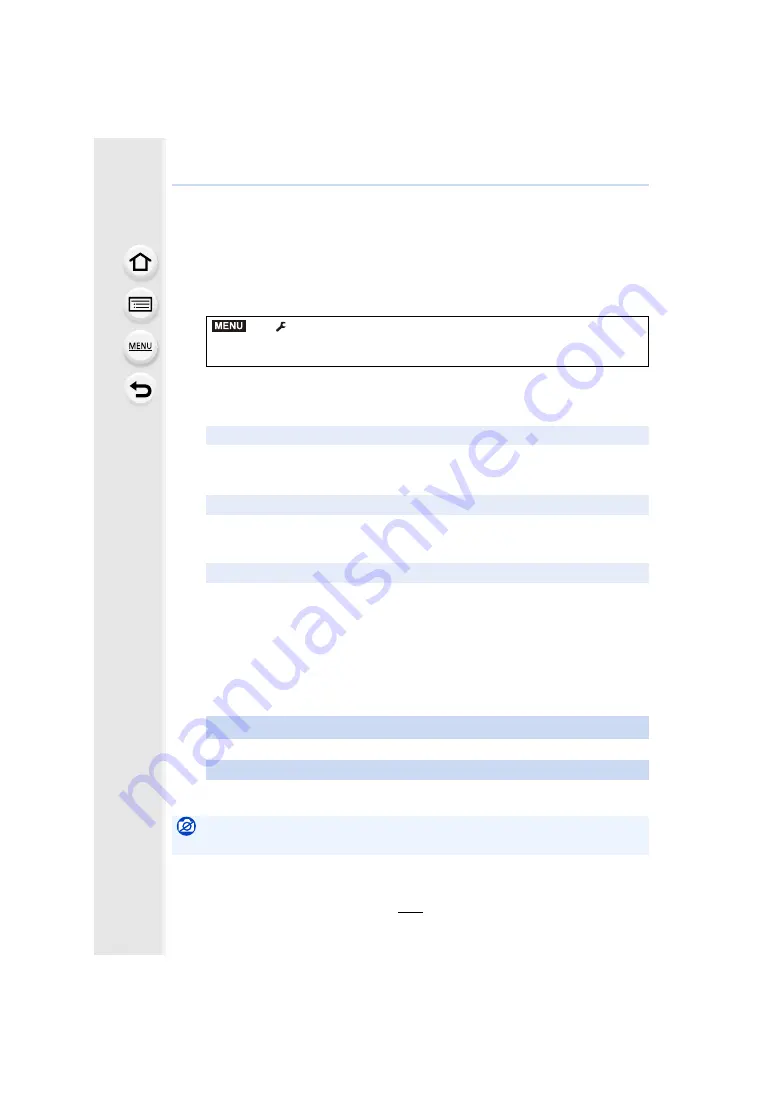
10. Using the Wi-Fi/Bluetooth function
280
Sending images to a smartphone
Preparations:
Install the “Image App” in advance.
1
Select the menu.
2
Select [Via Network] or [Direct], and connect.
3
Select a device you want to connect.
4
Check the send settings, and select [Set].
• To change the send setting, press [DISP.].
>
[Setup]
>
[Wi-Fi]
>
[Wi-Fi Function]
>
[New Connection]
>
[Send Images While Recording] or [Send Images Stored in the
Camera]
>
[Smartphone]
(On your smartphone)
When connecting with [Via Network]:
1
Turn on the Wi-Fi function.
2
Select the wireless access point.
3
Start “Image App”.
When connecting with [WPS Connection] in [Direct]:
1
Start “Image App”.
• Refer to the operating instructions for your smartphone for information about whether
it supports WPS.
When connecting with [Manual Connection] in [Direct]:
1
Turn on the Wi-Fi function.
2
Select the SSID that matches the one displayed on the screen of this unit.
3
Start “Image App”.
5
When [Send Images While Recording] has been selected
Take pictures.
When [Send Images Stored in the Camera] has been selected
Select the picture.
Not available in these cases:
• When [Auto Transfer] in [Bluetooth] is set to [ON], [Wi-Fi Function] is not available.
MENU






























