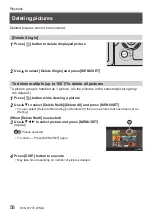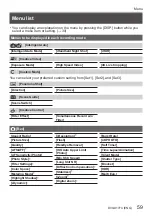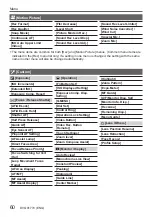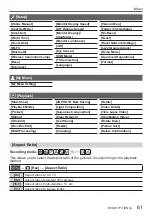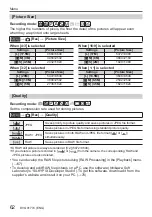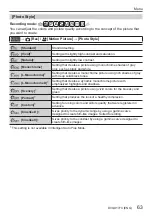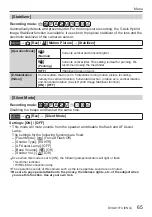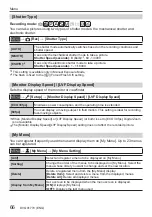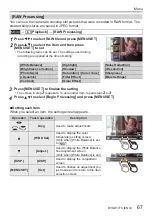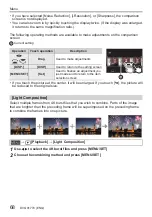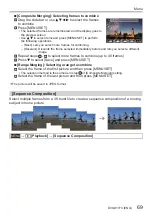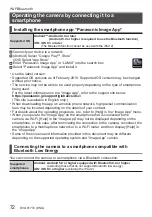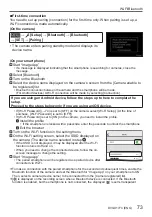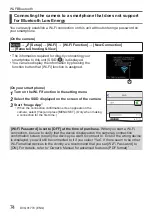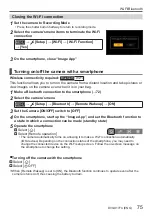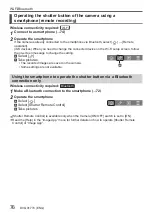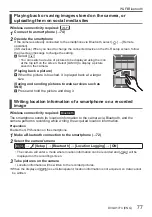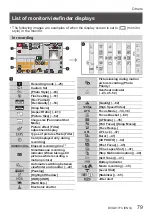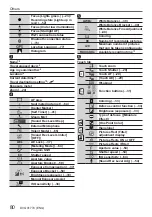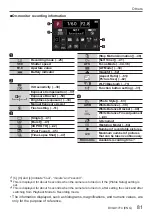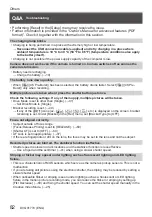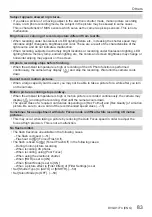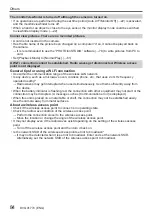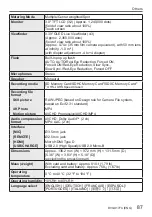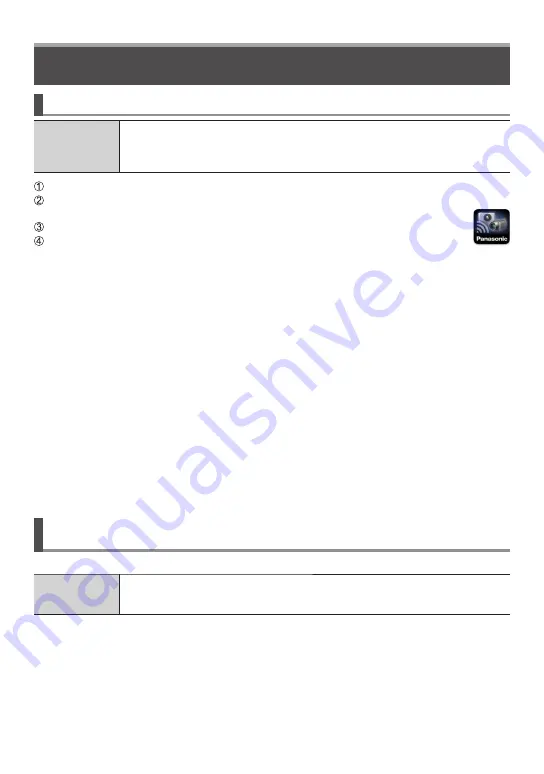
Wi-Fi/Bluetooth
DVQX1774 (ENG)
72
Operating the camera by connecting it to a
smartphone
Installing the smartphone app “Panasonic Image App”
Supported OS
Android™: Android 4.4 or later
(Android 5.0 or higher is required to use the Bluetooth function)
iOS: iOS 9.3 or later
(The Bluetooth function cannot be used with the iPad 2)
Connect your device to a network
(Android) Select “Google Play™ Store”
(iOS) Select “App Store”
Enter “Panasonic Image App” or “LUMIX” into the search box
Select “Panasonic Image App” and install it
• Use the latest version.
• Supported OS versions as of February 2019. Supported OS versions may be changed
without prior notice.
• The service may not be able to be used properly depending on the type of smartphone
being used.
For the latest information on the “Image App”, refer to the support site below.
https://panasonic.jp/support/global/cs/dsc/
(This site is available in English only.)
• When downloading the app on a mobile phone network, high packet communication
fees may be incurred depending on the details of your contract.
• For details about the operating procedure, etc., refer to [Help] in the “Image App” menu.
• When you operate the “Image App” on the smartphone that is connected to the
camera via Wi-Fi, [Help] in the “Image App” may not be displayed depending on the
smartphone. In this case, after terminating the connection to the camera, reconnect the
smartphone to a mobile phone network or to a Wi-Fi router, and then display [Help] in
the “Image App”.
• Some of the screens and information provided in this document may be different
depending on the supported operating system and “Image App” version.
Connecting the camera to a smartphone compatible with
Bluetooth Low Energy
You can connect the camera to a smartphone via a Bluetooth connection.
Supported
smartphones
Android: Android 5.0 or higher equipped with Bluetooth 4.0 or higher
(excluding those that do not support Bluetooth low energy)
iOS: iOS 9.3 or higher
(excluding the iPad 2)