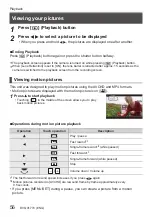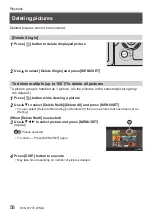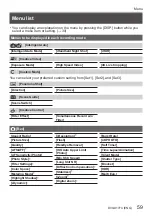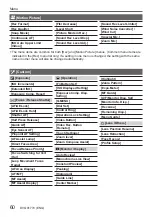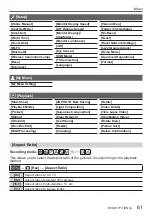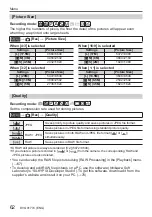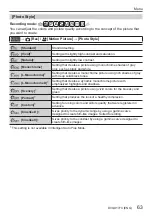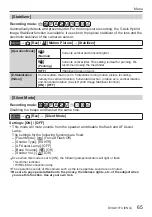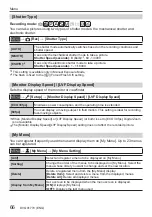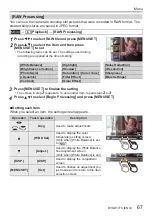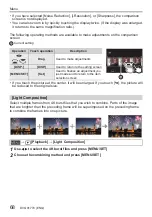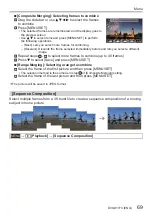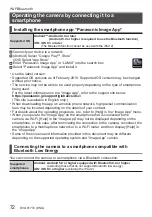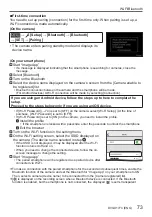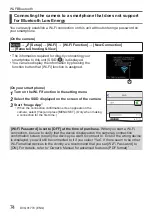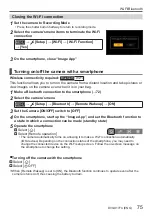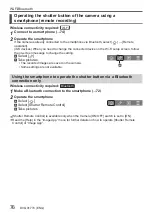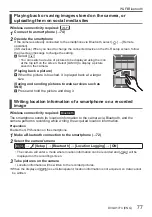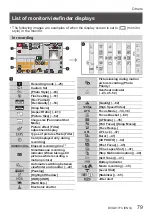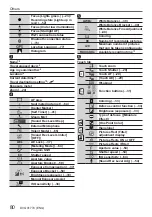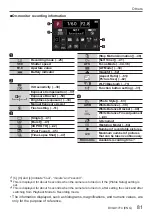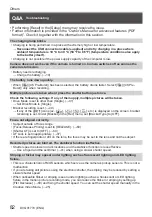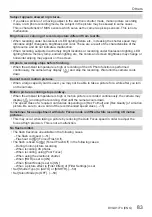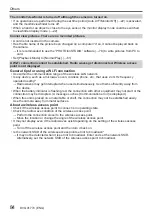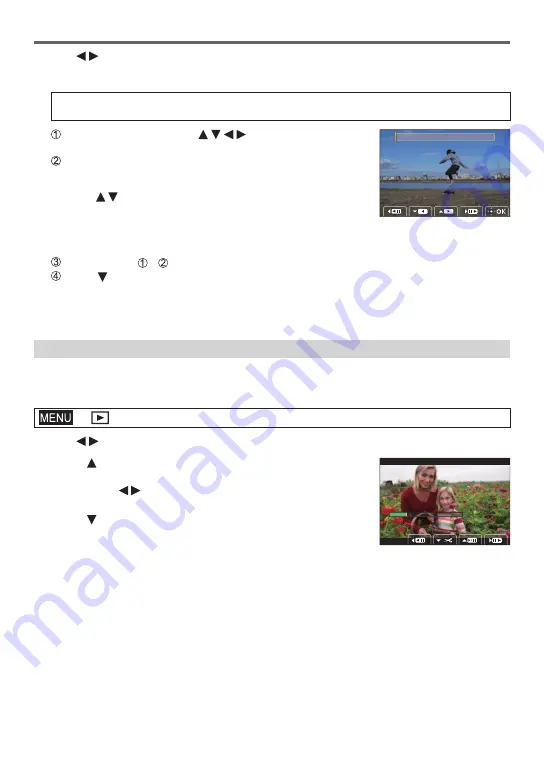
Menu
DVQX1774 (ENG)
70
1
Use to select the 4K burst files and press [MENU/SET]
2
Select frames to combine
Select the frames so that the moving subject will not overlap on the preceding or subsequent
frames. (The sequence composition may not be created properly if the subject overlaps.)
Drag the slide bar or use to select the frames
to combine
Press [MENU/SET]
• The selected frames are remembered, and the display goes to
the preview screen.
• Use to select items and press [MENU/SET] to perform
the following operations.
– [Next]: Lets you select more frames for combining.
– [Reselect]: Discards the frame selected immediately before and lets you select a different
image.
Repeat steps - to select more frames to combine (from 3 to 40 frames)
Press to select [Save] and press [MENU/SET]
●
We recommend using a tripod to take pictures for Sequence Composition.
●
The picture will be saved in JPEG format.
[Video Divide]
A single motion picture can be split into 2 parts. This is convenient when you want to keep
just the necessary scenes, or if you wish to delete unnecessary scenes to increase free
space on your card, such as when traveling.
→
[Playback] → [Video Divide]
1
Use to select a motion picture to split and press [MENU/SET]
2
Press at where you want to split a motion picture to
pause it
• If you press while paused, you can make finer adjustments
to the splitting positions in a motion picture.
3
Press
•
The original motion picture that was split does not remain.
●
Motion pictures cannot be divided at a location close to the start or end of the motion picture.