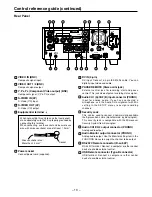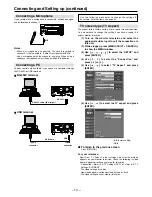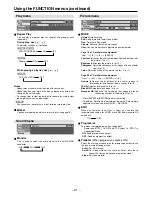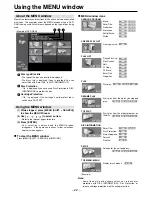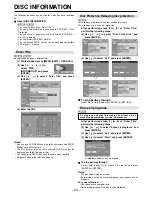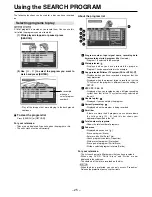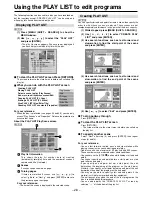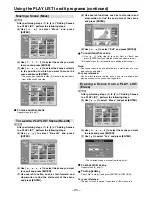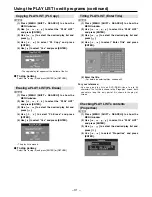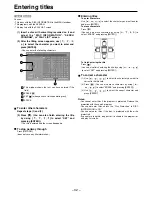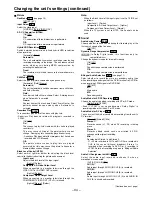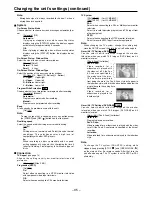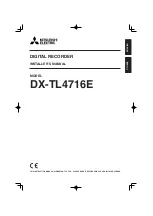– 22 –
Using the MENU window
(Example of DVD-RAM)
Disc type/Disc title
• The type of the disc you inserted is displayed.
• The disc’s title is displayed if one is recorded. You can
enter titles with “Enter Title” in DISC INFORMATION.
Disc Protection
• “On” is displayed if you have used Disc Protection in DISC
INFORMATION to protect the disc.
Cartridge Protection
• “On” is displayed if the cartridge’s write protect tab is
switched to “PROTECT”.
MENU window icons
CREATE PLAY LIST
Erase:
Enter Title:
Properties:
Protection:
Partial Erase:
Divide:
RAM
RAM
DVD-R
RAM
DVD-R
RAM
DVD-R
RAM
DVD-R
RAM
Creating play lists:
RAM
PLAY
Disc play:
DVD
DVD-R
RAM
RESUME PLAY
Start play from the point you stopped
play:
DVD
DVD-R
RAM
TOP PLAY
Start play from the oldest program on
the disc:
DVD
DVD-R
RAM
SETUP
Settings for the unit and discs:
DVD
DVD-R
RAM
TOP MENU / MENU
(Example)
Display disc’s menus:
DVD
PLAY LIST
Playing Play Lists:
Play Scenes:
Edit:
PL Copy:
PL Erase:
Enter Title:
Properties:
RAM
RAM
RAM
RAM
RAM
RAM
RAM
DISC INFORMATION
Enter Title:
Disc Protection:
Erase all programs:
Format:
Finalize:
DVD-R
RAM
RAM
RAM
DVD-R
RAM
SEARCH PROGRAM
Note:
• Some items will not be shown unless you release disc
protection with DISC INFORMATION—“Disc Protection” or
release cartridge protection with the write protect tab.
Most of the features and functions of this unit can also be controlled
with icons. The examples show the MENU window when a DVD-
RAM is being used. Actual menus depend on the type of disc being
used.
About the MENU window
(1) While stopped, press [MENU (SHIFT + SEARCH)]
to show the MENU Window.
(2) Use [
,
,
,
] to select an item.
• Refer to the relevant pages for details.
(3) Press [ENTER].
• Your selection is entered and the MENU window
disappears. If the operation requires further selections,
another screen appears.
To clear the MENU window
Press [MENU (SHIFT + SEARCH)] or [RETURN].
Using the MENU window