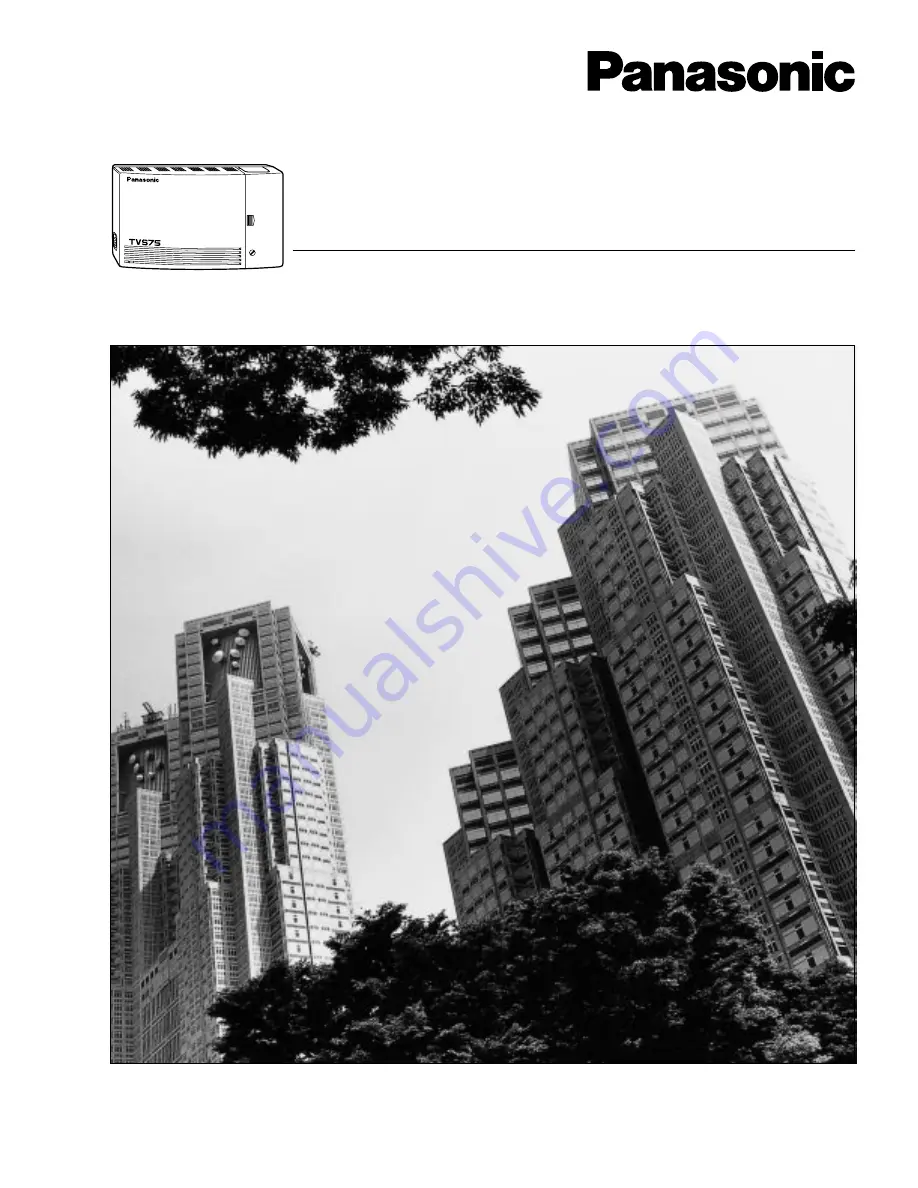
Please read this manual before installing, customizing, or operating the Voice Processing System.
POWER
VOICE PROCESSING SYSTEM
Voice Processing System
Subscriber’s Guide
KX-TVS75
Model No.
KX-TVS100 / KX-TVS200
<KX-TVS75>
Thank you for purchasing a Panasonic Voice Processing System, Model KX-TVS75/100/200.
Содержание KXTVS200 - VOICE MAIL SYSTEM
Страница 2: ...2 ...
Страница 18: ...1 5 Service Access Commands 18 Mailbox Setup ...
Страница 46: ...3 5 Checking and Setting External Message Delivery Status 46 Sending Messages ...
Страница 70: ...4 11 Recording a Two Way Conversation 70 Special Features ...
Страница 71: ...Quick Reference 71 Appendix A Quick Reference ...
Страница 84: ...84 Glossary ...


































