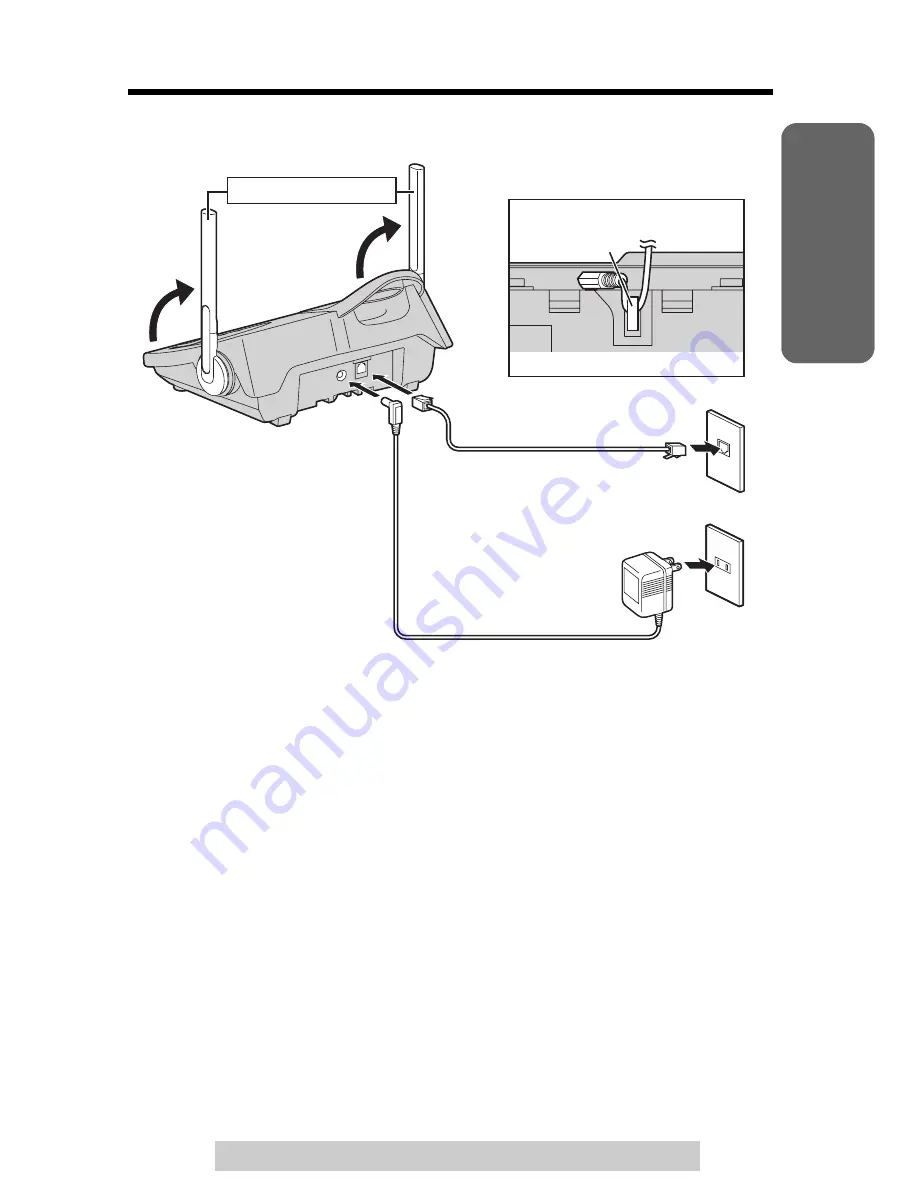
Useful Info
rmation
Answering
System
T
e
lephone System
9
For assistance, please call: 1-800-211-PANA(7262)
Preparatio
n
Installation
Connections
•
USE ONLY WITH Panasonic AC ADAPTOR PQLV1 (Order No. PQLV1Z).
•
The AC adaptor must remain connected at all times. (It is normal for the adaptor to
feel warm during use.)
•
If your unit is connected to a PBX which does not support Caller ID and voice mail
services, you cannot access those services.
•
This unit will not function during a power failure. We recommend connecting a
standard telephone to the same telephone line or to the same telephone jack
using the Panasonic KX-J66 T-adaptor.
Telephone Line Cord
Single-Line Telephone Jack (RJ11C)
AC Adaptor
Power Outlet (AC 120 V, 60 Hz)
Raise the antennas.
Hook
Fasten the AC adaptor cord.
Bottom of the base unit










































