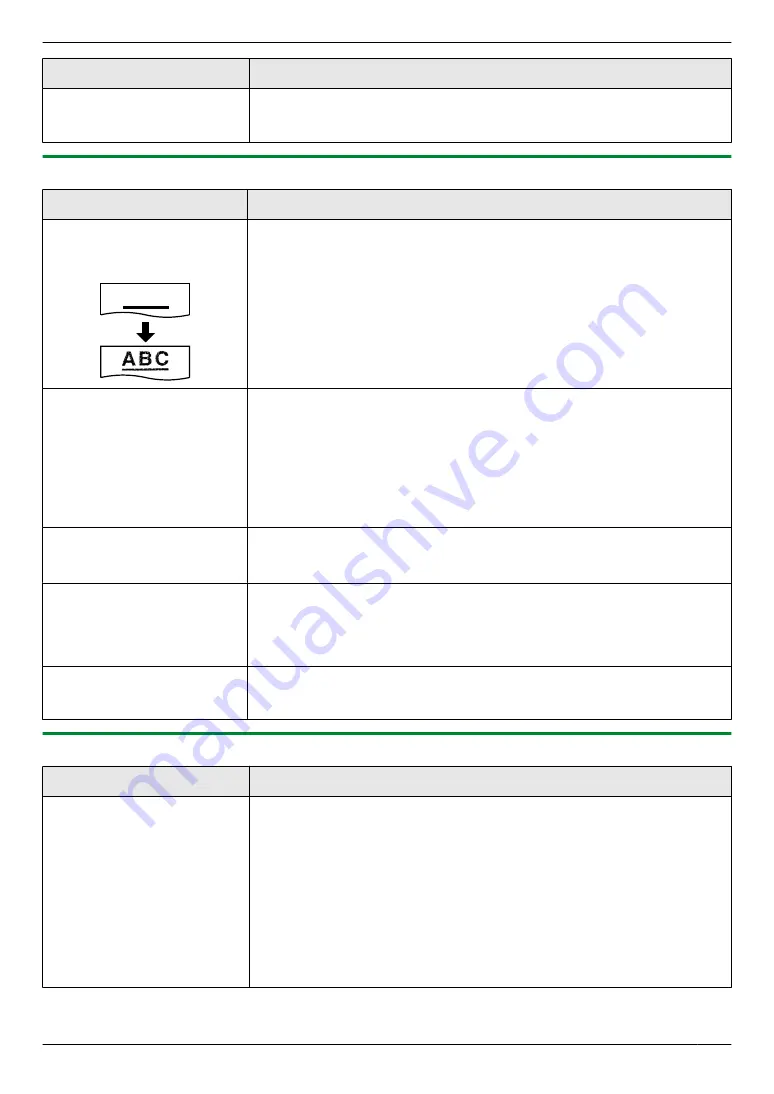
Problem
Cause & Solution
I forgot the password for
feature programming via
remote operation.
R
You may have changed the feature programming password. If you do not
remember it, assign a new password using feature #155 (page 56). When
required to enter the current password, enter
“
0101
”
instead.
10.3.2 Printing problems
Problem
Cause & Solution
The printing quality is poor
(e.g. has smudges, blurred
points or lines).
A B C
R
Some paper has instructions recommending which side to print on. Try
turning the recording paper over.
R
You may have used paper with a cotton and/or fibre content that is over
20 %, such as letterhead or resume paper.
R
The recording paper is too damp. Use new paper.
I changed the recording
paper, but the printing quality
is still poor.
R
The glass or rollers are dirty with correction fluid, etc. Clean them
(page 95, 98). Please do not insert a document before correction fluid
has dried completely.
R
The toner save mode of feature #482 is ON (page 59).
R
The remaining toner is low. Replace the toner cartridge.
R
To check the drum life and quality, please print the printer test list
(page 99). If printing quality is still poor, replace the toner cartridge and
drum cartridge.
A blank sheet is ejected.
R
You placed the document facing the wrong way when using the copier.
R
The other party placed the document in their fax machine the wrong way.
Check with the other party (KX-MB2025/KX-MB2030 only).
Coloured and grey objects
are printed in black instead of
greyscale when printing from
Microsoft PowerPoint or
other applications.
R
Select
[Color]
or remove the check next to
[Grayscale]
in the print dialogue
so that coloured or grey objects will be printed in greyscale properly.
When using the unit as a
printer, the printing result is
distorted.
R
Your unit is connected to the computer by USB. After cancelling printing
using your computer, you must wait for 60 seconds before re-printing to
avoid distorted printing.
10.3.3 Scanner
Problem
Cause & Solution
I cannot scan.
R
When scanning at a high resolution, a large amount of available memory is
required. If your computer warns that there is insufficient memory, close
other applications and try again.
R
The unit is in use. Try again later.
R
There is not enough space on the hard disk. Delete unnecessary files and
try again.
R
Check the connection between the computer and the unit (page 17, 25).
R
Restart the computer, and try again.
R
You attempted to scan a document longer than the paper size which you
set. Change the setting or divide the document into the appropriate paper
size, and try again.
81
10. Help
Содержание KXMB2000E
Страница 117: ...117 Notes ...
Страница 118: ...118 Notes ...
Страница 119: ...119 Notes ...
Страница 120: ... MB2000E MB2000E PNQX2626ZA CM1209SY0 CD ...
















































