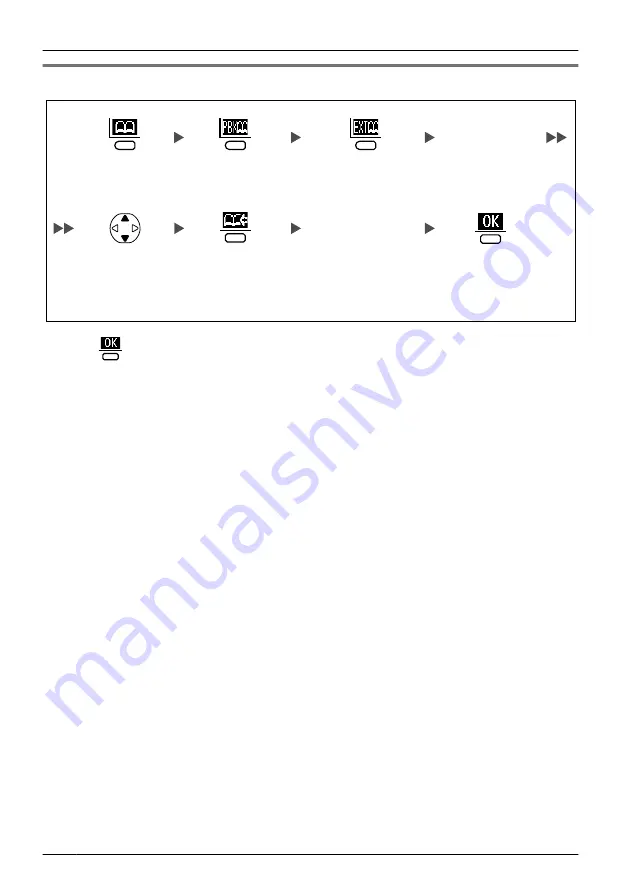
Storing an Item Using the PBX Extension Phonebook
Enter the
first
character of the
desired name
(if required).
Press the
left
soft key
.
Select the
desired item
(if required).
Press the
left
soft key
.
Enter a
name
and
phone number
.
*1
Press the
left
soft key
.
Press the
centre
soft key
.
Press the
centre soft key
for "
Save
".
*1 Press
to confirm each entry (
name
: max. 16 characters/
phone number
: max. 24 digits).
•
To search for an item in the Phonebook, see page 20.
36
Using the Handset Phonebook






























