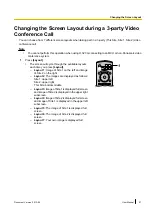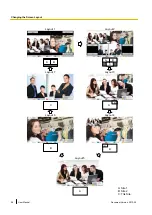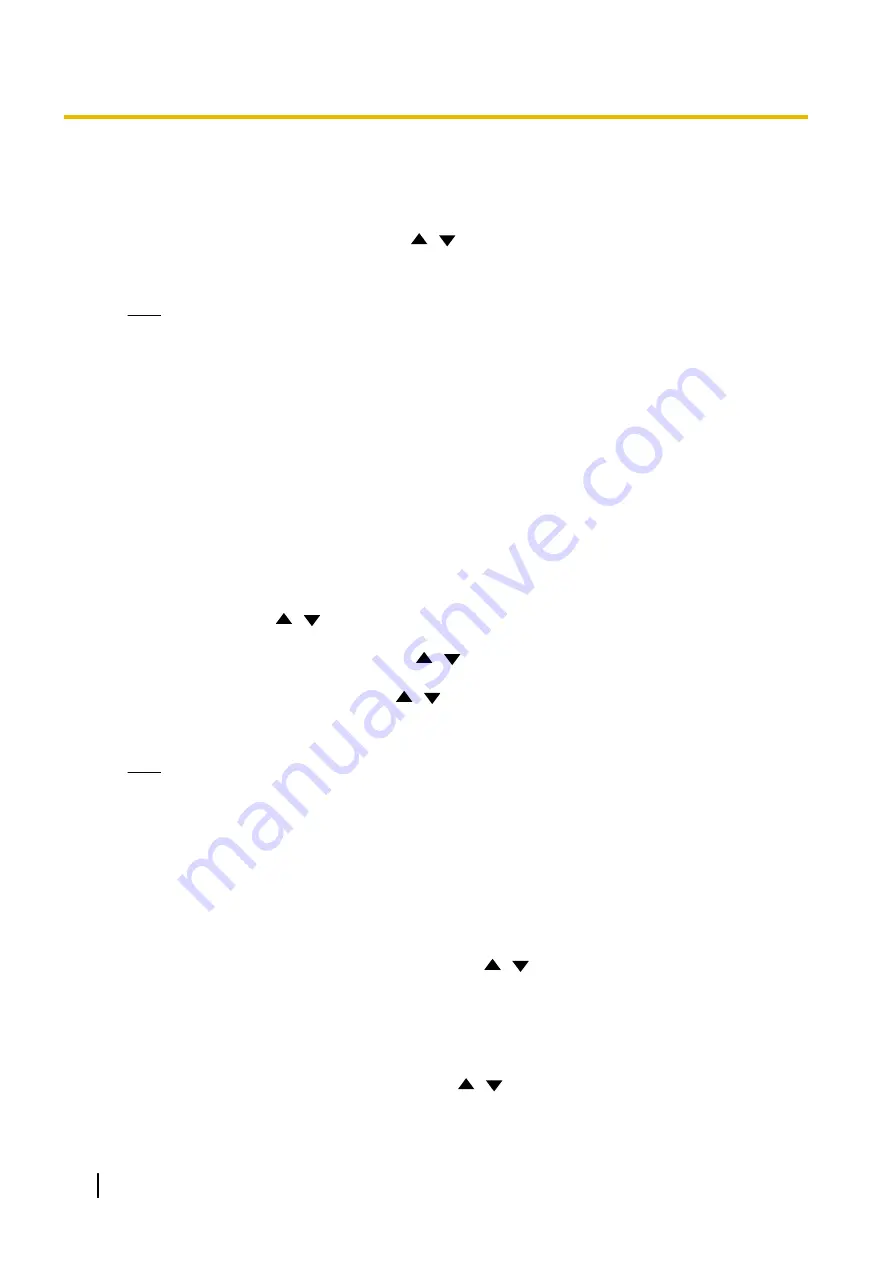
"White Balance"
screen
This function adjusts the colour so that white colours always appear
white under various types of light sources.
"White Balance"
: Press
[Enter]
and use
[
][
]
to select the
desired value for the white balance (
"Auto"
,
"Indoor 1"
,
"Indoor
2"
,
"Outdoor (Sunny)"
,
"Outdoor (Cloudy)"
, or
"Calibrate"
).
Note
•
Unless the colour is unnatural due to the light source, for
instance, select
"Auto"
.
•
"Indoor 1"
is recommended if the light source is an
incandescent lamp, etc.
"Indoor 2"
is recommended if the
light source is a warm, white fluorescent lamp, sodium
vapour lamp, etc.
•
When
"Calibrate"
is selected, you can adjust the white
balance. Perform the following procedure:
1.
Press
[Enter]
.
•
If the white balance had been set before by
selecting
"Calibrate"
, that previously set state will
be recalled.
2.
Turn a piece of white paper toward the video camera.
3.
Press
[G]
.
"Focus"
screen: Use
[
][
]
to select the following items for input:
"Focus Position"
: Press
[Enter]
and use
[
][
]
to select
"Center"
or
"Sides (Wide)"
.
"Focus Mode"
: Press
[Enter]
and use
[
][
]
to select
"Auto"
or
"Manual"
.
Note
•
When
"Manual"
is selected, you can adjust the focus by
pressing the buttons on the remote control.
[B]
: Near
[R]
: Far
"Backlight"
screen
This function adjusts the colour so that backlit objects do not appear
dark.
"Backlight Compensation"
: Press
[Enter]
and use
[
][
]
to
select
"ON"
or
"OFF"
.
"Flicker"
screen
This function corrects screen flicker.
"Flicker Compensation"
: Press
[Enter]
and use
[
][
]
to select
"ON"
or
"OFF"
.
70
User Manual
Document Version 2013-09
Controlling a Video Camera