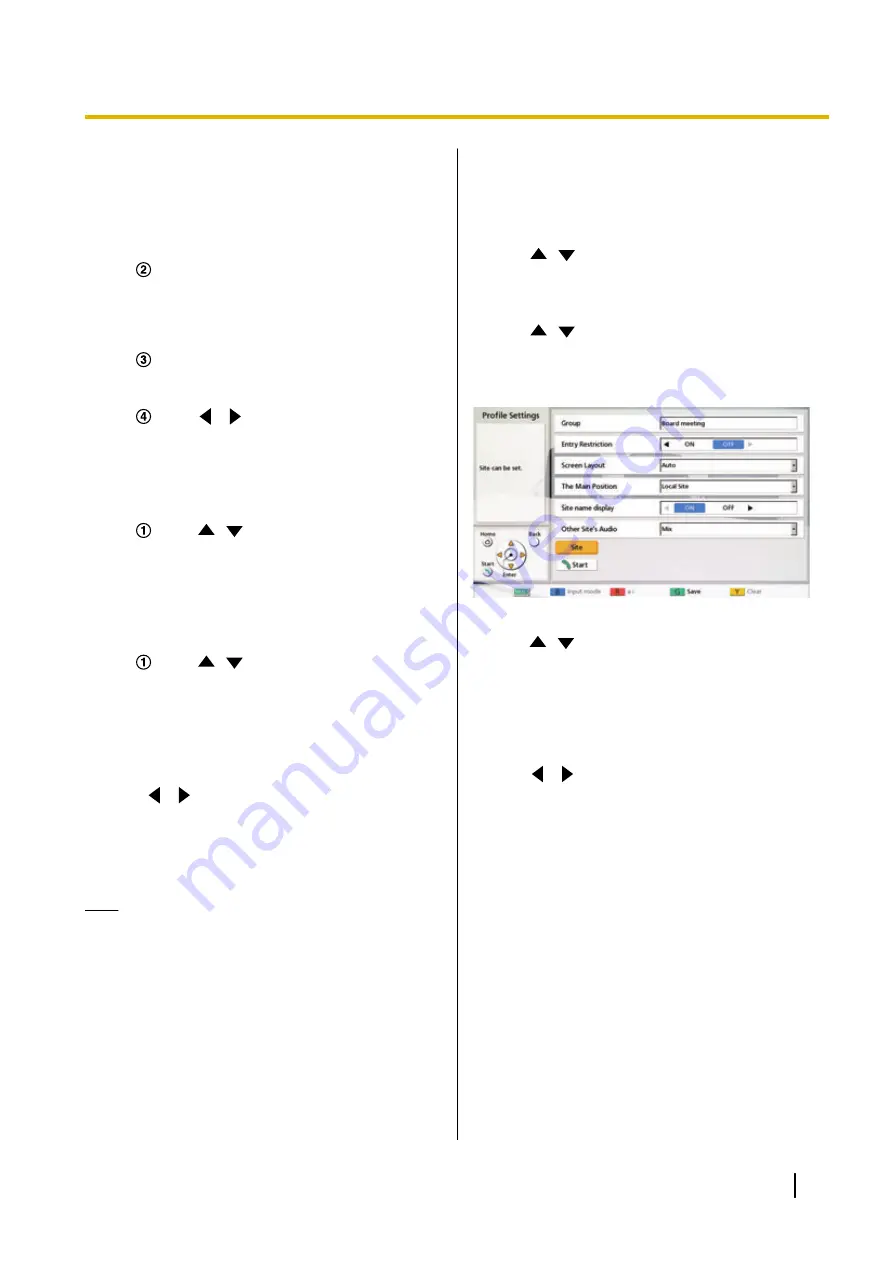
–
"IP Mode (SIP)"
(default): SIP is used
for communication.
–
"IP Mode (H.323)"
: H.323 is used for
communication.
–
"NAT Traversal Mode"
: NAT Traversal
Mode is used for communication.
"Address"
: Enter an IP address (or host
name), SIP URI (or SIP user name), H.323
extension, H.323 name, MCU’s conference
room number@IP address, or connection
number.
Press
[G]
.
•
A dialogue box to confirm the saving of
settings is displayed.
Use
[
][
]
to select
"Yes"
and press
[ENTER]
.
•
The site selection screen is displayed.
When selecting
"Contact list"
:
•
The contact list screen is displayed.
Use
[
][
]
to select the other party to
register, and press
[ENTER]
.
•
The site selection screen is displayed.
When selecting
"Call History"
:
•
The outgoing call history selection screen is
displayed.
Use
[
][
]
to select the other party to
register, and press
[ENTER]
.
•
The site selection screen is displayed.
8.
Press
[G]
.
•
A dialogue box to confirm the saving of settings
is displayed.
9.
Use
[
][
]
to select
"Yes"
and press
[ENTER]
.
•
The profile list screen is displayed.
10.
Press
[HOME]
.
•
The Home screen is displayed.
Note
•
To continue entering another contact, press
[B]
and repeat steps
•
Up to 20 connections can be registered, but the
number of usable connections will be
automatically selected from the top after invalid
settings (
""Not Registered""
,
"Connection
mode (Call type)"
) are excluded.
Editing Profile Information
1.
Press
[MENU]
.
•
The Menu screen is displayed.
2.
Use
[
][
]
to select
"Profile"
and press
[ENTER]
.
•
The profile list screen is displayed.
3.
Use
[
][
]
to select the profile you want to edit.
4.
Press
[B]
.
•
The profile settings screen is displayed.
5.
Use
[
][
]
to select the item you want to edit and
make any changes.
6.
Press
[G]
.
•
A dialogue box to confirm the saving of settings
is displayed.
7.
Use
[
][
]
to select
"Yes"
and press
[ENTER]
.
•
The profile list screen is displayed.
8.
Press
[HOME]
.
•
The Home screen is displayed.
Deleting a Profile
1.
Press
[MENU]
.
•
The Menu screen is displayed.
Document Version 2015-08
User Manual
95
Contacts and Settings






























