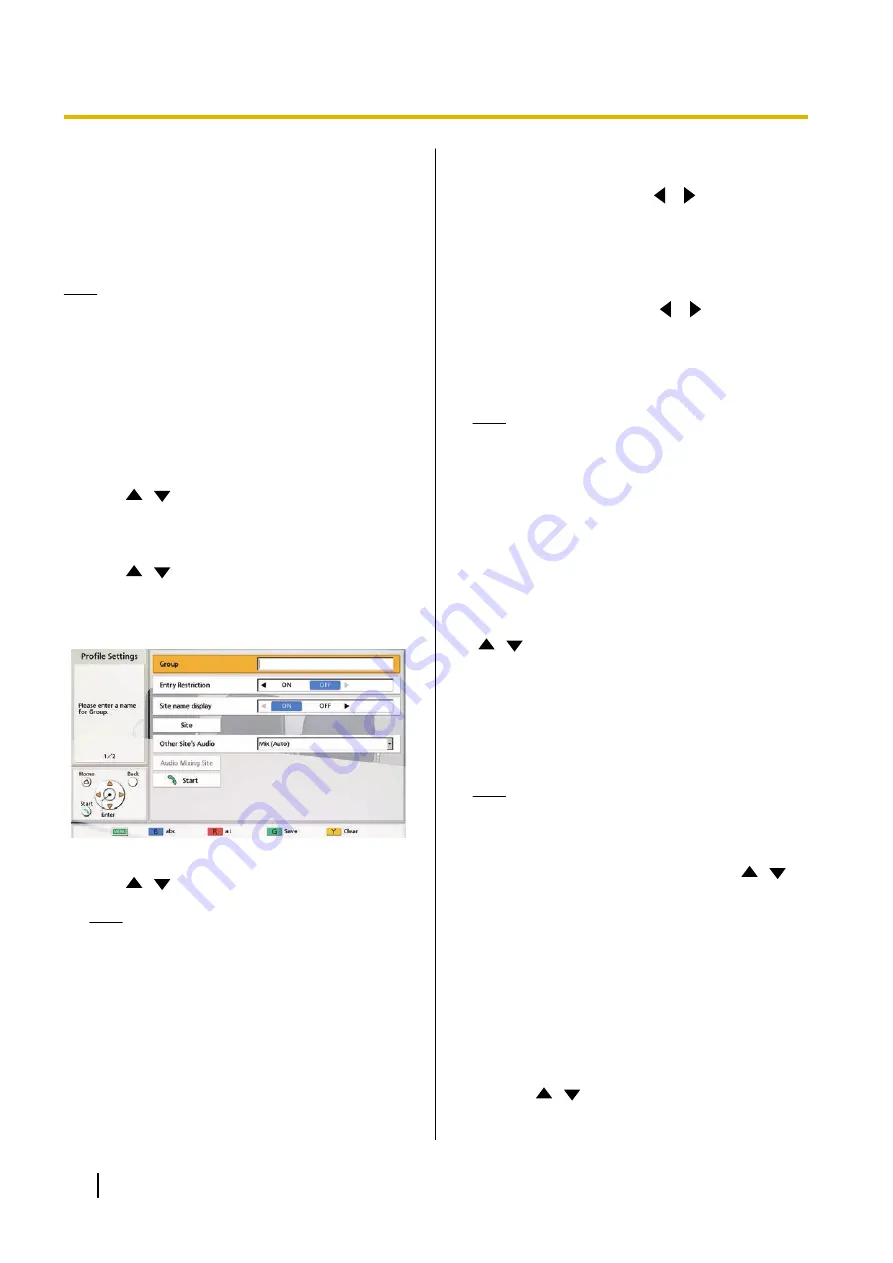
Registering a Profile
You can register the settings required for starting for a
video conference call in advance as a profile, including
the sites that can join the call, the communication type,
and the screen layout. Up to 20 profiles can be set.
Note
•
To use profiles with the KX-VC1000, you must
use an activation key to enable 4 Point Built-in
MCU support (Page 20).
Registering a New Profile
1.
Press
[MENU]
.
•
The Menu screen is displayed.
2.
Use
[
][
]
to select
"Profile"
and press
[ENTER]
.
•
The profile list screen is displayed.
3.
Use
[
][
]
to select
""Not Registered""
.
4.
Press
[B]
.
•
The profile settings screen is displayed.
5.
Use
[
][
]
to select the following items for input
Note
•
The items are displayed over 2 screens. If
you are not entering text, you can move to
the next or previous screen by pressing
[R]
or
[B]
, respectively.
•
, you can configure
"Site"
"Audio Mixing Site"
(explained in steps
to
), however, you must configure
"Site"
before you configure
"Audio Mixing
Site"
.
"Group"
: Enter a name for the profile (up to 24
"Entry Restriction"
: Use
[
][
]
to select
whether to restrict sites that have not been
registered from joining a conference room.‘
–
"ON"
: Entry to conference rooms is restricted.
–
"OFF"
(default): Entry to conference rooms is
not restricted.
"Site name display"
: Use
[
][
]
to select
whether to display site names during a
multiple-party connection.
–
"ON"
(default): Display site names.
–
"OFF"
: Do not display site names.
Note
•
For images displayed using HDMI 1 at the
main site, you can display the name of each
site on the layout screen. Note, however,
that when using PwithP or SideBySide for
camera or content layout, the site name is
not displayed even when using HDMI 1
(Page 150).
•
When using presentation mode, site names
are displayed in the composite image of sub
sites.
"Other Site's Audio"
: Press
[ENTER]
and use
[
][
]
to select the site whose audio you want to
mute during a multiple-party connection.
–
"Mix (Auto)"
(default): Audio from the loudest
4 sites is automatically mixed together.
–
"Mix (Selection)"
: The audio from the selected
sites (up to 4) is mixed together.
–
"Mute"
: Mutes the other site's audio.
Note
•
When
"Mix (Selection)"
is selected, set
"Audio Mixing Site"
(set
"Site"
settings
before setting
"Audio Mixing Site"
).
"MCU Mode"
: Press
[ENTER]
and use
[
][
]
to
select the MCU mode used when starting a video
conference.
–
"Discussion"
(default): The same image is
displayed for the main site and sub sites. This
mode is suited to discussion-style conferences.
–
"Presentation"
: The main site sees a
composite image including the sub sites, and
the sub sites see the image from the main site
only. This mode is suited to lecture-style
conferences.
"Screen Layout (Discussion)"
: Press
[ENTER]
and use
[
][
]
to select the screen layout for
Discussion Mode.
108
User Manual
Document Version 2018-01
Contacts and Settings
Содержание KX-VC1000
Страница 227: ...Document Version 2018 01 User Manual 227 Notes ...






























