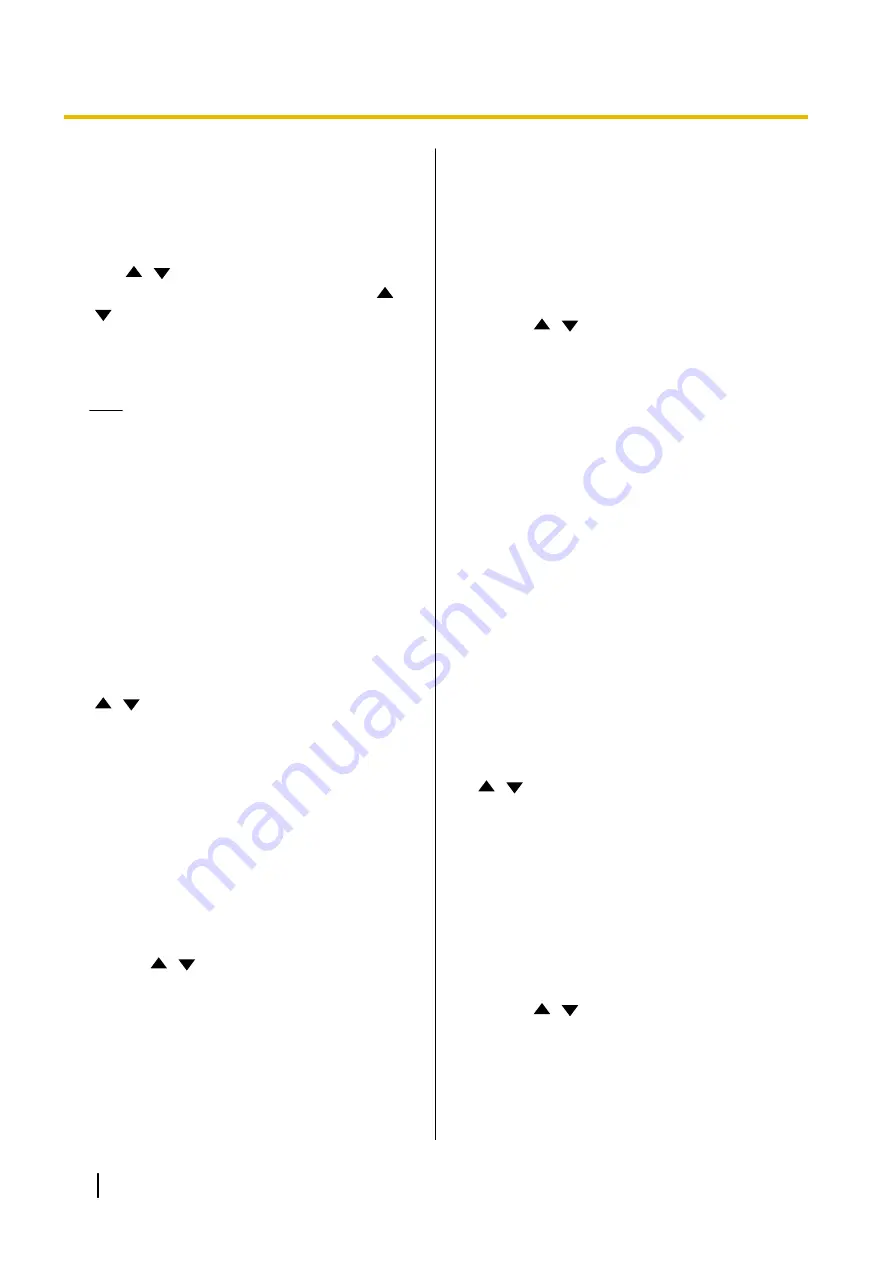
Making Video Output Settings
Sets video output to HDMI.
1.
Select
"Video Output"
and press
[ENTER]
.
•
The video output settings screen is displayed.
2.
Use
[
][
]
to select the following items for input:
"Video Output"
: Press
[ENTER]
and use
[
]
[
]
to select whether to use HDMI2.
–
"HDMI 1"
(default): Only HDMI1 is used.
–
"HDMI 1 / HDMI 2"
: HDMI1 and HDMI2 are
used for the display of 2 screens.
Note
•
When
"HDMI 1 / HDMI 2"
is selected for the
KX-VC1300 or KX-VC1600, or a
KX-VC1000 that has been expanded for
HDMI Dual Monitor, PinP is not available.
•
When using a KX-VC1000 that has not
been expanded for HDMI Dual Monitor
support,
"Video Output"
is not displayed.
In this case, the available selections for
"Default Screen Layout"
,
"Layout 1
(Switching video)"
, and
"Layout 2
(Switching video)"
are the same as when
"HDMI 1"
is selected for
"Video Output"
.
When selecting
"HDMI 1"
:
"Default Screen Layout"
: Press
[ENTER]
and use
[
][
]
to select the layout during video
conference calls when contents are not being
shared.
–
"Other Site"
(default): Displays the image of
the other party’s site.
–
"Other / Local (PwithP)"
: Displays the image
of the other party’s site with your own site’s
image as a picture-in-picture.
–
"Other / Local (SideBySide)"
: Displays the
image of the other party’s site with your own
site’s image arranged side-by-side.
–
"Local Site"
: Displays the image of your own
site.
"Layout 1 (Switching video)"
: Press
[ENTER]
and use
[
][
]
to select the display method when
contents are shared during single stream
communication.
–
"Content"
(default): Displays your own site’s
shared contents.
–
"Content / Camera (PwithP)"
: Displays your
own site’s shared contents with camera image
of the other party’s site as a picture-in-picture.
–
"Content / Camera (SideBySide)"
: Displays
your own site’s shared contents with camera
image of the other party’s site arranged
side-by-side.
–
"Other Site"
: Displays camera image of the
other party’s site.
–
"Local Site"
: Displays camera image of your
own site.
"Layout 2 (Switching video)"
: Press
[ENTER]
and use
[
][
]
to select the display method when
contents are shared during dual stream
communication.
–
"Content"
(default): Displays your own shared
contents.
–
"Content / Other (PwithP)"
: Displays your own
site’s shared contents with camera image of the
other party’s site as a picture-in-picture.
–
"Content / Local (PwithP)"
: Displays your own
site’s shared contents and camera image as a
picture-in-picture.
–
"Content / Other (SideBySide)"
: Displays
your own site’s shared contents with camera
image of the other party’s site arranged
side-by-side.
–
"Content / Local (SideBySide)"
: Displays
your own site’s shared contents and camera
image arranged side-by-side.
–
"Other Site"
: Displays camera image of the
other party’s site.
–
"Local Site"
: Displays the image of your own
site.
When selecting
"HDMI 1 / HDMI 2"
:
"Default Screen Layout"
: Press
[ENTER]
and use
[
][
]
to select the layout during video
conference calls when contents are not being
shared.
–
"Other / Local"
(default): Displays the image of
the other party using HDMI1, and your own
site’s image using HDMI2.
–
"Local / Other"
: Displays your own site’s image
using HDMI1, and the image of the other party
image using HDMI2.
–
"Other / Other"
: Displays the image of the other
party image using HDMI1 and HDMI2.
"Layout 1 (Switching video)"
: Press
[ENTER]
and use
[
][
]
to select the display method when
contents are shared during single stream
communication.
–
"Content / Other"
(default): Displays your own
shared contents using HDMI1, and the image of
the other party using HDMI2.
150
User Manual
Document Version 2018-01
Contacts and Settings
Содержание KX-VC1000
Страница 227: ...Document Version 2018 01 User Manual 227 Notes ...






























