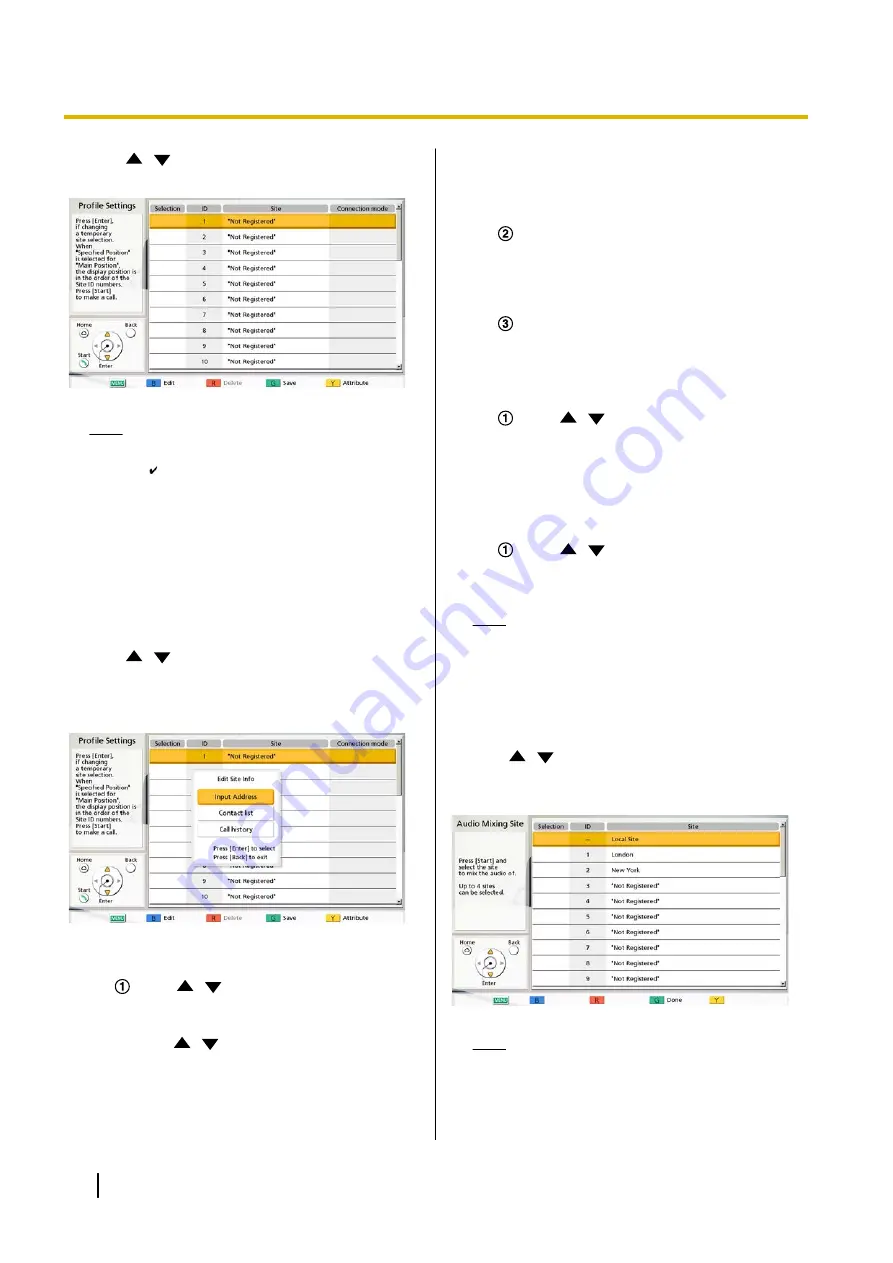
6.
Use
[
][
]
to select
"Site"
and press
[ENTER]
.
•
The site selection screen is displayed.
Note
•
If there are no registered contacts with a
" " mark in the selection column, a call will
not be made even if
[START]
is pressed.
•
Press
[Y]
to return to the profile settings
screen (first page).
•
Up to 30 connections can be registered, but
the number of usable connections will be
automatically selected from the top after
invalid settings (
""Not Registered""
and
"Connection mode (Call type)"
) are
excluded.
7.
Use
[
][
]
to select
""Not Registered""
and
press
[B]
.
•
A dialogue box is displayed for selecting the
input method.
When
"Input Address"
is selected
•
The address input screen is displayed.
Use
[
][
]
to select the following items
for input:
"Connection mode"
: Press
[ENTER]
and
use
[
][
]
to select the connection mode
(communication type) and press
[ENTER]
.
–
"IP Mode (SIP)"
(default): SIP is used
for communication.
–
"IP Mode (H.323)"
: H.323 is used for
communication.
–
"NAT Traversal Mode"
: NAT Traversal
Mode is used for communication.
"Address"
: Enter an IP address (or host
name), SIP URI (or SIP user name), H.323
extension, H.323 name, MCU’s conference
room number@IP address, or connection
number.
Press
[G]
.
•
The site selection screen is displayed.
When selecting
"Contact list"
:
•
The contact list screen is displayed.
Use
[
][
]
to select the other party to
register, and press
[ENTER]
.
•
The site selection screen is displayed.
When selecting
"Call History"
:
•
The outgoing call history selection screen is
displayed.
Use
[
][
]
to select the other party to
register, and press
[ENTER]
.
•
The site selection screen is displayed.
Note
•
After performing step
, if you do not set
"Audio Mixing Site"
or any of the items in
and
proceed from step
.
8.
Press
[Y]
.
The profile settings screen (first page) is displayed.
9.
Use
[
][
]
to select
"Audio Mixing Site"
and
press
[ENTER]
.
•
The audio mixing site screen is displayed.
Note
•
This setting is only necessary when
"Other
Site's Audio"
is set to
"Mix (Selection)"
.
110
User Manual
Document Version 2018-01
Contacts and Settings
Содержание KX-VC1000
Страница 227: ...Document Version 2018 01 User Manual 227 Notes ...






























