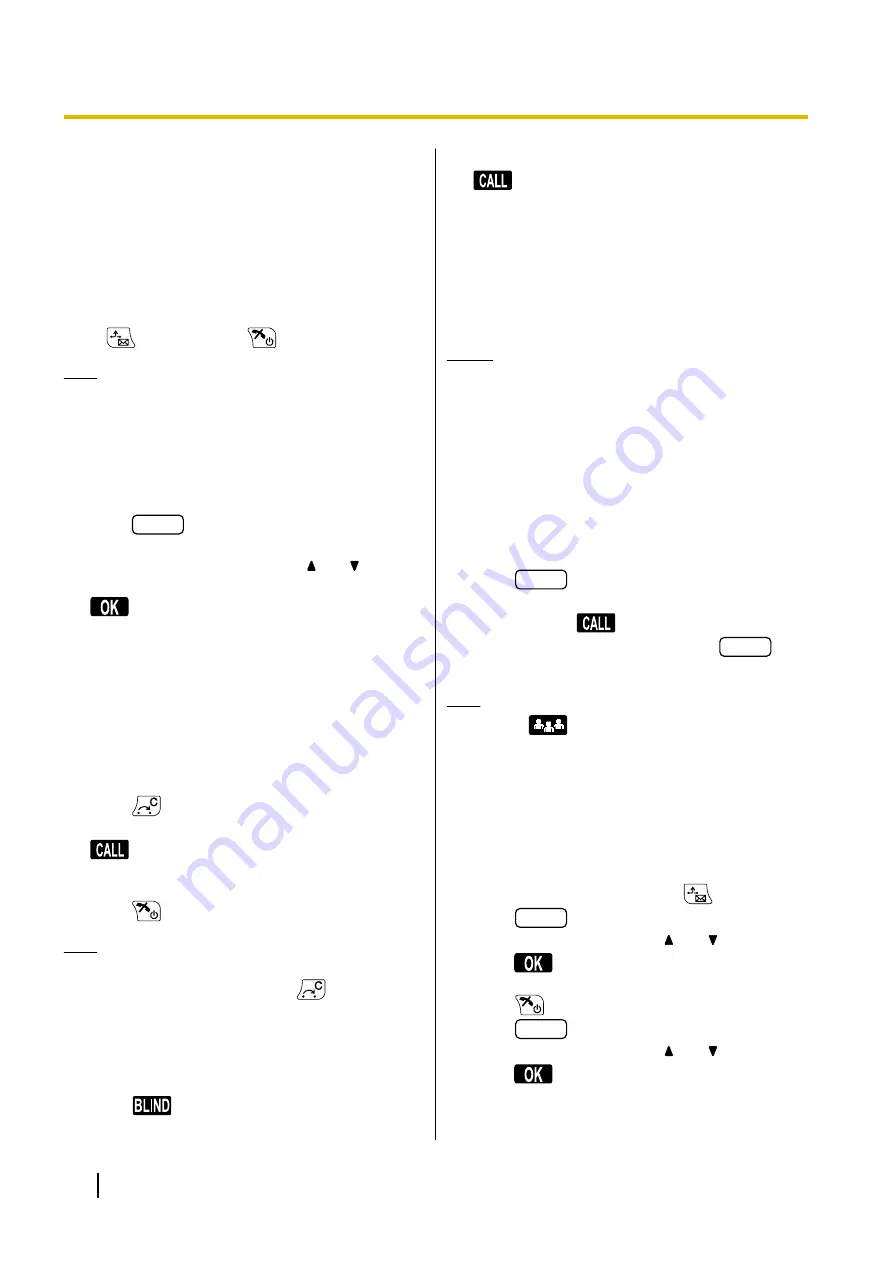
During a Conversation
Holding a Call
You can put a call on hold by holding the call at your
extension.
To hold the current call
Press
, and then press
.
Note
•
If Automatic Call Hold is enabled on your
handset, the call will also be put on hold if you
select a DN key other than the one for the
current call. For details, consult your
administrator or dealer.
To retrieve a call on hold at your extension
1.
Press
FLEX
.
2.
Press the dial key corresponding to the slowly
flashing green DN key, or press
[ ]
or
[ ]
to select
a slowly flashing green DN key, and then press
.
Transferring a Call (Call
Transfer)
You can transfer a call to another destination (extension
or outside party).
To transfer
1.
Press
during a conversation.
2.
Dial the party you want to transfer to, and then press
.
3.
Wait until the other party answers to announce the
transfer.
4.
Press
.
Note
•
To return to the call before the transfer
destination answers, press
.
•
If unscreened transfers are supported on your
phone system, step
can be omitted. For
details, consult your administrator or dealer.
1.
Press
during a conversation.
2.
Dial the party you want to transfer to, and then press
.
*1
A blind transfer is not available if the CS is connected to a
KX-NS1000 PBX.
Three-party Conference
During a conversation, you can add an additional party
to your call and establish a conference call.
Notice
•
If the CS is connected to a KX-NS1000 PBX,
refer to the documentation for the PBX.
•
Your phone system may support advanced
conference features, such as conference calls
with four or more parties. In this case, the
procedures for handling a conference call may
be different from those explained in this section.
For details about your phone system, consult
your administrator or dealer.
Making a Conference Call
1.
Press
FUNC
, and then press 5 ("
Conference
").
2.
Dial the party you want to add to the conversation,
and then press
.
3.
After the called party answers, press
FUNC
, and
then press 5 ("
Conference
").
Note
•
The
soft key can also be used to access
the Conference function directly. To display this
key, edit the displayed soft keys. For details,
see "Key Option (Page 44)".
Removing a Party from the Conference
During a conference, you can remove other parties from
the conference. However, this operation is available
only during conference calls you initiate.
1.
During a conference call, press
.
2.
Press
FLEX
.
3.
Press the dial key, or press
[ ]
or
[ ]
, and then
press
to select the DN key (flexible key) that
corresponds to the party you want to disconnect.
4.
Press
.
5.
Press
FLEX
.
6.
Press the dial key, or press
[ ]
or
[ ]
, and then
press
to select the DN key (flexible key) that
corresponds to the remaining party.
30
Operating Instructions
Document Version 2012-11
Feature Operations






























