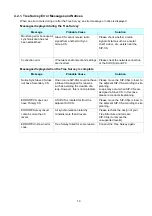[Table of Contents]
1. INTRODUCTION .............................................................................................................2
2. OVERVIEW .....................................................................................................................3
2.1.
A
CCOUNT
L
OGIN
ID
AND
P
ASSWORD
..............................................................................3
2.2.
R
ECOMMENDED
E
NVIRONMENT
.....................................................................................3
3. INSTALLING THE SIP-CS MAINTENANCE TOOL ........................................................4
3.1.
I
NSTALLATION
P
ROCEDURE
............................................................................................4
3.2.
U
NINSTALLATION
P
ROCEDURE
.......................................................................................7
4. OPERATING INSTRUCTIONS ........................................................................................8
4.1.
S
TARTING THE
CS
M
AINTENANCE
T
OOL
.........................................................................8
4.2.
C
ONDUCTING THE
T
REE
S
URVEY
...................................................................................9
4.2.1. Tree Survey Error Messages and Notices ..................................................................... 14
4.3.
M
ONITORING
A
IR
S
YNCHRONIZATION
............................................................................15
4.4.
A
CQUIRE THE
I
NTERNAL
L
OG FROM
SIP-CS .................................................................18
4.5.
L
ANGUAGE
S
ELECTION
...............................................................................................20
Содержание KX-UDS124
Страница 9: ...6 6 Click Install button to start installation 7 Click Finish button to finish installation...
Страница 13: ...10 4 Select CSs for Tree Survey and Click Start 5 Tree Survey is executed...
Страница 16: ...13 9 You can change view to previous tree format by clicking Tree Structure button...