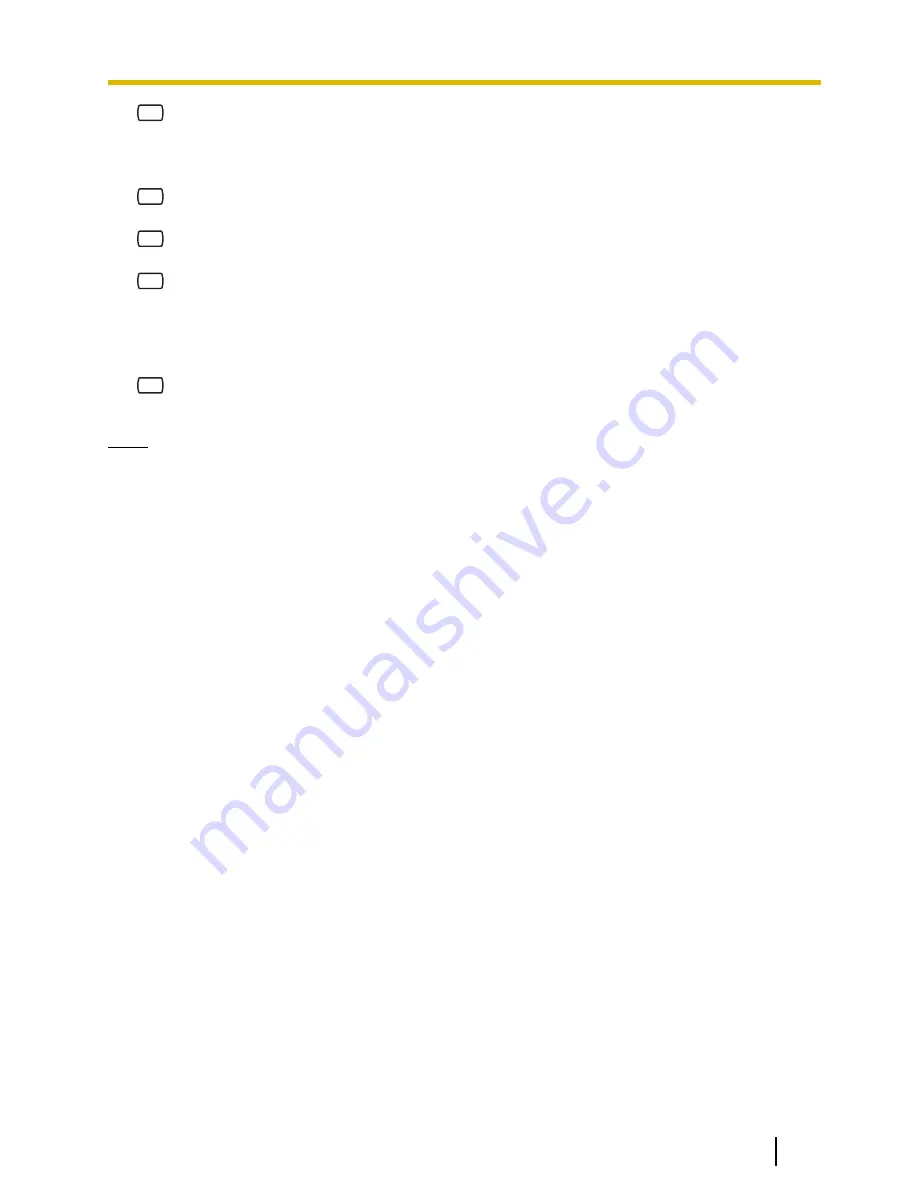
6
to cancel call forwarding, then go to
step 8.
4.
Enter the extension number of the
transfer destination, then go to step 8.
5.
1
to set telephone number 1, then go
to step 8.
2
to set telephone number 2, then go
to step 8.
3
to set another telephone number.
6.
Enter the outside line access number
needed for making outside calls.
7.
Enter the outside party’s telephone
number (including area code if needed).
8.
2
to accept.
9.
Go on-hook.
Note
•
This feature is only available with
Panasonic KX-T series PBXs using
DPT Integration. For more
information, consult your System
Administrator.
•
The number of digits that can be
stored for outside telephone
numbers depends on the PBX being
used. When connected to the
KX-TD500 or a KX-TDE or KX-TDA
series PBX, the maximum number of
characters allowed to be entered is
24; when connected to any other
KX-T series PBX, 16. For more
information, consult your System
Administrator.
Document Version 3.0 2010/06
Subscriber’s Manual
45
5.15 Remote Call Forwarding
















































