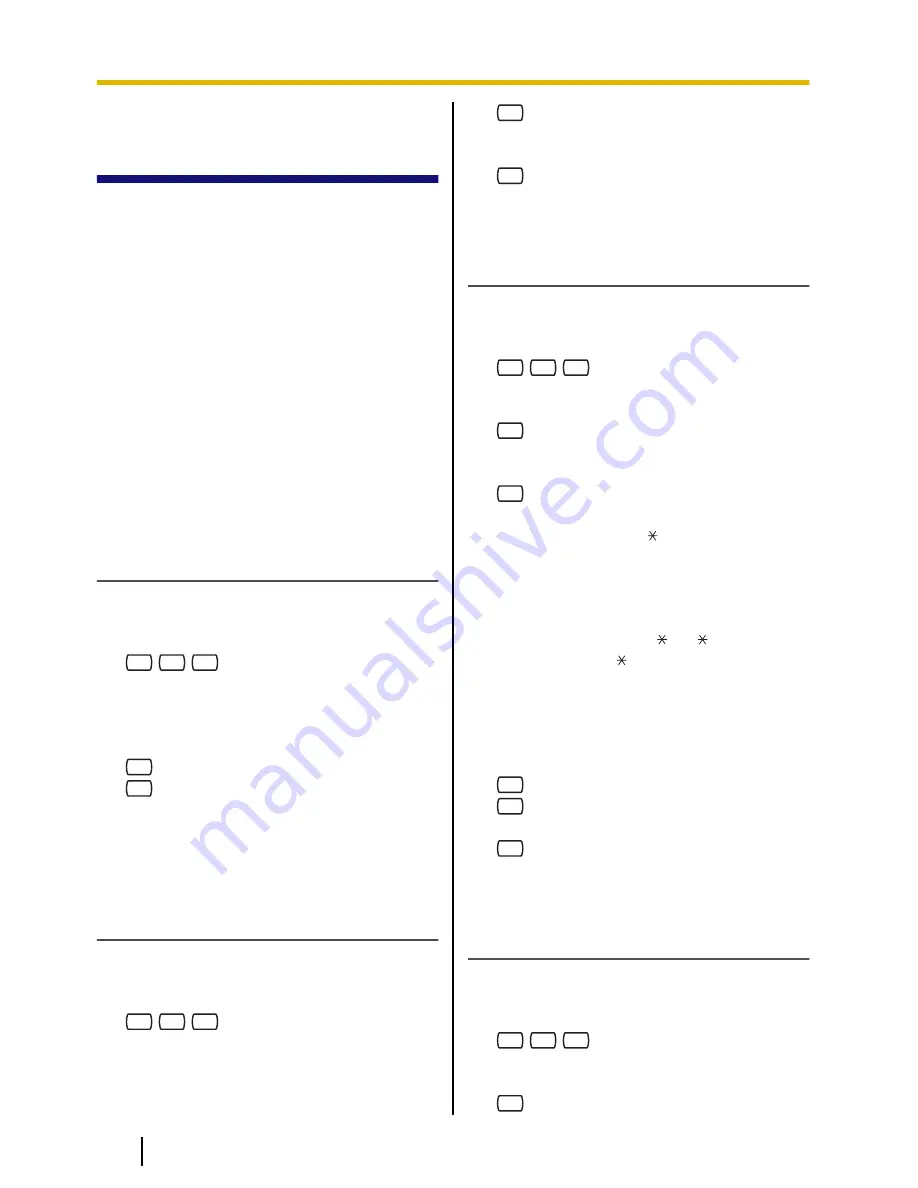
5.10 Personal Greetings
for Caller ID
You can record personalized greetings for
specific callers. If you have assigned their
telephone numbers (Caller ID numbers) to
a personalized greeting, they will hear the
appropriate greeting when they call you,
instead of your other greeting messages
normally played for callers.
You can record 4 personalized greetings
and assign 8 callers to each greeting.
Record your personalized greetings before
assigning Caller ID numbers.
This feature is not available with certain
PBXs and may be disabled by the System
Administrator or System Manager for your
mailbox.
Recording a Personalized Greeting
for the First Time
1.
Log in to your mailbox.
•
See 2.1 Logging in to Your Mailbox
if necessary.
2.
3
1
4
3.
Enter the personalized greeting number
(1–4).
4.
Record your greeting message after the
tone.
5.
1
to end recording.
6.
2
to accept.
7.
Go on-hook, or go to step 5 in "Assigning
Caller ID Numbers for the First Time" to
assign Caller ID Numbers to the
personalized greetings.
Changing a Personalized Greeting
1.
Log in to your mailbox.
•
See 2.1 Logging in to Your Mailbox
if necessary.
2.
3
1
4
3.
Enter the personalized greeting number
(1–4).
4.
1
to change the greeting, then go to
step 4, "Recording a Personalized
Greeting for the First Time".
3
to delete the greeting.
5.
Go on-hook.
Assigning Caller ID Numbers for the
First Time
1.
Log in to your mailbox.
•
See 2.1 Logging in to Your Mailbox
if necessary.
2.
3
1
4
3.
Enter the personalized greeting number
(1–4).
4.
2
to accept.
5.
Enter the Caller ID number (caller’s
telephone number, 20 digits max.) then
#
.
•
While entering a Caller ID number,
you can press [ ] to enter a "wild
card". This allows several telephone
numbers to match the Caller ID
number that you assigned. For
example, if you store the Caller ID
number as "012[ ]…[ ]" (enter the
number of [ ]s as required for
telephone numbers in your area),
any telephone number that begins
with "012" (for example, all callers
from the "012" area code) will hear
your personalized greeting.
6.
2
to accept.
7.
1
to add more Caller ID numbers, then
go to step 5.
2
to end.
8.
Go on-hook.
Adding, Deleting, or Reviewing Caller
ID Numbers Later
1.
Log in to your mailbox.
•
See 2.1 Logging in to Your Mailbox
if necessary.
2.
3
1
4
3.
Enter the personalized greeting number
(1–4).
4.
2
to accept.
38
Subscriber’s Manual
Document Version 3.0 2010/06
5.10 Personal Greetings for Caller ID






























