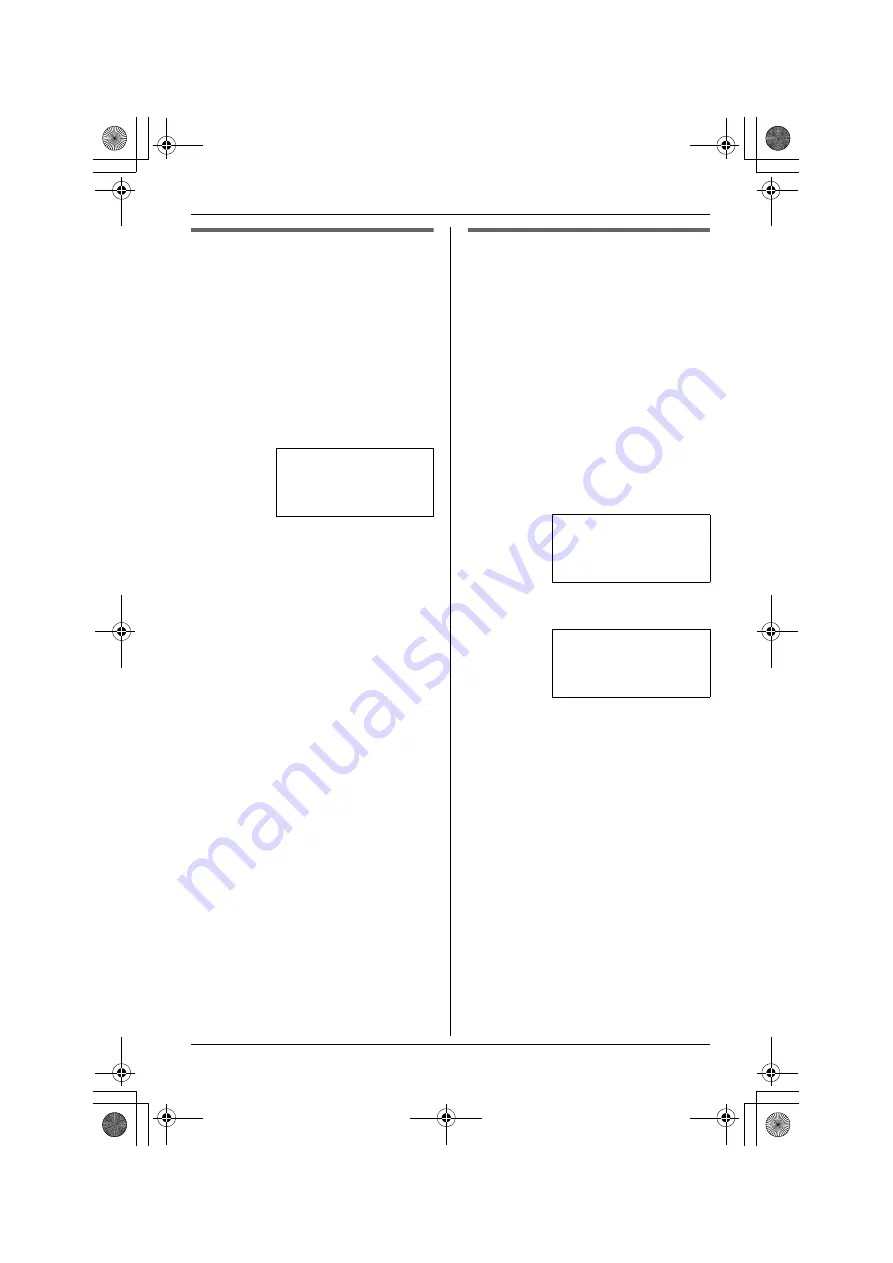
Preparation
24
For assistance, please visit http://www.panasonic.com/phonehelp
Date and time
Set the correct date and time.
Important:
L
Make sure that the unit is in standby
mode.
1
Press
{
MENU/SET
}
.
2
Select “
Phone Setup
”, then press
{
MENU/SET
}
.
3
Select “
Date & Time
”, then press
{
MENU/SET
}
.
4
Enter the current year by selecting 2
digits, then press
{
MENU/SET
}
.
Example:
2006
{
0
}{
6
}
L
You can set the year 2000 to 2099.
5
Enter the current month and day by
selecting 2 digits for each, then press
{
MENU/SET
}
.
Example:
August 15
{
0
}{
8
}
{
1
}{
5
}
6
Enter the current hour and minute
(12-hour clock format) by selecting 2
digits for each, then press
{
MENU/SET
}
.
Example:
9:30
{
0
}{
9
}
{
3
}{
0
}
7
Select “
A
” (AM) or “
P
” (PM), then
press
{
MENU/SET
}
.
8
Press and hold
{
MENU/SET
}
to
return to standby mode.
Note:
L
To return to the previous menu, press
{<}
.
L
If you make a mistake when entering
the date and time, press
{<}
or
{>}
to move the cursor, then make the
correction.
Dialing mode
If you cannot make calls, change this
setting depending on your telephone line
service. The default setting is “
Tone
”.
“
Tone
”: For tone dial service.
“
Pulse
”: For rotary pulse dial service.
Important:
L
Make sure that the unit is in standby
mode.
1
Press
{
MENU/SET
}
.
2
Select “
Phone Setup
”, then press
{
MENU/SET
}
.
3
Select “
Tone/Pulse
”, then press
{
MENU/SET
}
.
4
Select the desired setting, then press
{
MENU/SET
}
.
5
Press and hold
{
MENU/SET
}
to
return to standby mode.
Note:
L
To return to the previous menu, press
{<}
.
➔
Date & Time
Auto Mute
Tone/Pulse
[
V
/
^
]:Scroll
➔
Tone/Pulse
Flash Time
Hold Reminder
[
V
/
^
]:Scroll
Tone/Pulse
=Tone
[SET]:Save
[
V
/
^
]:Change
KXT4100̲OI.book Page 24 Friday, September 1, 2006 8:54 AM
















































