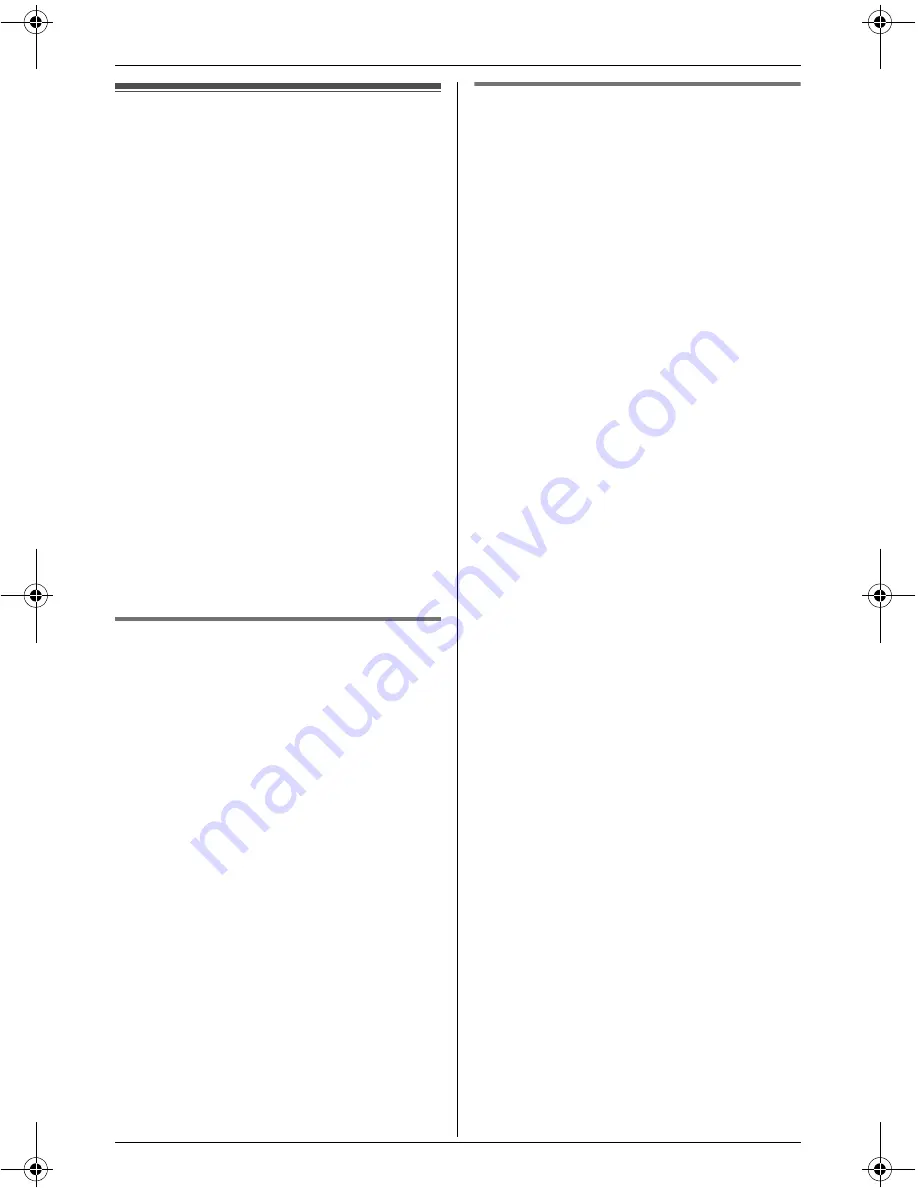
Printing
For assistance, please visit http://www.panasonic.com/phonehelp
59
Printing images
You can print images while viewing the
picture gallery or play list, during a video
call, or while using the unit to monitor the
room (video monitor).
Important:
L
Before printing, make sure that:
– you have registered the unit using the
MULTI TALK V Printing Utility.
– you have selected the computer
properly (page 58).
– the printer you want to use has been
set as the default printer for the
computer.
– you can print to the printer using your
computer.
L
You can see icons indicating the status
of printing data transmission (page 15,
64).
L
After printing has finished, confirm that
images printed successfully.
Printing images in the picture
gallery or play list
1
While viewing images, press
{
}
.
2
To print the displayed image;
“
Print current
”
i
{
SELECT
}
To print all images in the folder;
“
Print all
”
i
{
SELECT
}
Note:
L
When you select “
Print all
”, about
12 images are printed per letter-sized
page.
L
To stop printing, press
{
OFF
}
while
“
Please wait
” is displayed.
Printing images during a video
call or while video monitoring
(“
Auto print
”)
During a video call with an outside party
(page 28) or while video monitoring (page
36), you can print the displayed image at
about 5 second intervals.
1
During a video call with an outside party
or while video monitoring, press
{
MENU
}
.
2
“
Auto print
”
i
{
SELECT
}
L
To stop printing;
{
MENU
}
i
“
Stop print
”
i
{
SELECT
}
Note:
L
About 12 images are printed per letter-
sized page.
L
The date and time of each image is also
printed, using the following format:
month, day, year, hour, minute, and
second.
Example: “051506 222420” = May 15,
2006, 10:24 p.m. and 20 seconds
THA16.book Page 59 Thursday, March 9, 2006 6:43 PM






























