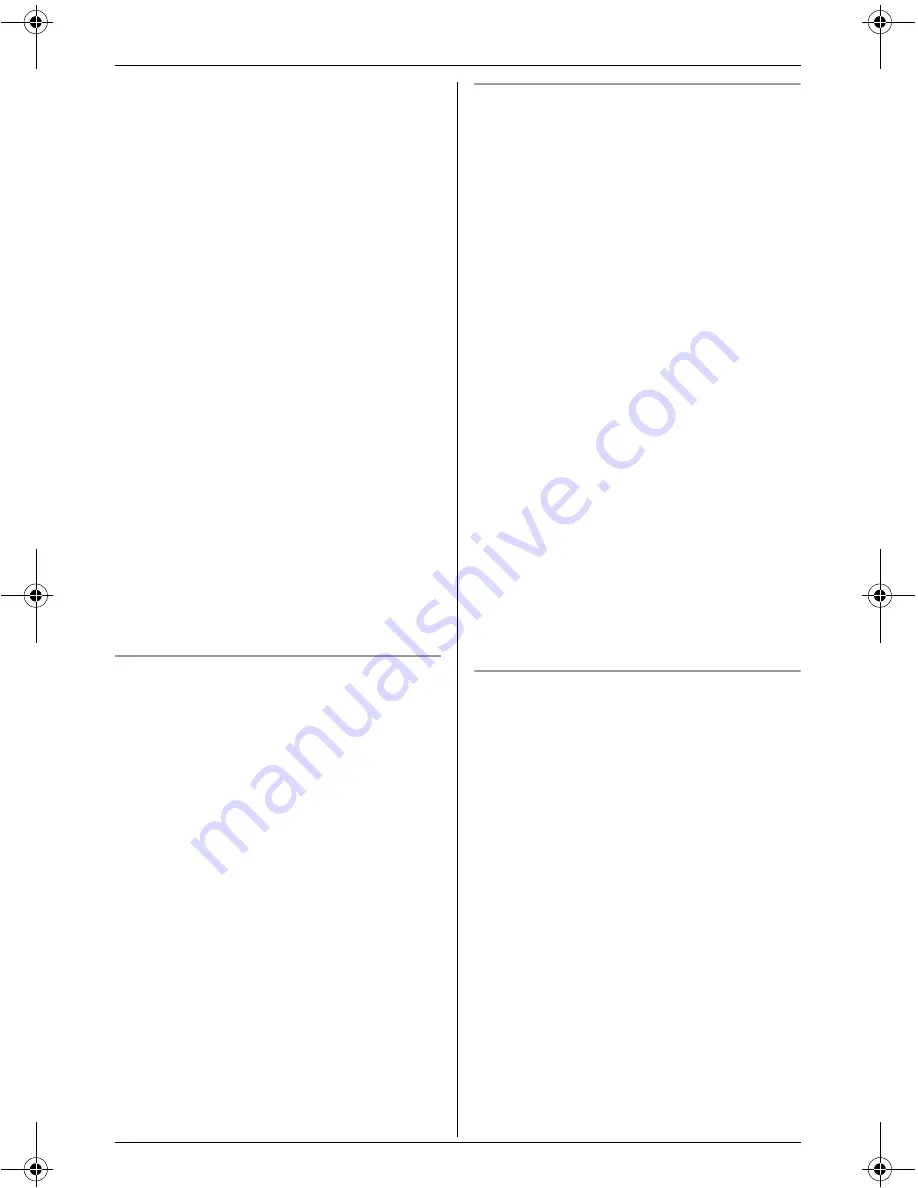
H
Monitoring
For assistance, please visit http://www.panasonic.com/phonehelp
37
Important:
L
While monitoring using the cordless
camera, you can change the cordless
camera settings. Refer to the operating
instructions of the KX-TH102-M or KX-
THA13 for more information.
1
Cordless camera (KX-THA13):
The cordless camera detects motion
and/or sound.
L
The cordless camera produces a
camera tone and takes pictures.
L
The cordless camera pages the unit
for 30 seconds.
2
Cordless video camera station (KX-
THA16):
Press
{s}
to answer the page.
L
You can monitor the room where the
cordless camera is located.
L
To start/finish talking with the other
party, press
{
2WAY
}
.
3
Cordless video camera station (KX-
THA16):
Press
{
OFF
}
to stop monitoring.
If “
Camera detect
” is displayed
If you do not answer the page from the
cordless camera, “
Camera detect
” is
displayed on the unit. This lets you know if
you should monitor the cordless camera
which has paged you.
1
{
MONITOR
}
(F5)
2
“
Camera & Audio
”
i
{
SELECT
}
3
Select the cordless camera (indicated
by
z
).
i
{
SELECT
}
4
Press
{
OFF
}
to stop monitoring.
Viewing and saving images from the
cordless camera into the unit
You can view the images stored in the
cordless camera and save them in the unit.
1
Start monitoring (page 36).
i
{
MENU
}
2
“
Stored images
”
i
{
SELECT
}
3
Select the desired image.
L
To zoom in, press
{
ZOOM
}
repeatedly. To return to the original
view, press
{
WIDE
}
.
4
To store the displayed image, press
{
SAVE
}
.
L
A title is assigned to the image and
the image is saved in the unit.
L
To save other items, repeat from step
3.
5
Press
{
OFF
}
when finished.
Note:
L
To view the image, see “Picture gallery”
on page 41.
Erasing all images in the cordless
camera
1
Start monitoring (page 36).
i
{
MENU
}
2
“
Stored images
”
i
{
SELECT
}
3
{
ALL ERASE
}
i
{
YES
}
4
Press
{
OFF
}
after “
All erased
” is
displayed.
THA16.book Page 37 Thursday, March 9, 2006 6:43 PM






























