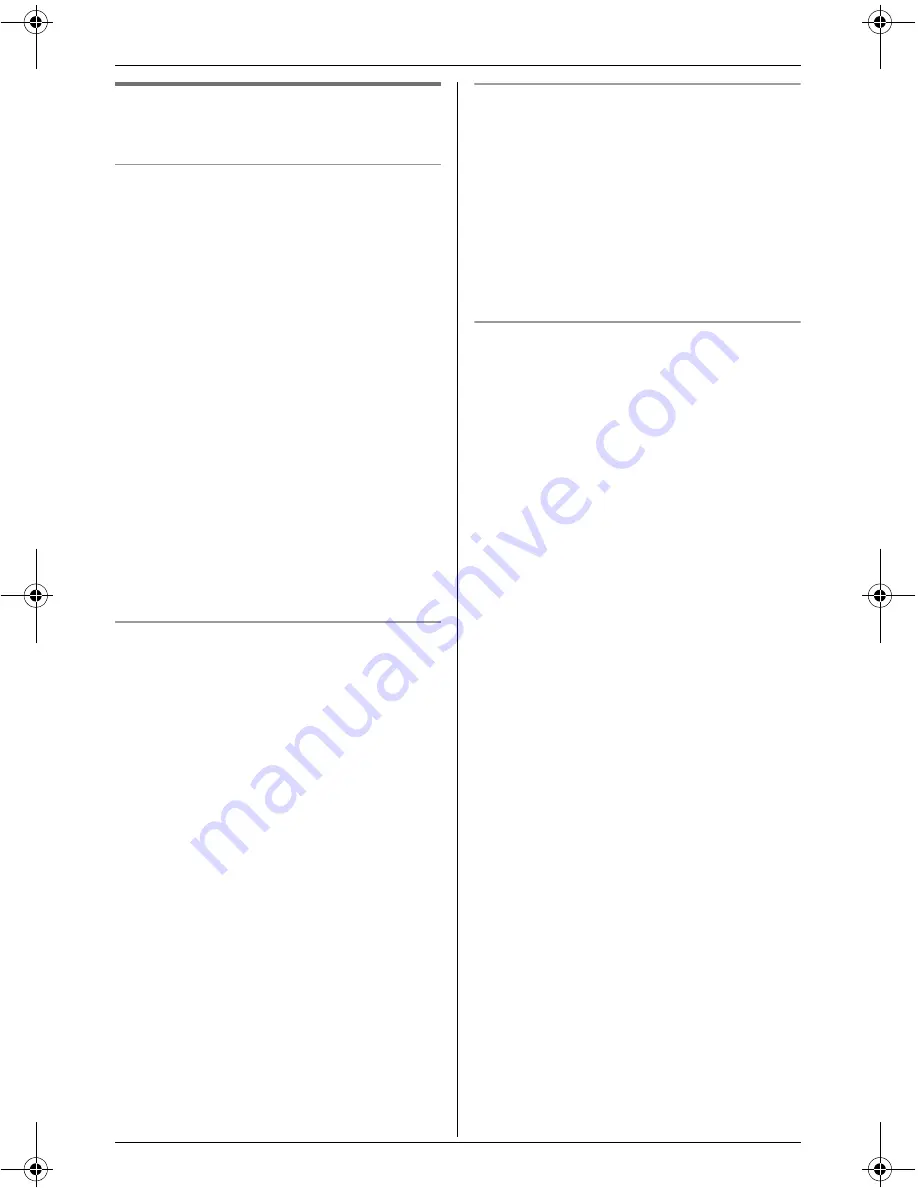
H
Monitoring
40
For assistance, please visit http://www.panasonic.com/phonehelp
Useful display settings while
monitoring
Selecting image zoom
1
Start monitoring (page 39).
i
{
MENU
}
2
“
Zoom
”
i
{
SELECT
}
3
Press
{
ZOOM
}
to zoom in (1.5 x zoom)
on the image.
L
Press
{
ZOOM
}
again for 3 x zoom.
When viewing at 3 x zoom, you can
press
{^}
,
{V}
,
{
<
}
, or
{
>
}
to select
the viewable area.
L
To return to the original view, press
{
WIDE
}
.
4
{
SAVE
}
Note:
L
When you finish monitoring, the saved
image size returns to its original view.
Adjusting the display sharpness
1
Start monitoring (page 39).
i
{
MENU
}
2
“
Sharpness
”
i
{
SELECT
}
3
Select the desired sharpness.
L
If you want to improve the display
sharpness, move the cursor to the
right (the smoothness of motion
decreases).
L
If you want to improve the
smoothness of motion, move the
cursor to the left (the image clarity
decreases).
4
{
SAVE
}
Adjusting the display brightness
1
Start monitoring (page 39).
i
{
MENU
}
2
“
Brightness
”
i
{
SELECT
}
3
Press
{
>
}
to improve the brightness.
Press
{
<
}
to decrease the brightness.
4
{
SAVE
}
Displaying the image upside down
You can turn the camera image upside
down. This feature is useful when you
mount the cordless camera upside down.
1
Start monitoring (page 39).
i
{
MENU
}
2
“
Upside down
”
i
{
SELECT
}
THA12_THA17.book Page 40 Tuesday, March 14, 2006 10:05 AM






























