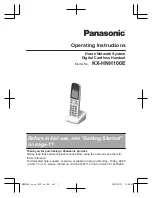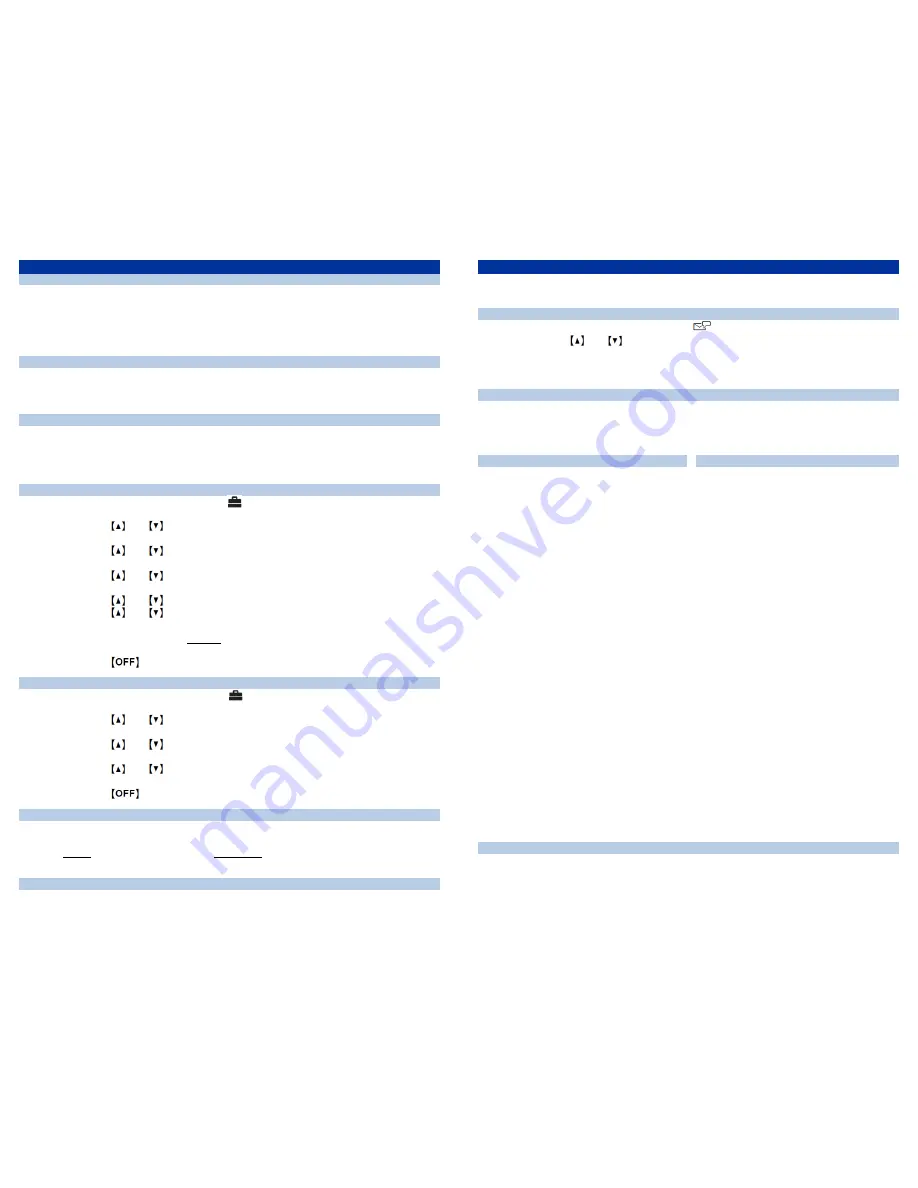
SIMPLYBITS.COM | (520) 545-0400 | 5225 N. SABINO CANYON ROAD, TUCSON, AZ 85750
V13.04
Basic Features (continued)
To Conference in a Second Party:
Establish the call with the first party (either by calling the first party or after
answering the call from the first party).
Press the
Menu
soft key and select
Conference.
Call the second party
—wait until the call is answered.
Press the
Conf
soft key
—all parties are now connected.
To Perform a Blind Transfer:
Press the
Menu
soft key and select
Blind Transfer
.
Dial the phone number or extension, and then press the
Trans
soft key
—the call
immediately begins to ring on the recipient phone.
To Perform an Attended Transfer:
Press the
Menu
soft key and select
Transfer
.
Dial the phone number or extension
—wait for the transfer recipient to answer
and announce the caller.
Press the
Trans
soft key
—the call is transferred to the recipient phone.
To Configure & Enable Always Forward:
Press the
Menu
soft key and select (IP Service)
Call features
Call
forward
.
Press the
and
buttons to select the desired Line, and then press the
Select
soft key.
Press the
and
buttons to select
Unconditional
, and then press the
Select
soft key.
Press the
and
buttons to select
On/Off
, and then press the
Select
soft
key.
Press the
and
buttons to select
On
, and then press the
Select
soft key.
Press the
and
buttons to select
Phone number
, and then press the
Select
soft key.
Enter a number to forward all calls to in the
Enter phone no.
field, then press the
Save
soft key
—call forwarding in enabled.
Press the
button to return to the idle screen.
To Enable / Disable Do Not Disturb (DND):
Press the
Menu
soft key and select (IP Service)
Call features
Do not
disturb
.
Press the
and
buttons to select the desired Line, and then press the
Select
soft key.
Press the
and
buttons to select
On/Off
, and then press the
Select
soft
key.
Press the
and
buttons to select
On
or
Off
, and then press the
Save
soft
key.
Press the
button to return to the idle screen.
To Park a Call:
Dial
#72
-OR-
press the
Call Park
DSS key
—the system will respond with a
prompt indicating which parking lot number to dial to retrieve the call (780x).
Listen to the system prompt and remember which parking lot location the active
call has been assigned.
To Retrieve a Parked Call:
Dial the parking lot location (
780x
)
—the parked call will be connected with that
phone.
Voice Mail Quick Reference
When the phone receives a new voice mail message, the LCD screen will display a
prompt that New Voice Mail was received.
To Listen to Voice Mail:
Press the
Menu
soft key, and select
.
Press the
and
buttons to select the Line with new voice mail, and then
press the
Select
soft key
—the phone will connect to the voice mail box for the
line on the phone.
To Access Voice Mail from a Different Internal Phone:
Dial
7999
—the system will prompt for an extension.
Dial the extension
—the system will prompt for a password.
Dial the password
—the system will prompt with the Voice Mail Main Menu.
Voice Mail Main Menu:
1 New Messages (
or if no New Messages,
Old Messages
)
2 Change Folders
0 New Messages
1 Old Messages
2 Work Messages
3 Family Messages
4 Friends Messages
# Cancel
3 Advanced Options
(used only during
message playback)
* Return to Main Menu
0 Mailbox Options
1 Record Unavailable Message
2 Record Busy Message
3 Record Name
4 Manage Temporary Greeting
1 Record Temporary
Greeting
2 Erase Temporary
Greeting (
available only
if a Temporary Greeting
is present
)
5 Change Password
* Return to Main Menu
* Help
# Exit Voice Mail
Options During Playback (any folder):
3 Advanced Options
1 Send Reply
(available only if
message was sent or
forwarded from an internal
extension)
3 Hear Message Envelope
* Return to Main Menu
4 Play Previous Message
(available only if
multiple messages present in current
folder)
5 Repeat Current Message
6 Play Next Message
(available only if
multiple messages present in current
folder)
7 Delete Current Message
8 Forward Message to Another Mailbox
9 Save Message in a Folder:
0 New Messages
1 Old Messages
2 Work Messages
3 Family Messages
4 Friends Messages
# Cancel
* Rewind 3 Seconds
# Skip Forward 3 Seconds
Options After Recording a Message / Greeting:
1 Accept the Message / Greeting
2 Listen to the Message / Greeting
3 Re-record the Message / Greeting