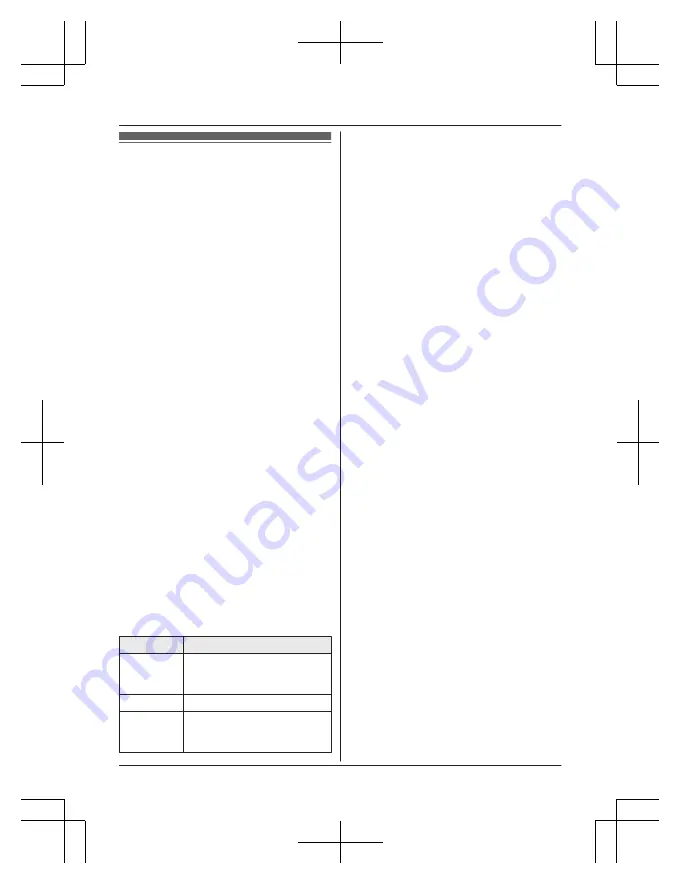
Phonebook
You can add 100 names (16 characters max.)
and phone numbers (24 digits max.) to the
phonebook, and assign each phonebook entry
to the desired group (page 36).
Important:
R
All entries can be shared by any registered
handset.
Adding phonebook entries
1
MFN
W
a
M
MENU
N
2
MbN
:
“
Add new entry
”
a
M
SELECT
N
3
Enter the party’s name.
a
M
OK
N
4
Enter the party’s phone number.
a
M
OK
N
5
MbN
: Select the desired group.
a
M
SELECT
N
2 times
a
M
OFF
N
Note:
R
In step 3, you can switch the language for
entering characters.
#
a
MbN
: Select the desired language.
a
M
OK
N
Note for New Zealand:
R
Your phone service provider may charge
you for a local call if the number dialled has
the area code prefix included. If this is
unacceptable, dial only the 7-digit local
number. Do not dial the “0” prefix or the
area code.
Entering characters
Press the dial key that corresponds to the
desired character. Press repeatedly to scroll
through the available characters.
The following operations are also available.
Key
Operation
*
Switch between the
uppercase and lowercase
(A
«
a)
MFN
MEN
Move the cursor
M
CLEAR
N
Erase the character or number
R
To erase all, press and
hold it.
R
To enter another character that is located
on the same dial key, first press
MEN
to
move the cursor to the next space.
R
If you do not press any dial key within 2
seconds after entering a character, the
character is fixed and the cursor moves to
the next space.
Storing a redial list number to the
phonebook
Phone numbers of up to 24 digits can be
stored in the phonebook.
1
MEN
REDIAL
2
MbN
: Select the desired entry.
a
M
SAVE
N
3
To store the name, continue from step 3,
“Editing entries”, page 37.
Note:
R
The name stored in the phonebook will be
reflected in the redial list after you make a
call using that phonebook entry.
Storing caller information to the
phonebook
1
MCN
CID
2
MbN
: Select the desired entry.
a
M
MENU
N
R
To edit the number:
MbN
:
“
Edit
”
a
M
SELECT
N
Press
M
EDIT
N
repeatedly until the
phone number is shown in the desired
format.
a
M
SAVE
N
a
MbN
:
“
Phonebook
”
a
M
SELECT
N
a
Go
to step 4.
3
MbN
:
“
Save phonebook
”
a
M
SELECT
N
4
Continue from step 3, “Editing entries”,
page 37.
Groups
Groups can help you find entries in the
phonebook quickly and easily. You can
change the names of groups assigned for
phonebook entries (“Friends”, “Family”, etc.).
By assigning different ringer tones for different
groups of callers, you can identify who is
calling (ringer ID), if you have subscribed to
Caller ID service.
36
Phonebook
0605_TGM42xAZ OI_ver002.pdf 36
5/6/2016 5:01:41 PM
















































