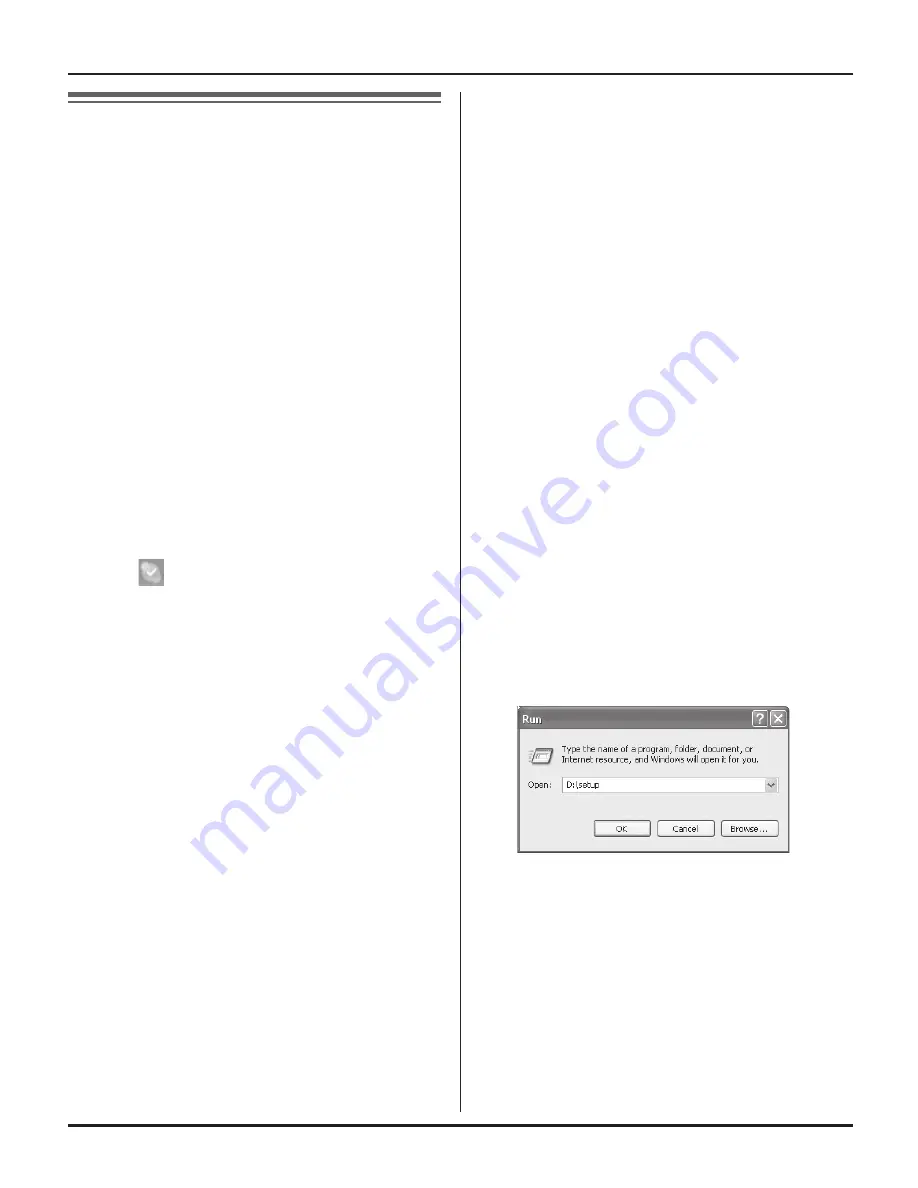
8
Preparation
Installing and setting up
the USB Adaptor Utility
Before you use the USB adaptor, you
must install the USB Adaptor Utility from
the included CD-ROM to a computer
installed with the Skype software, and
register the USB adaptor to the base unit.
The USB adaptor is registered as an
extension device of the base unit. Only
one USB adaptor can be registered to the
base unit.
Before you start to install the USB
Adaptor Utility, make sure that:
– Skype software has been already
installed in your computer.
– Your computer is being connected to
the Internet correctly and active Skype
icon ( ) is displayed in the system
tray (page 9).
– The base unit and handset are powered
up nearby and are not being used.
– USB adaptor KX-TGA595AL is being
connected to the USB port on your
computer and the status indicator is
flashing.
These preparation will make your
installation simple and smooth. You
should complete your installation in less
than 2 minutes.
Important:
L�
If the Skype software is not installed
to your computer, install the Skype
software beforehand.
L�
Before installing the USB Adaptor Utility,
please be sure to back up the system
settings of your computer.
L�
At the end of installation, you may
perform a Skype test call on your
handset (page 9).
1
Start Windows and the Skype software,
and exit all other applications.
L�
You must be logged in as an
administrator in order to install the
USB Adaptor Utility.
L�
Confirm that the Skype status is
online.
2
Connect the USB adaptor to your
computer (page 6).
3
Insert the included CD-ROM into your
CD-ROM drive.
4
After the installer has started, follow
the on-screen instructions until all files
have been installed.
L�
If the installer does not start
automatically:
Click
[Start]
, then choose
[Run...]
.
Type “D:
\
setup” (where “D:” is the
drive letter of your CD-ROM drive).
Click
[OK]
. (If you are not sure what
the drive letter is for your CD-ROM
drive, use Windows Explorer and
look for the CD-ROM drive.)
KX-TGA595AL(e).indd 8
2006/04/19 21:57:43






































