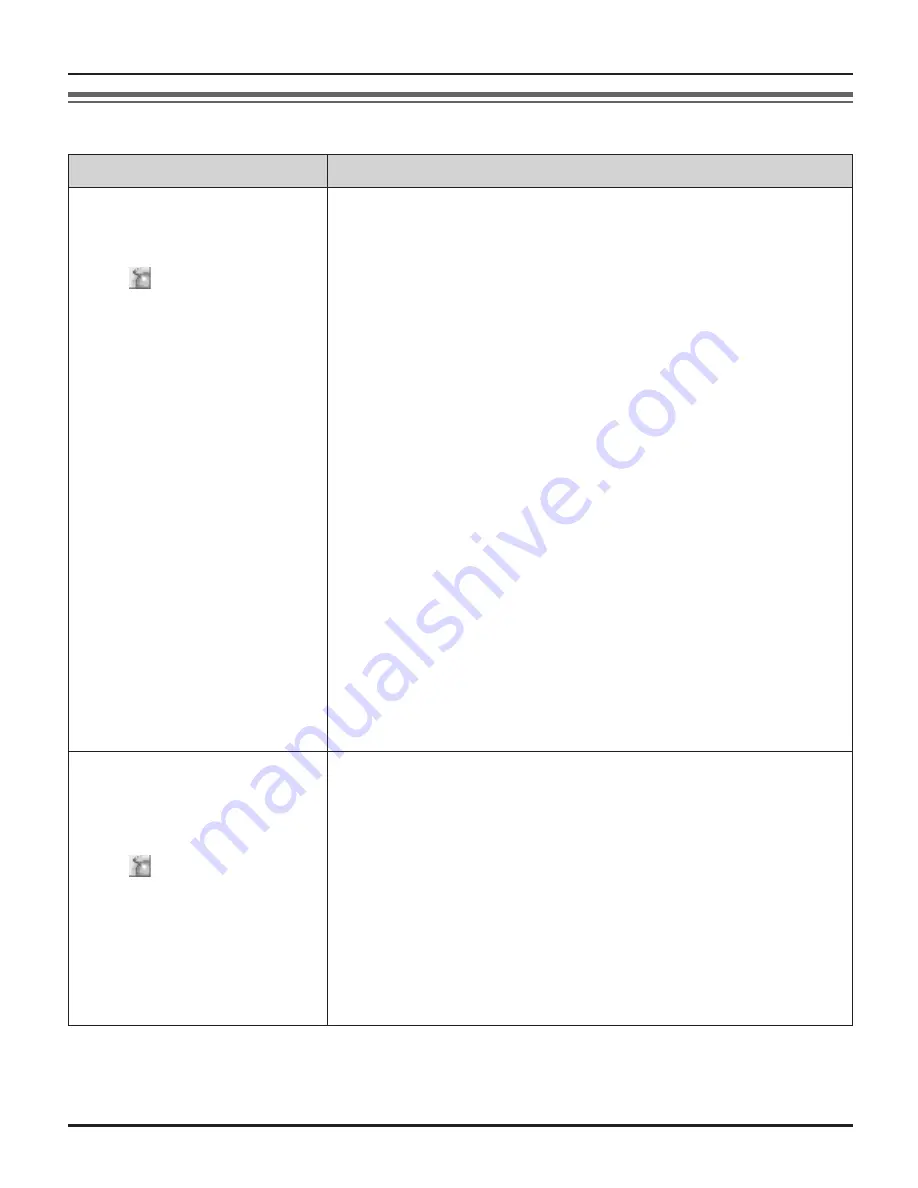
16
Useful Information
Troubleshooting
Problem
Cause & solution
The USB adaptor does not
work.
(The USB Adaptor Utility
icon ( ) is indicated in
gray.)
L�
Make sure the USB plug is connected properly to your
computer.
L�
The USB adaptor may not work properly depending on
the power supply of your computer’s USB port. If this is
the case and your computer has multiple USB ports, we
recommend that you try other USB ports.
L�
The USB adaptor is too far from the base unit. Move
closer to the base unit.
L�
Skype software is not activated. Start the software.
L�
Your base unit is turned off. Confirm the connection.
L�
The registration may be cancelled from the base unit.
Set up and register the USB adaptor to the base unit
again (“Confirming the USB adaptor works properly” on
page 9).
L�
If you are still having problems, deregister the USB
adaptor (page 10) and uninstall the USB Adaptor Utility
(page 10) then reinstall it (page 8).
If you cannot reinstall the USB Adaptor Utility because
of a registration error, perform the following operations:
1) Press and hold
{
INTERCOM
}
on the base unit until
the IN USE indicator flashes.
2) Press and hold
{
8
}
until a beep sounds.
3) Follow the on-screen instructions.
The USB Adaptor Utility
does not start when my
computer is started up.
(The USB Adaptor Utility
icon ( ) does not appear
in the system tray.)
L�
Start the Utility manually. Click
[Start]
, then select
[All Programs]
–
[Panasonic]
–
[USB Adaptor Utility
(KX-TGA595)]
–
[USB Adaptor Utility]
.
(For Windows 2000, click
[Programs]
instead of
[All Programs]
.)
L�
After you have started the USB Adaptor Utility, you
can enable the Auto Startup feature to make sure the
USB Adaptor Utility starts each time your computer is
started up. To enable Auto Startup, right-click on the
USB Adaptor Utility icon in the system tray and insert a
check mark next to
[Auto
Startup]
.
KX-TGA595AL(e).indd 16
2006/04/19 21:58:01



















