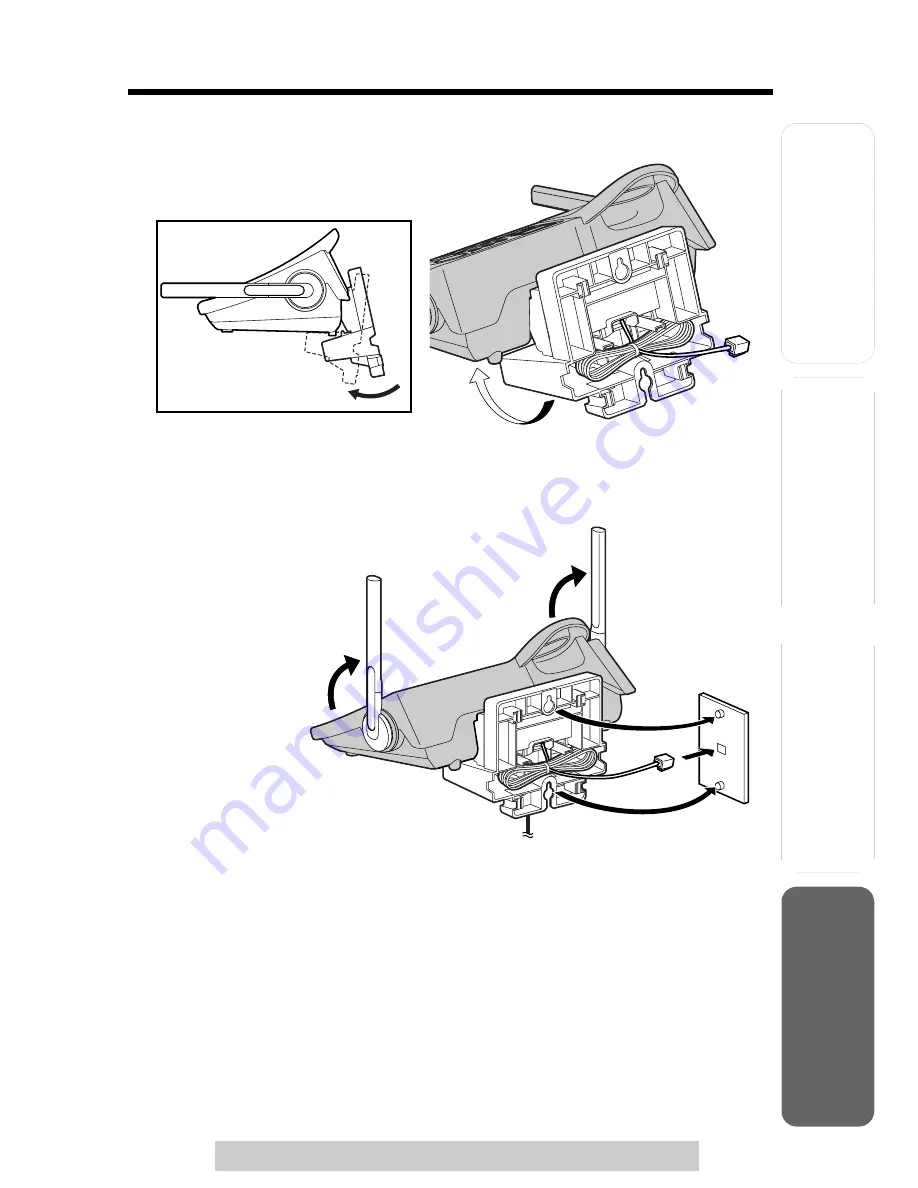
Useful Informat
ion
A
n
swe
ring S
yst
e
m
P
repa
rat
ion
75
Wall Mounting
For assistance, please call: 1-800-211-PANA(7262)
T
e
le
phone S
y
st
em
4
Adjust the adaptor to hold the base unit, then push it in the direction of
the arrow until it clicks into place.
5
Connect the telephone line cord. Mount the unit, then slide it down.
• Raise the antennas.
6
To charge the handset battery:
Place the handset on the base unit.
• The unit beeps once and the CHARGE indicator lights.
Содержание KX TG5240 - 5.8 GHz EXPANDABLE CORDLESS...
Страница 101: ...101 ...
Страница 102: ...102 ...
















































