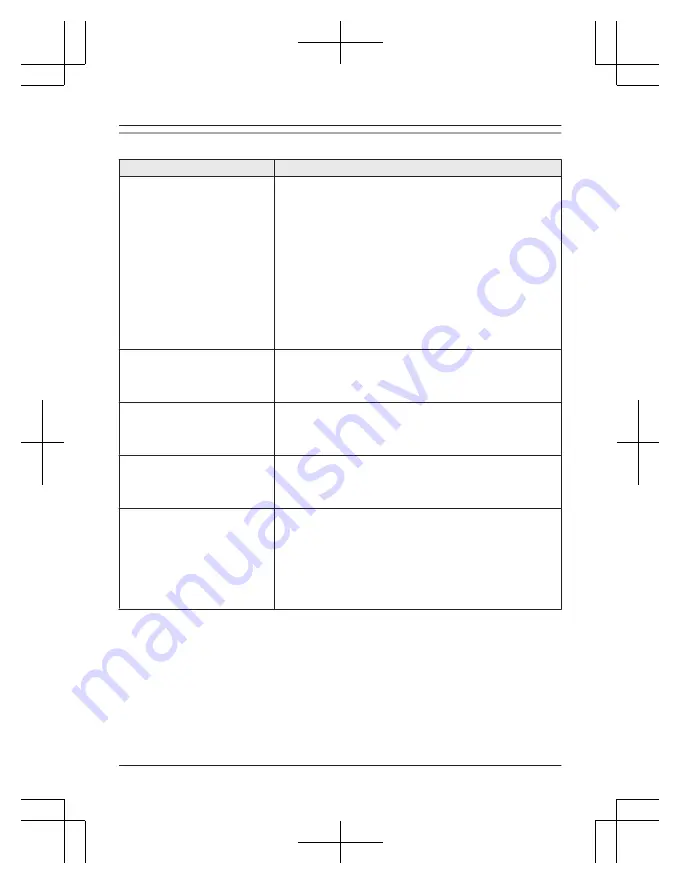
Caller ID
Problem
Cause/solution
Caller information is not
displayed.
R
You must subscribe to Caller ID service. Contact your
service provider/telephone company for details.
R
If your unit is connected to any additional telephone
equipment such as a Caller ID box or cordless telephone
line jack, plug the unit directly into the wall jack.
R
If you use a DSL/ADSL service, we recommend
connecting a DSL/ADSL filter between the base unit and
the telephone line jack. Contact your DSL/ADSL provider
for details.
R
The name display service may not be available in some
areas. Contact your service provider/telephone company
for details.
R
Other telephone equipment may be interfering with this
unit. Disconnect the other equipment and try again.
Caller information is displayed
late.
R
Depending on your service provider/telephone company,
the unit may display the caller’s information at the 2nd
ring or later.
R
Move closer to the base unit.
The caller list/incoming phone
numbers are not edited
automatically.
R
The Caller ID number auto edit feature is turned off. Turn
it on and try again (page 20).
R
You need to call back the edited number to activate Caller
ID number auto edit.
I cannot dial the phone number
edited in the caller list.
R
The phone number you dialed might have been edited
incorrectly (for example, the long distance “1” or the area
code is missing). Edit the phone number with another
pattern (page 22).
The 2nd caller’s information is
not displayed during an outside
call.
R
In order to use Caller ID, call waiting, or Call Waiting
Caller ID (CWID), you must first contact your service
provider/telephone company and subscribe to the desired
service.
After subscribing, you may need to contact your service
provider/telephone company again to activate this specific
service, even if you already subscribed to both Caller ID
and Call Waiting with Caller ID services (CWID).
34
For assistance, please visit http://www.panasonic.com/help
Useful Information
PNQX6299YA_0719_v1.1.0.pdf 34
2013/07/19 12:39:43















































