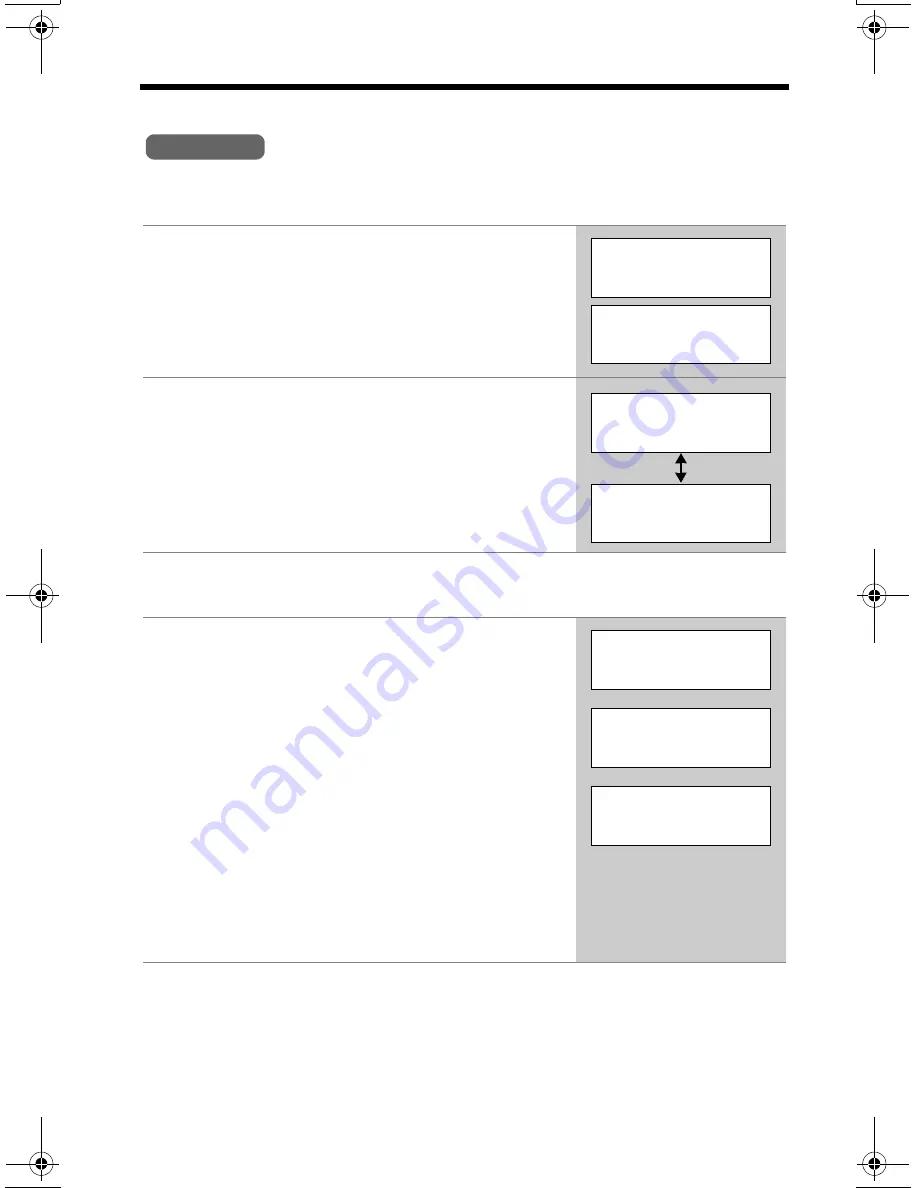
Using the Caller List
42
Storing Caller Information in the Phone Book
Caller names and phone numbers that are in the Caller List can be stored in the
phone book.
• You cannot store Caller List item in the phone book if a phone number is not
displayed.
1
Press the soft key (
Rcvd calls
),
[
d
]
, or
[
B
]
to enter the Caller List.
2
Scroll to the desired caller by pressing
[
d
]
or
[
B
]
.
3
Press the soft key (
Select
).
• If the number requires editing, see page 40.
4
Press the soft key (
Save
).
• If there is no name information for the caller,
“
Enter name
” will be displayed.
— You can enter a name by performing the
following steps:
(1) enter the name (p. 45),
(2) press
[
d
]
, and
(3) press the soft key (
Save
).
— If a name is not required, press
[
d
]
, then press
the soft key (
Save
).
• To continue storing other items, repeat from
step 2.
• To exit programming mode, press
[OFF]
.
Handset
2 missed calls
Rcvd
Phone
calls
book
K
L
2 missed calls
=Scroll list
All erase
d
B
K
TURNER,CINDY
11:00A JUN.12
×
3
Erase Select
K
L
1-555-456-7890
11:00A JUN.12
×
3
Erase Select
K
L
TURNER,CINDY
1-555-456-7890
Edit
Save
K
L
Enter name
|
=Next
d
g
L
CINDY TURNE
|
R
=Next
K
f
d
g
L
PQQX14302ZB.book 42 ページ 2004年7月30日 金曜日 午後4時52分
















































