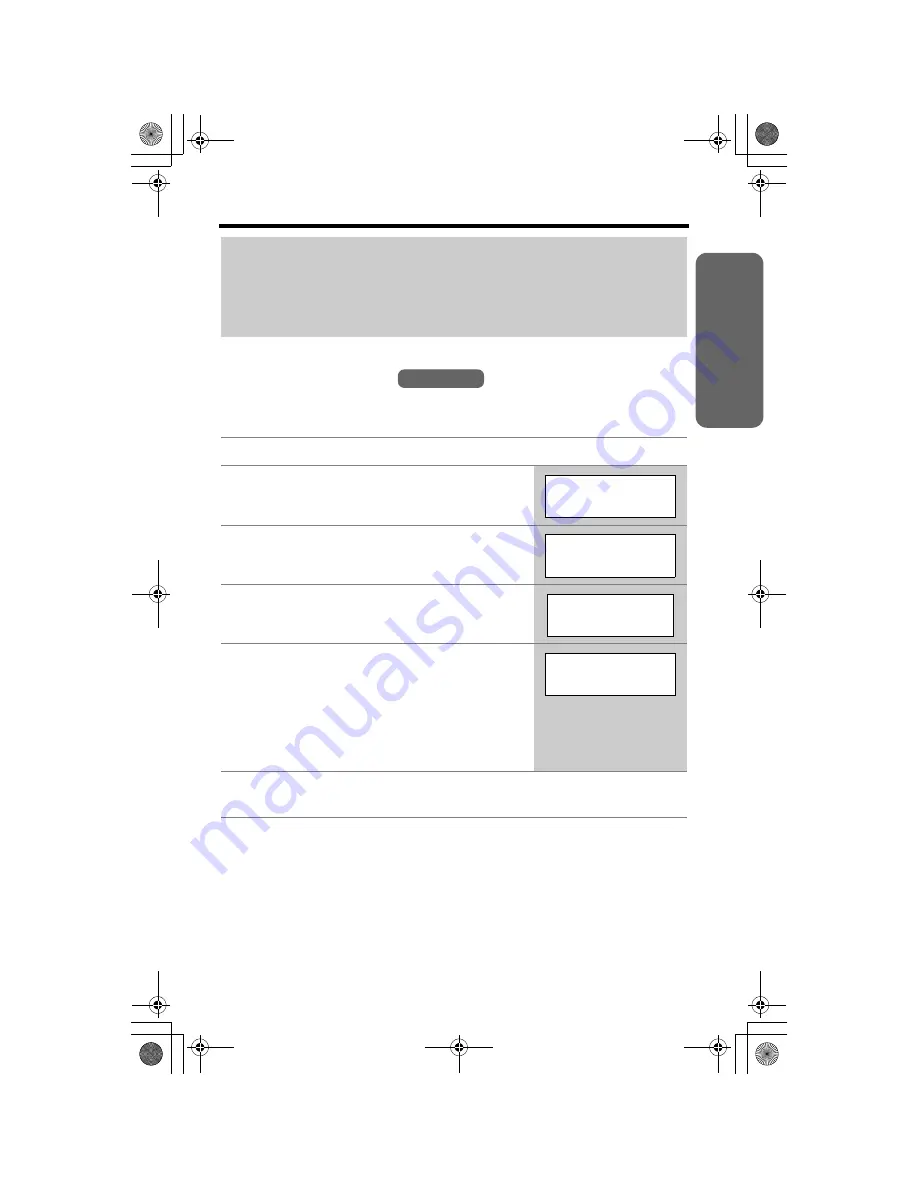
Pr
epar
at
ion
15
Programmable Settings
Display Language
You can select either “English” or “Français” (French) as the display language. The
factory preset is “English”.
• If you select a language you cannot read, change the display language again
using direct commands (p. 68).
For Call Display service users (p. 30)
• When a call is received, the unit automatically adjusts the date and time if the
time is incorrect.
• The unit will automatically adjust the date and time for daylight saving time.
• If the date and time have not previously been set, the unit will not automatically
adjust the date and time.
1
Press
[MENU]
.
2
Scroll to “
Initial setting
” by pressing
[
d
]
or
[
B
]
, then press
Select
.
3
Scroll to “
Change language
” by pressing
[
d
]
or
[
B
]
, then press
Select
.
4
Press
Select
at “
Display
”.
5
To change from English to French, press
Franç.
To change from French to English, press
English
.
• The display changes to the selected language.
• You can also select a language by pressing
[
d
]
or
[
B
]
.
6
When French is selected, press
Sauv.
, then press
[OFF]
.
When English is selected, press
Save
, then press
[OFF]
.
Handset
Initial setting
Back
Select
K
d
B
L
Change language
Back
Select
K
d
B
L
Display
Back
Select
K
d
B
L
Display
:English
Franç. Save
K
L
PQQX14041ZA.book 15 ページ 2004年2月20日 金曜日 午後3時3分






























