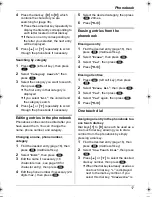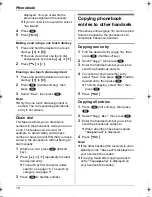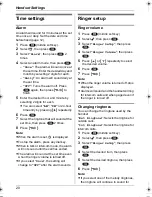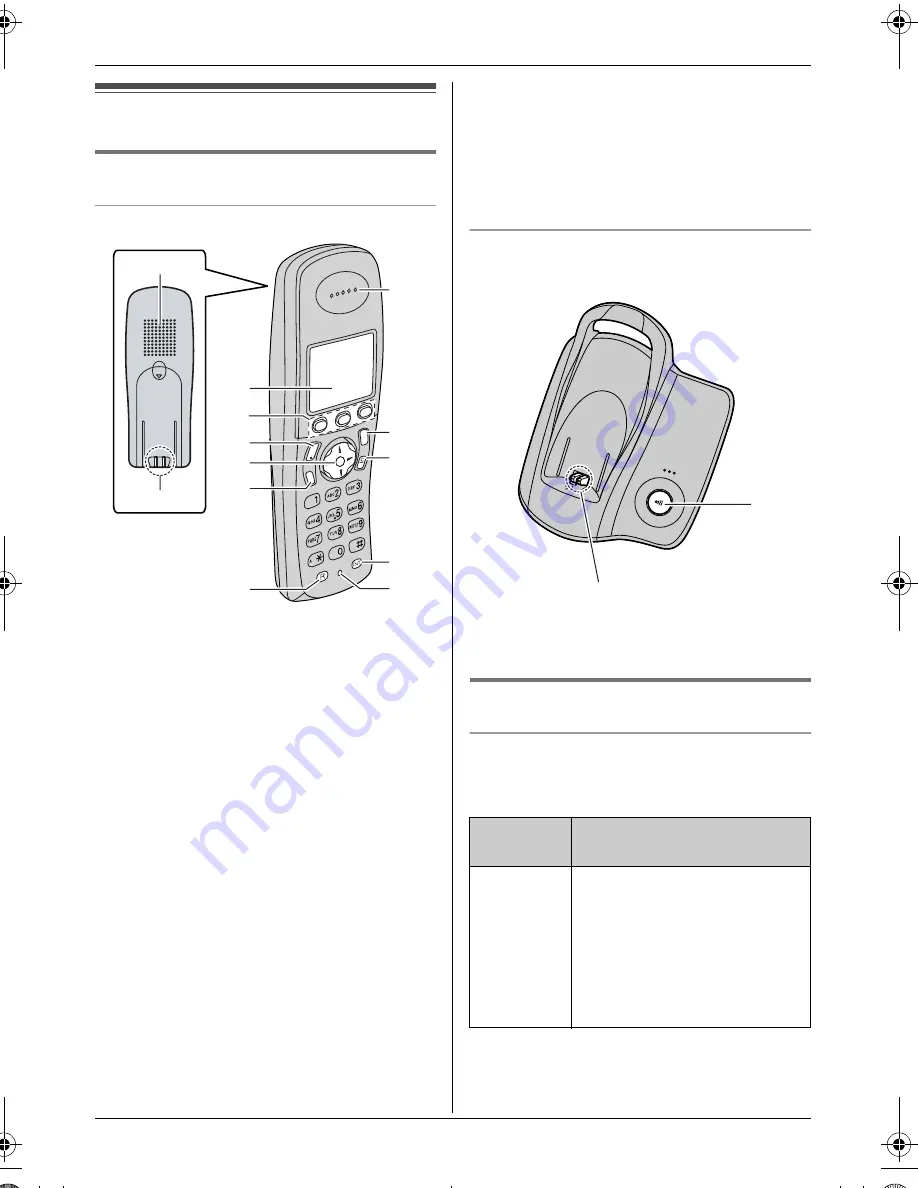
Preparation
7
Controls and displays
Controls
Handset
A
Speaker
B
Charge contact
C
Display
D
Soft keys
E
{C}
(Talk)
F
Navigator key
L {e}{v}
: To search for the desired
item in menus.
L {>}
: To select the desired item or
move the cursor to the right.
L {<}
: To return to the previous screen
or move the cursor to the left.
G
{s}
(Speakerphone)
H
{
R
}
(Recall)
I
Receiver
J
{ih}
(Off/Power)
K
{
C/
T
}
(Clear/Mute)
L
{
INT
}
(Intercom)
M
Microphone
Note:
L
Up to 3 menu items can be displayed at a
time. To select a menu item not shown on
the current page, scroll up or down by
pressing the navigator key,
{e}
or
{v}
,
respectively.
Base unit
A
{x}
(Page)
B
Charge contact
Displays
Display icons
Various icons appear on the handset display
to indicate the current status of the unit.
C
s
i
h
T
L
M
C
E
F
G
H
D
J
I
K
B
A
N
a
Display
icon
Meaning
w
Within range of a base unit
L
When flashing: Handset
is searching for base unit.
(out of range of base unit,
handset is not registered
to base unit, no power on
base unit)
B
A
TG1850NZ(e).book Page 7 Monday, December 27, 2004 3:22 PM